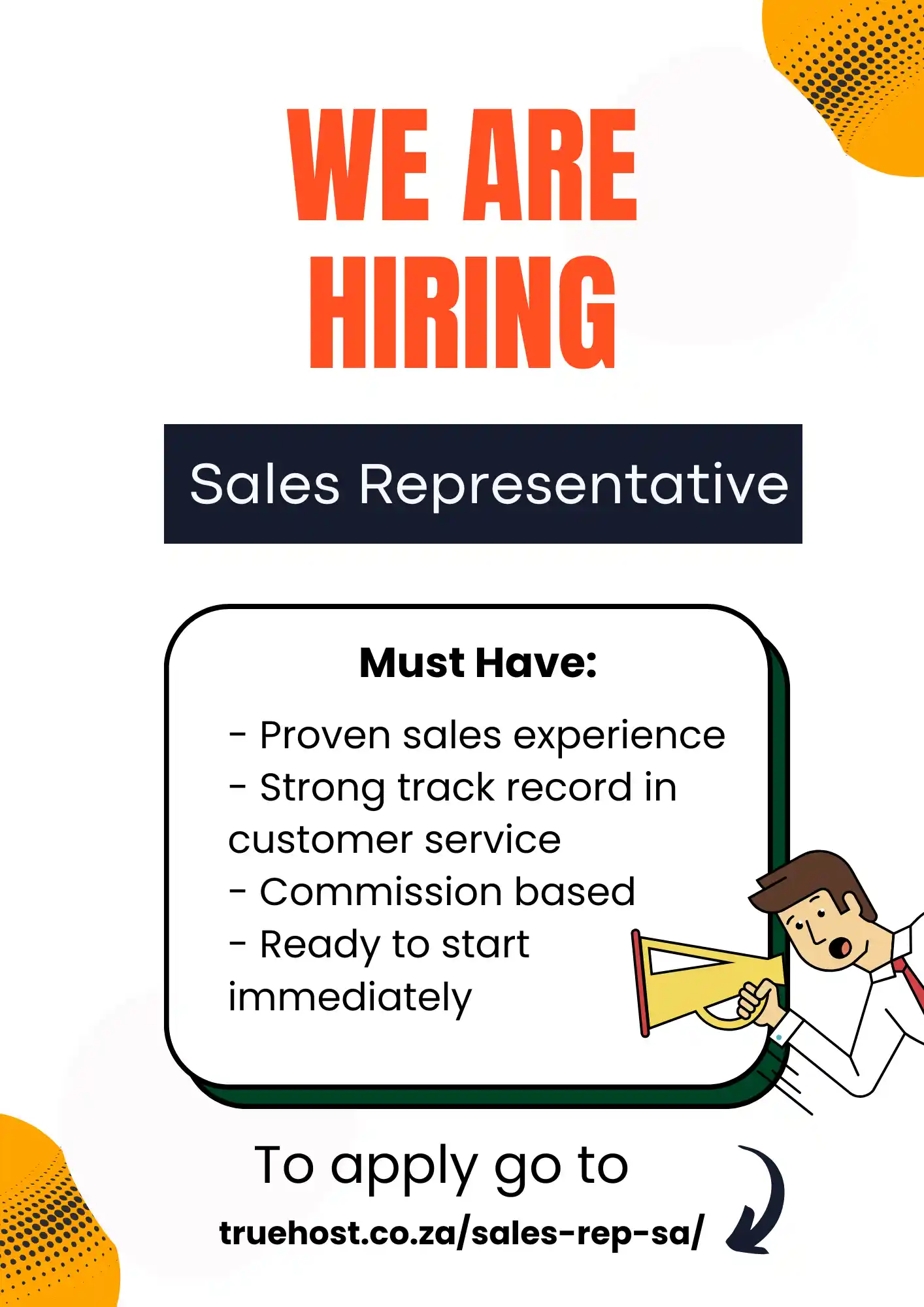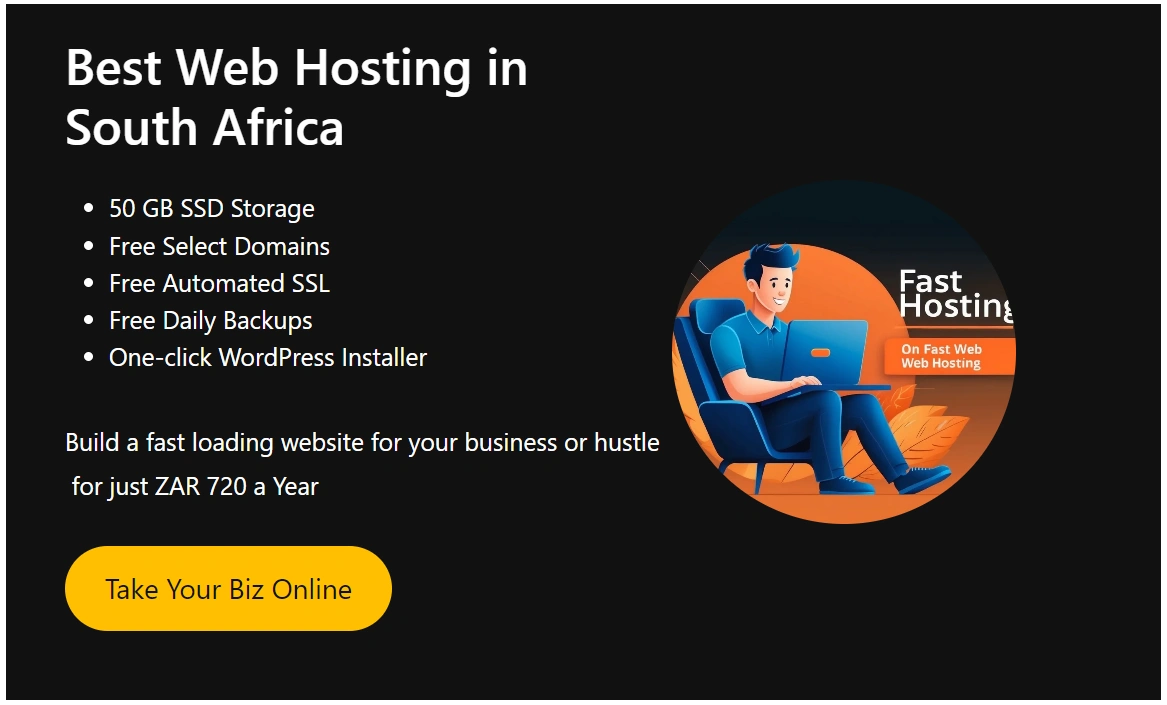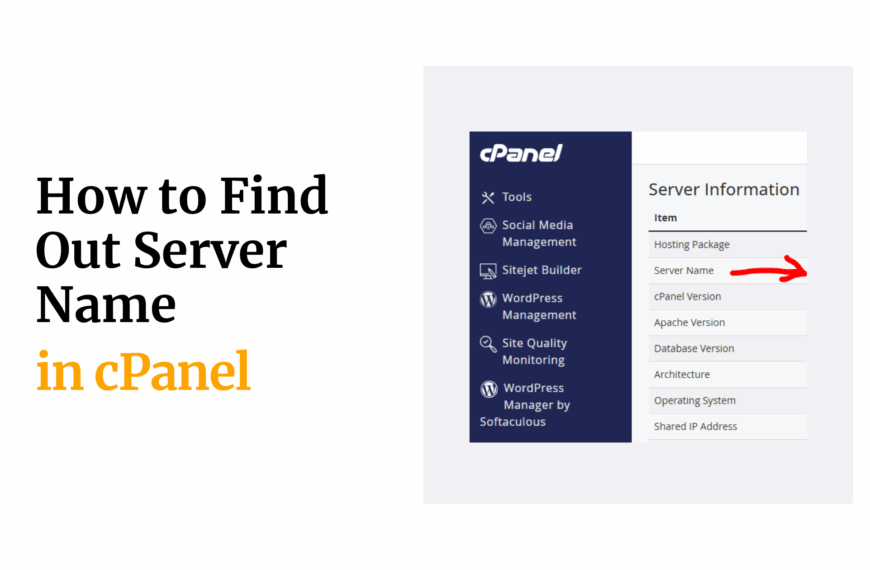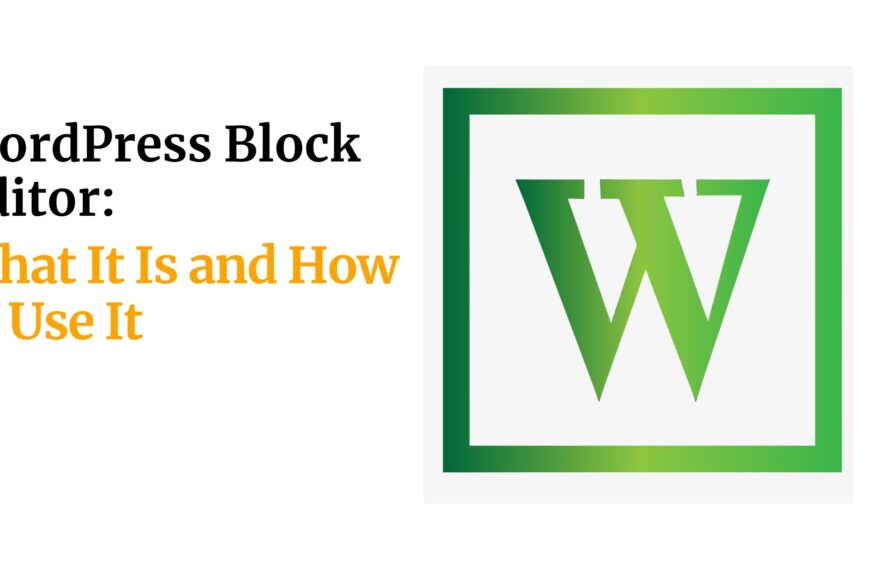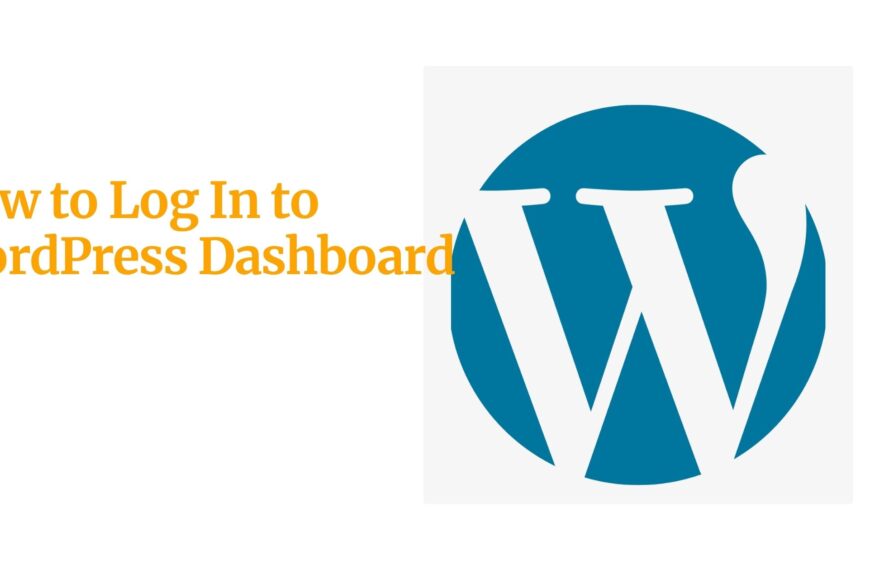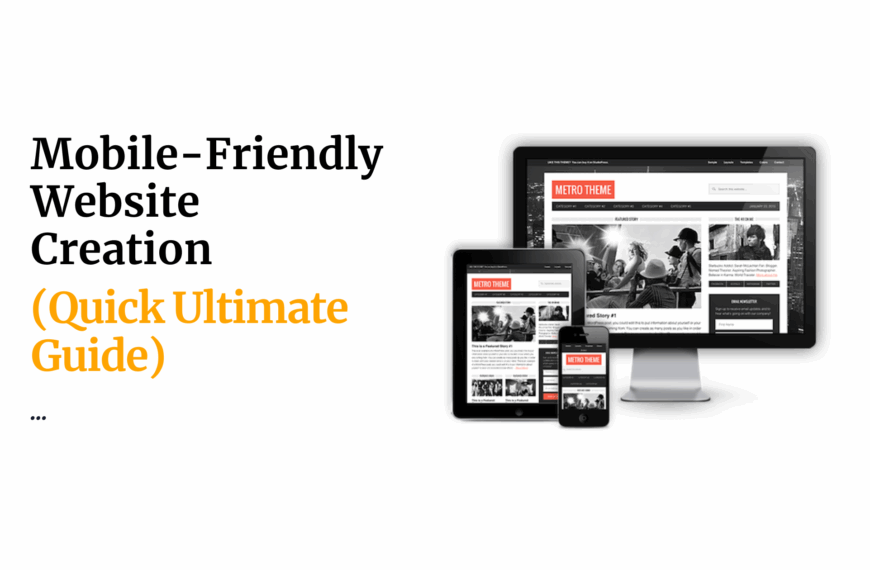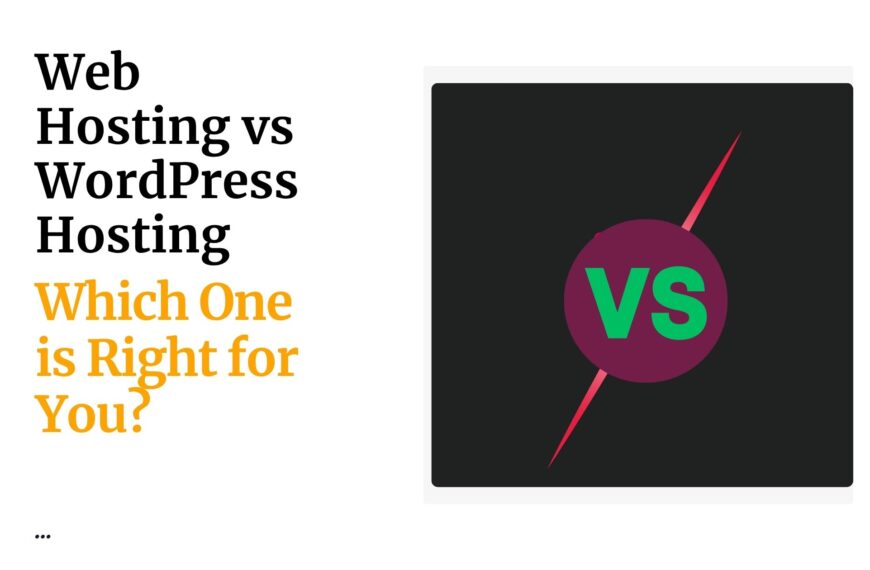One fatal problem that stops people from visiting your website is the “Error establishing a database connection” message in WordPress.
How does it come by? Well, it happens when WordPress is unable to connect to the database.
But you are in luck because this read guides you through the process of debugging this error.
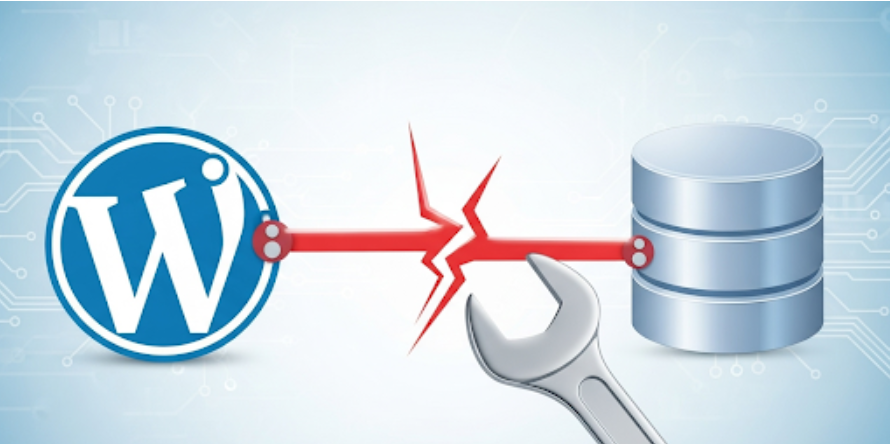
Put yourself in the shoes of Bonang Matheba’s House of BNG; you launch your new website only to see “Error Establishing a Database Connection” ruin the party?
That would sting big time.
All in all, this is to show you that you’re not alone.
It happens a lot in places where load shedding and budget hosting can trip you up.
Actually, this WordPress error feels like a personal attack.
I mean, what is there not to panic about with lost sales, frustrated customers, and a sinking SEO ranking?
But don’t sweat it!
This guide breaks down how to fix the “Error Establishing a Database Connection” with clear, SA-friendly steps.
Looping in Truehost’s local servers and 24/7 support, you’ll be back online faster than you can imagine.
Here’s some of the tea we’ll be serving:
- Why this error hits hard on SA businesses like Takealot or Nando’s.
- Step-by-step fixes, from credentials to plugins.
- Tips to prevent crashes, even during power cuts.
- When to call Truehost’s pros.
Let’s keep errors at bay on your live site.
Table of Contents
Defining “Error Establishing a Database Connection”
Before we even get to solve the “Error Establishing a Database Connection” issue, let’s first break it down.
So, you will only see the error message when WordPress is unable to connect to the database, which is usually due to the database being offline due to numerous factors.
WordPress uses a pair of components to function: a frontend, which is the user interface, and a database system, which is the backend.
Most databases that are used will include MySQL, which is a relational-based storage system.
The MySQL server architecture uses storage containers that are categorized into partitions or tables like wp_posts that store all the blogs, wp_users that store all the users that log in, and wp_options that store all the settings.
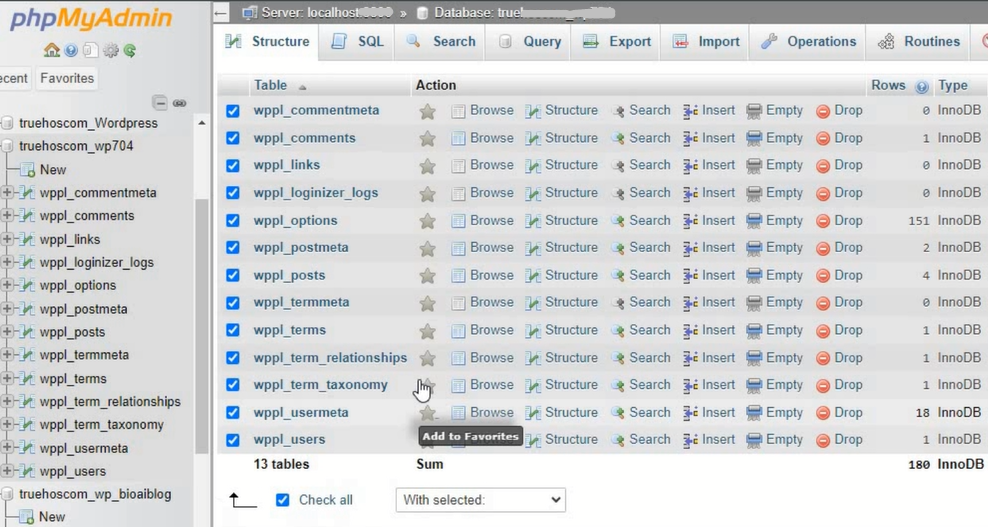
If WordPress is unable to connect to the server, it throws the “Error Establishing a Database Connection” screen.
Imagine Black Coffee’s music platform crashing mid-launch—fans can’t stream, and his brand takes a hit.
Why Would This Be Happening?
This issue could have a number of reasons for occurring:
1) Wrong Credentials: Incorrect entries for database name, username, password, or host.
2) Corrupted Database: Damage to data structures like tables from hacks, crashes, or plugin errors.
3) Server Downtime: Host servers are offline due to load shedding or being overloaded.
4) Plugin Or Theme Conflicts: Issues caused by plugins or themes that make faulty database queries.
5) Migration Errors: Issues that arise from relocating a site, causing a mismatch with the URL or login credentials.
Symptoms to Watch
Changes in performance or system functionality:
a) The error pops in and out.
b) You are no longer able to access the wp-admin dashboard.
c) You are experiencing missing content.
d) Sometimes, especially during the peak seasons in South Africa, you get slow system performance.
South African Context
The error described above is exacerbated in South Africa’s context.
For instance, outages can occur during load shedding or stage six outages in Gauteng, resulting in no server backup.
South African entrepreneurs tend to use shared hosting, so they are susceptible to traffic overloads.
Truehost’s South African data centers offer 99.9% uptime and can resolve some challenges but are far better than budget hosts.
Error Causes and Impact on SA Businesses
| Cause | Impact |
| Wrong credentials | Site offline, lost sales |
| Corrupted database | Missing content, slow load |
| Server downtime | Total outage |
| Plugin/theme conflict | Error after updates |
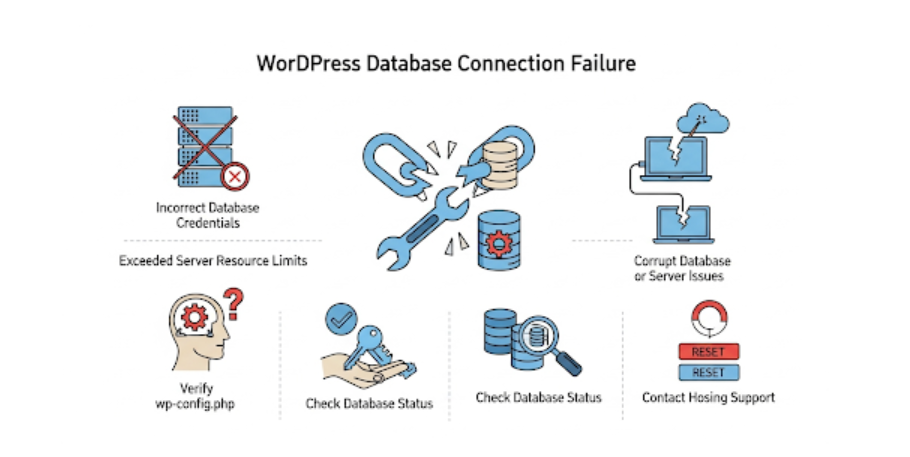
Step-by-Step Fixes for the “Error Establishing a Database Connection”
Now, we will jump straight into fixing this error.
These steps are beginner-level, inspired by SA scenarios, and detailed for intermediates.
Remember to back up your site first—Truehost provides automated backups, and UpdraftPlus is a great alternative.
If one step fails, keep going.
Let’s tackle the “Error Establishing a Database Connection” like pros.
Step 1: Check Your wp-config.php File
The wp-config.php file is WordPress’s key to its database.
If it’s wrong, you’ll hit the “Error Establishing a Database Connection.”
For instance, an online store can crash post-migration due to wrong credentials until fixed.
Access It: Log into Truehost cPanel via File Manager or FTP (FileZilla). Find wp-config.php in public_html.

Check Credentials: Look for:
define(‘DB_NAME’, ‘your_database_name’);
define(‘DB_USER’, ‘your_database_username’);
define(‘DB_PASSWORD’, ‘your_database_password’);
define(‘DB_HOST’, ‘localhost’);
Verify: In cPanel’s “MySQL Databases,” confirm the database name, user, and host. Reset the password if needed and update the file.
Save and Test: Upload and refresh your site.
Pitfall: Typos or non-standard hosts (not always localhost) can break it. Truehost’s support can confirm settings.
Step 2: Verify Database Server Status
If credentials are correct, the server might be down—common in SA during load shedding.
Businesses can face this during a Black Friday sale, with the “Error Establishing a Database Connection” halting sales.
Truehost’s support can easily resolve it, though.
Check Status: In Truehost cPanel, go to “MySQL Databases” to ensure the database is active.
Test Connection: Create test-db.php:
<?php
$link = mysqli_connect(‘localhost’, ‘your_db_user’, ‘your_db_password’, ‘your_db_name’);
if (!$link) {
die(‘Connection failed: ‘ . mysqli_connect_error());
}
echo ‘Connected successfully!’;
?>
Upload to public_html, and visit yoursite.co.za/test-db.php. If it fails, the server’s down.
Contact Truehost: Use live chat or phone. Their SA servers have backup power.
Pitfall: Budget hosts lag in recovery. However, Truehost’s uptime excels.
Step 3: Repair the Database
A corrupted database can cause the “Error Establishing a Database Connection.”
You can liken this to a site stalling when a WooCommerce update corrupts its wp_posts table.
WordPress Repair: Add to wp-config.php:
define(‘WP_ALLOW_REPAIR’, true);
Visit yoursite.co.za/wp-admin/maint/repair.php and click “Repair Database.”
phpMyAdmin: In Truehost cPanel, open phpMyAdmin, select your database, check all tables, and choose “Repair table.”
Verify: Look for “OK” in phpMyAdmin’s output.
Pitfall: Severe corruption needs a backup restore. Truehost has tools that simplify this process.
Step 4: Replace Corrupted WordPress Core Files
Corrupted core files, often from failed updates during SA’s unstable internet, can trigger the error.
For example, a blogger experiencing this after a botched WordPress update.
Download WordPress: Get the latest version from wordpress.org.
Replace Files: Via FTP, overwrite wp-includes and wp-admin, but keep wp-content.
Test: Refresh your site.
Pitfall: Don’t delete wp-config.php or wp-content.
Step 5: Handle Plugin/Theme Conflicts
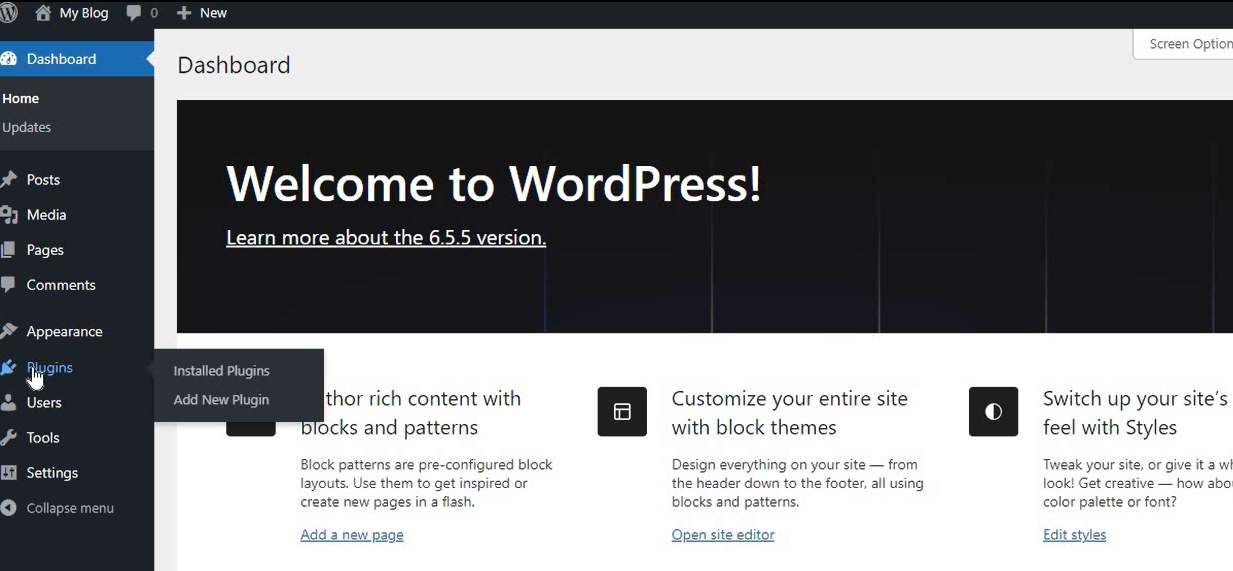
A buggy plugin or theme can overload your database.
For instance, a haircare site in SA crashes when a heavy WooCommerce plugin causes the “Error Establishing a Database Connection.”
Deactivate Plugins: Rename wp-content/plugins to plugins_old via FTP. If the site loads, reactivate plugins one by one.
Switch Themes: Rename your active theme’s folder in wp-content/themes. WordPress uses a default theme.
Common Culprits: Watch for WooCommerce, Yoast SEO (if outdated), or WP Rocket.
Pitfall: List active plugins before renaming. Truehost’s staging sites help test safely.
Step 6: Advanced Fixes
If the error persists, try:
PHP Memory Limit: A site can hit the “Error Establishing a Database Connection” during a busy period like a campaign due to low memory.
Add to wp-config.php:
define(‘WP_MEMORY_LIMIT’, ‘256M’);
URL Mismatches: Post-migration, check siteurl and home in phpMyAdmin’s wp_options table.
Server Limits: Shared hosting may throttle resources. Truehost’s plans offer more power.
Troubleshooting FAQ:
What if I’m not tech-savvy like Bonang’s team? Use Truehost’s File Manager or support.
What if FTP fails? Access cPanel’s File Manager.
What if it’s a hack? Scan with Wordfence and contact Truehost.
Preventing Future Occurrences
So you’ve fixed the “Error Establishing a Database Connection”—now keep it away.
Nthabeleng Likotsi, SA’s first female bank owner, relies on her YWBN site for empowerment initiatives.
A crash could derail her mission, so prevention is key.
Here are some of the tips she uses:
1) Automated Backups: Enable daily backups in Truehost cPanel. Restore in one click.
2) Reliable Hosting: Truehost’s SSD plans and SA servers handle load shedding and high traffic (truehost.co.za/hosting).
3) Updates: Keep WordPress, themes, and plugins current via your dashboard.
4) Monitor Load Shedding: Use EskomSePush to schedule updates during stable power.
5) Optimize for Mobile: SA’s 80% mobile traffic demands lightweight themes.
6) Security: Wordfence prevents hacks that corrupt databases.
Backup Setup Guide:
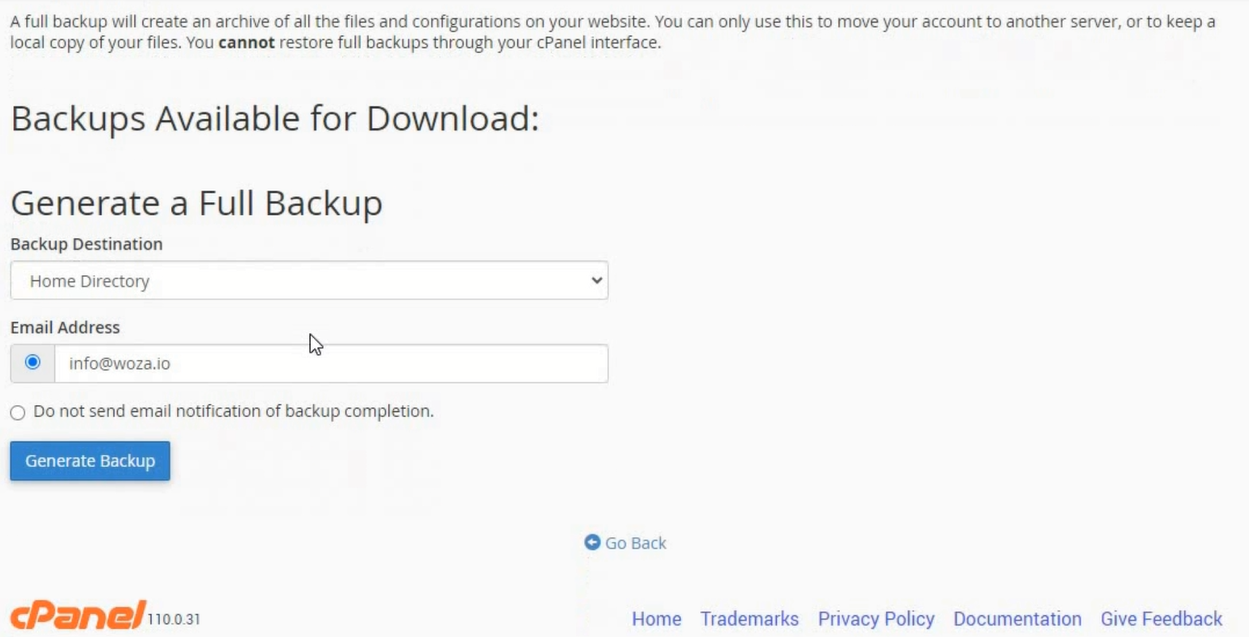
- Log into cPanel.
- Open “Backup Wizard.”
- Choose “Full Backup” or “Home Directory.”
- Schedule daily to FTP or email.
- Test restores monthly.
When to Seek Professional Help
If the “Error Establishing a Database Connection” won’t budge, call the pros.
DJ Tira’s Afro Entertainment site crashed during an event launch, and Truehost’s support fixed a server issue in hours.
Signs you need help:
- Persistent errors after all steps.
- Suspected hacks or MySQL crashes.
- Complex migration issues.
Truehost’s 24/7 support, in ZAR and SA time zones, is a game-changer.
DIY fixes save time, but freelancers (R500-R2000) can’t match Truehost’s included support.
Go ahead and try WordPress forums or even Upwork, but Truehost’s local expertise always wins.
Conclusion
The “Error Establishing a Database Connection” is a nightmare for SA businesses, from Bonang’s House of BNG to Takealot’s e-commerce empire.
But with these steps—checking credentials, repairing databases, and optimizing with Truehost—you’re ready to shine.
Keep your site live, even through load shedding, and watch your hustle soar.
Join Truehost’s WordPress hosting at truehost.co.za/wordpress-hosting and ease your site user experience.
Let’s keep those sites live!
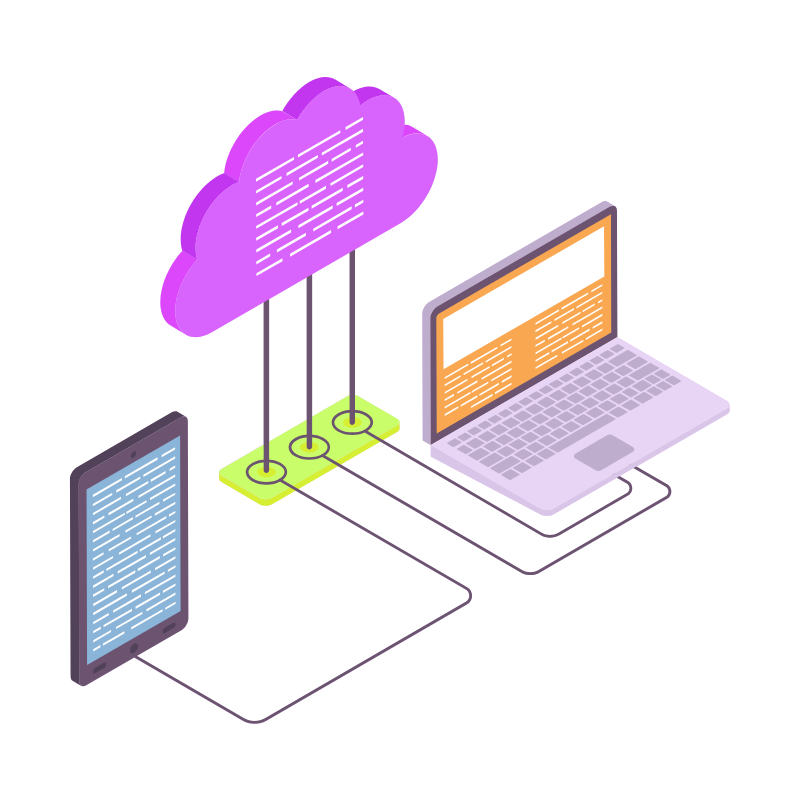 Web Hosting
Web Hosting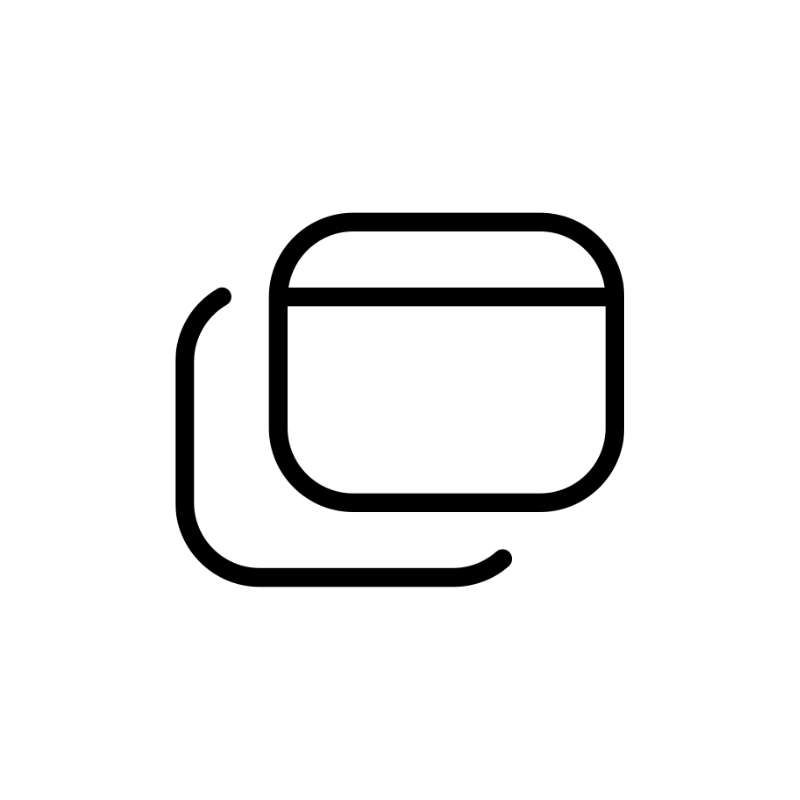 Windows HostingBuilt for Windows apps and websites – stability, speed and flexibility
Windows HostingBuilt for Windows apps and websites – stability, speed and flexibility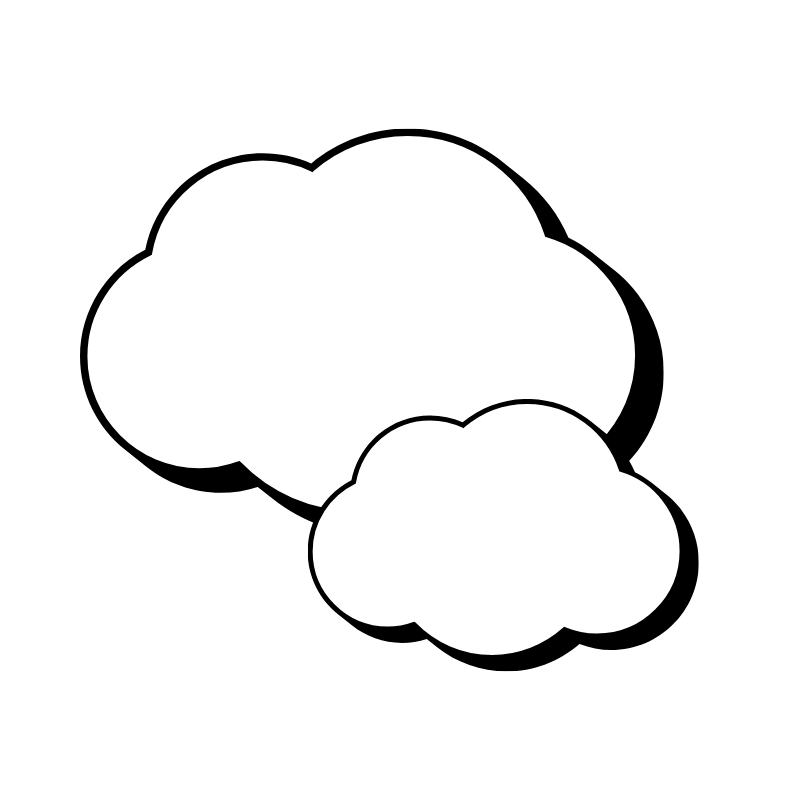 Reseller HostingLaunch a hosting business without technical skills or expensive infrastructure
Reseller HostingLaunch a hosting business without technical skills or expensive infrastructure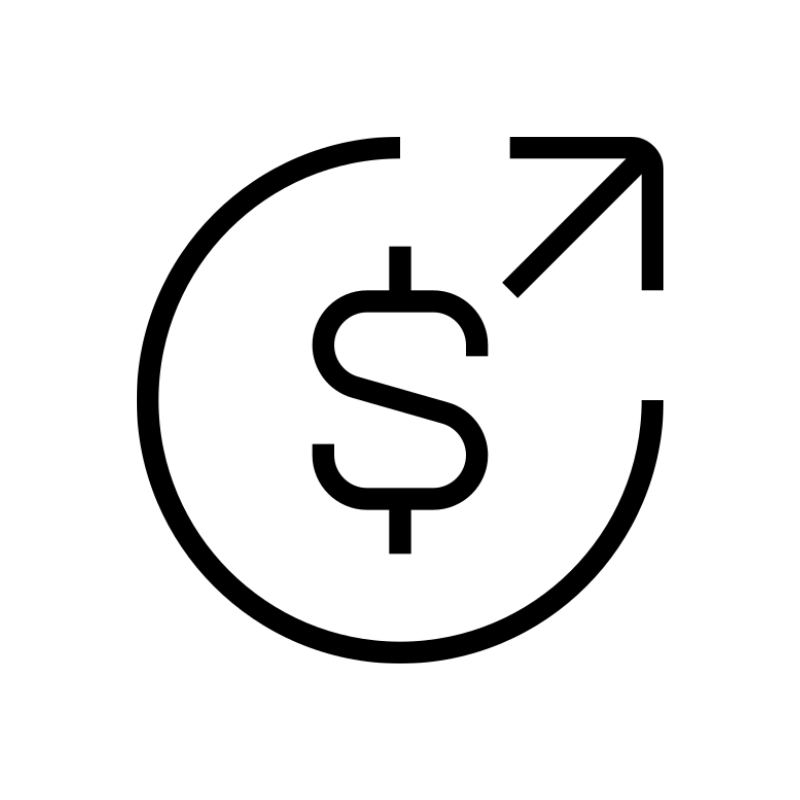 Affiliate ProgramRefer customers and earn commissions from sales across our platform
Affiliate ProgramRefer customers and earn commissions from sales across our platform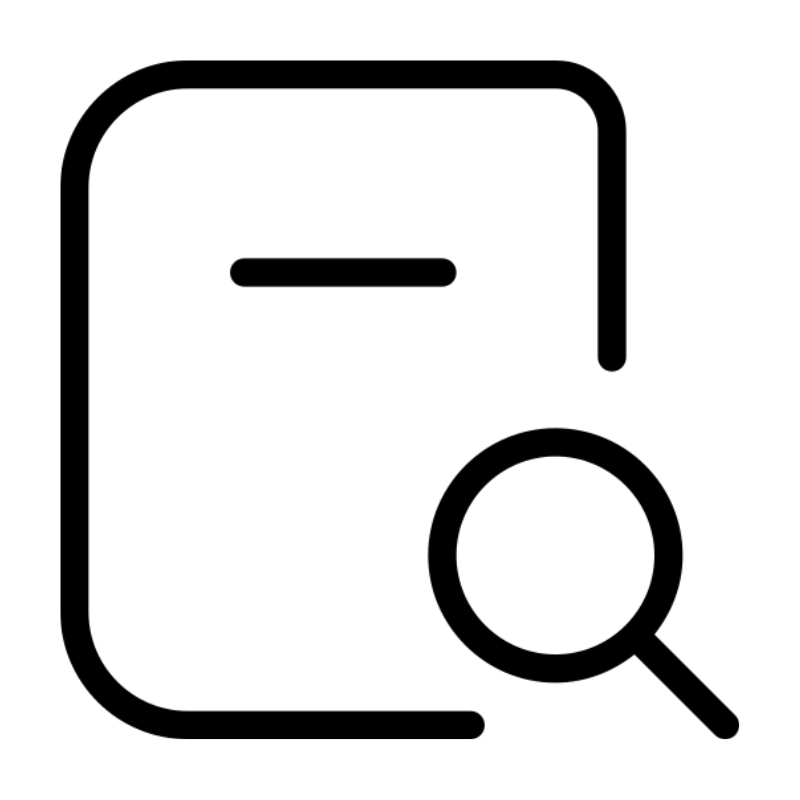 Domain SearchFind and secure a domain name in seconds with our quick lookup tool
Domain SearchFind and secure a domain name in seconds with our quick lookup tool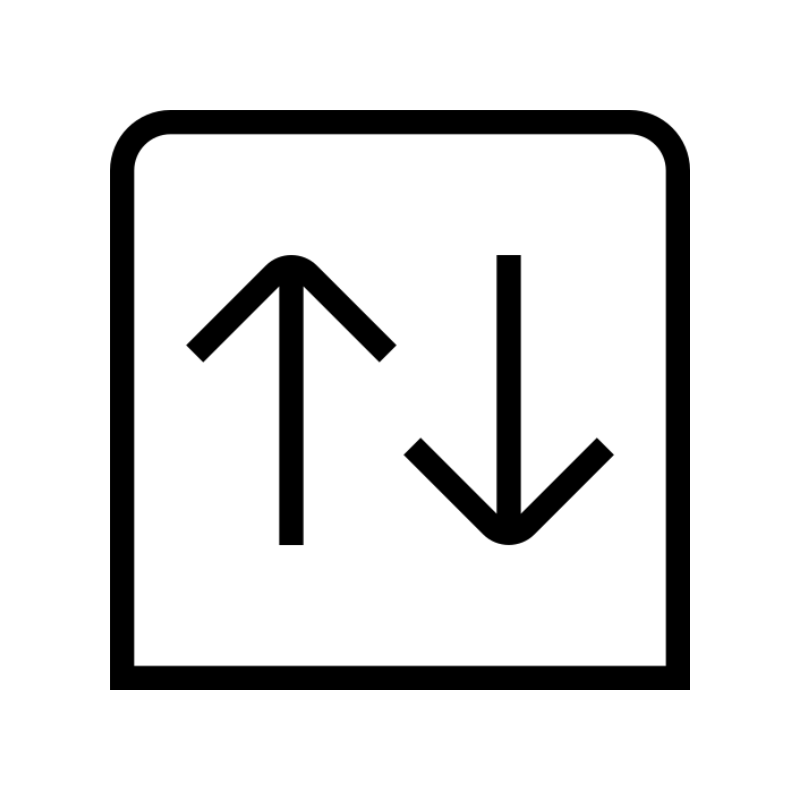 CO ZA Domains
CO ZA Domains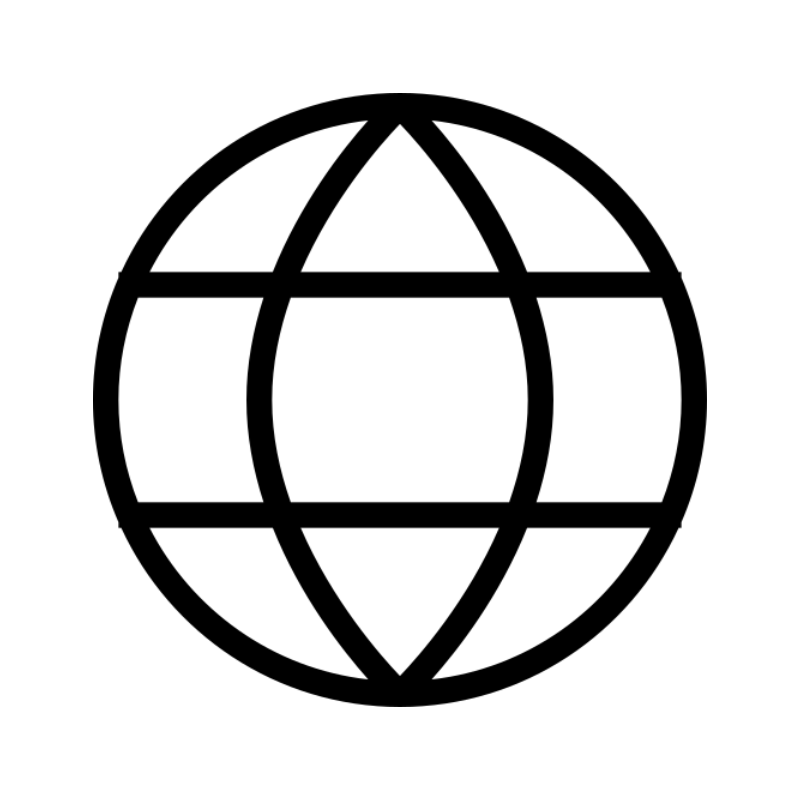 All DomainsExplore domain names from over 324 TLDs globally – all in one place
All DomainsExplore domain names from over 324 TLDs globally – all in one place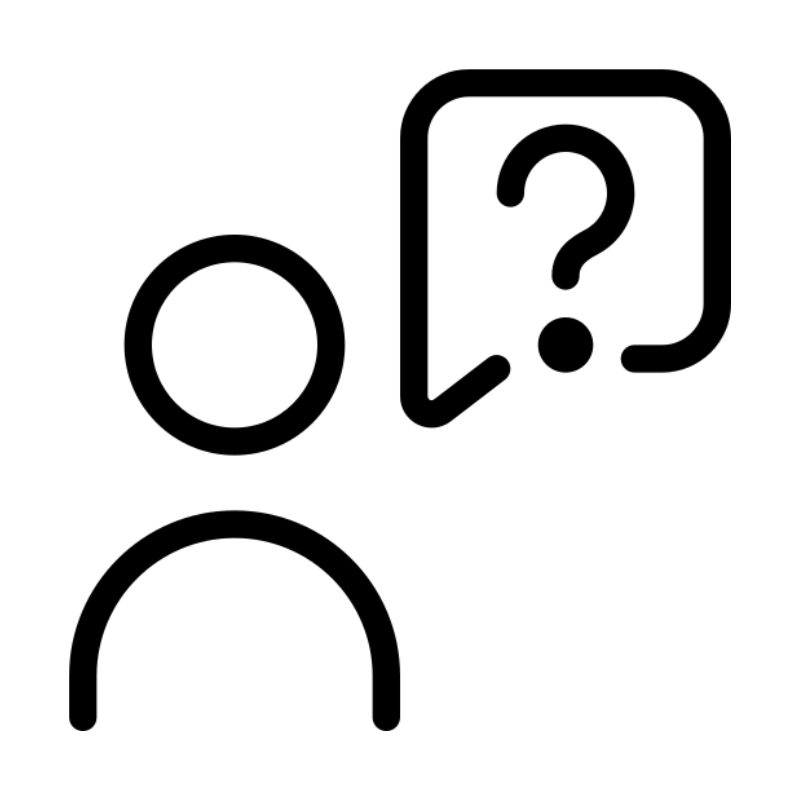 Free Whois Lookup Tool South Africa
Free Whois Lookup Tool South Africa VPS
VPS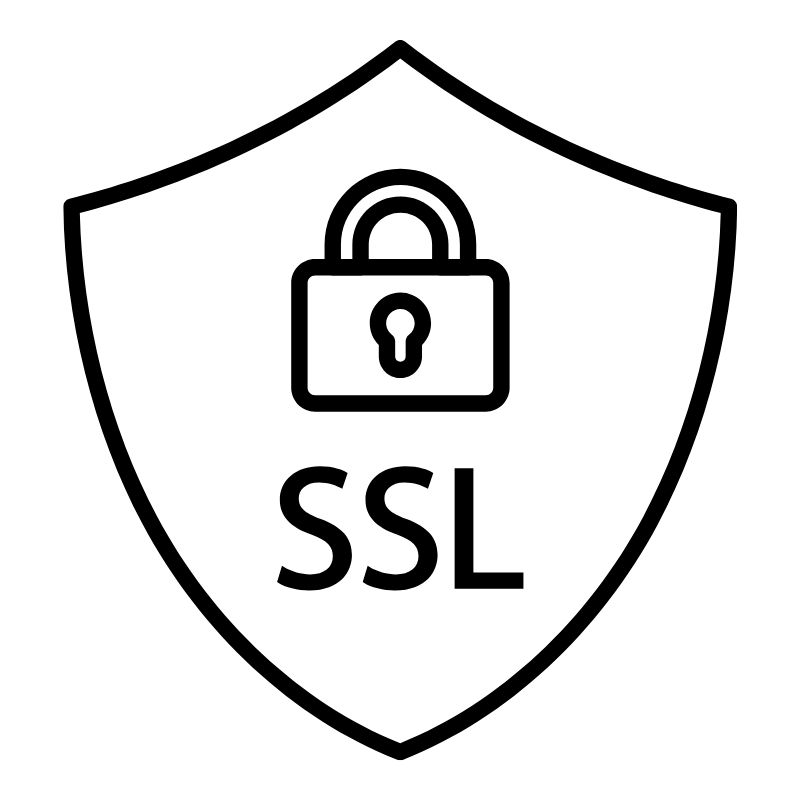 SSLs
SSLs