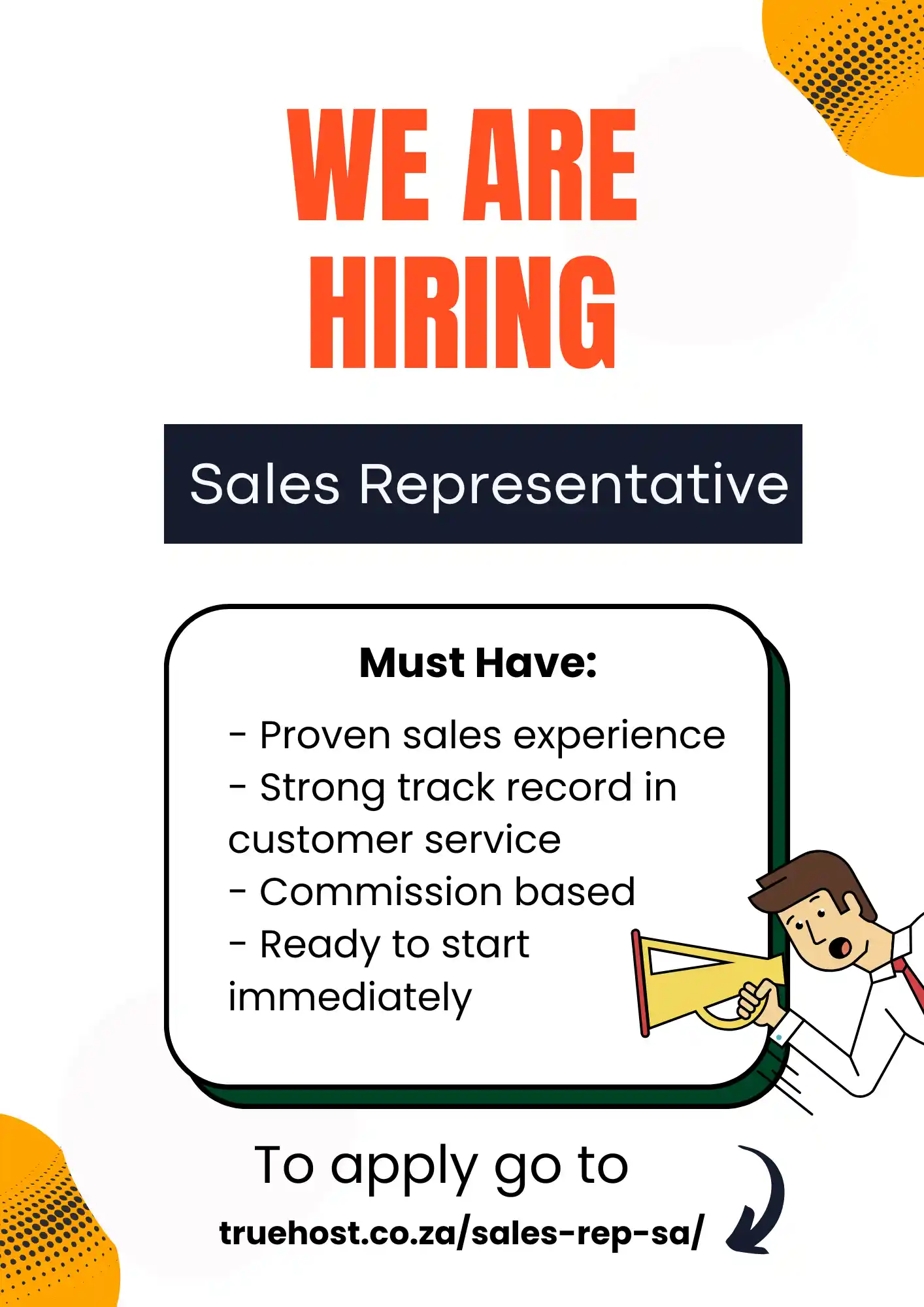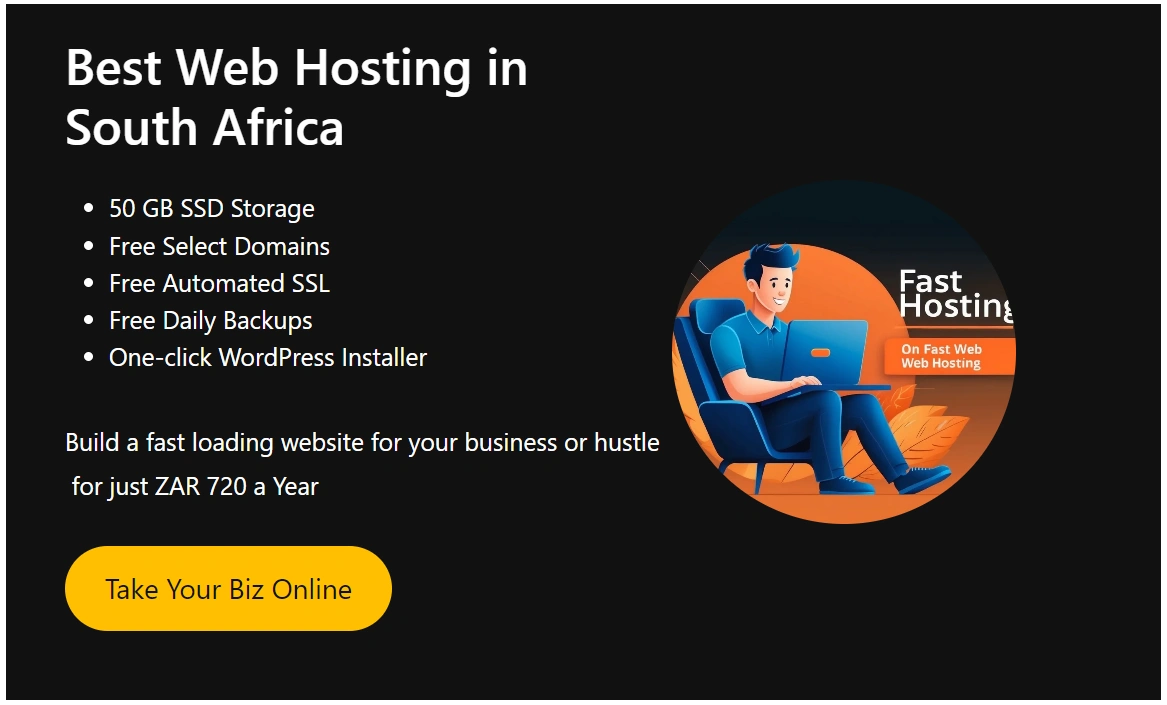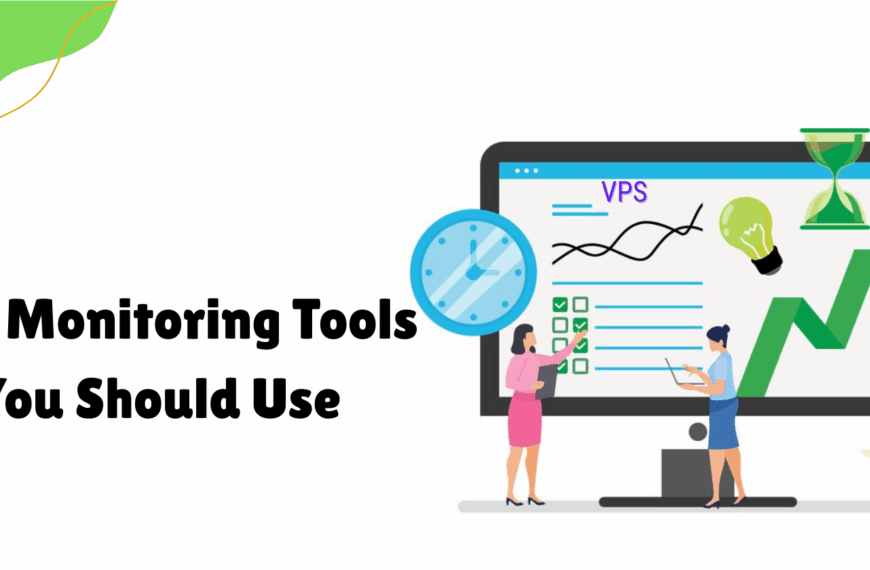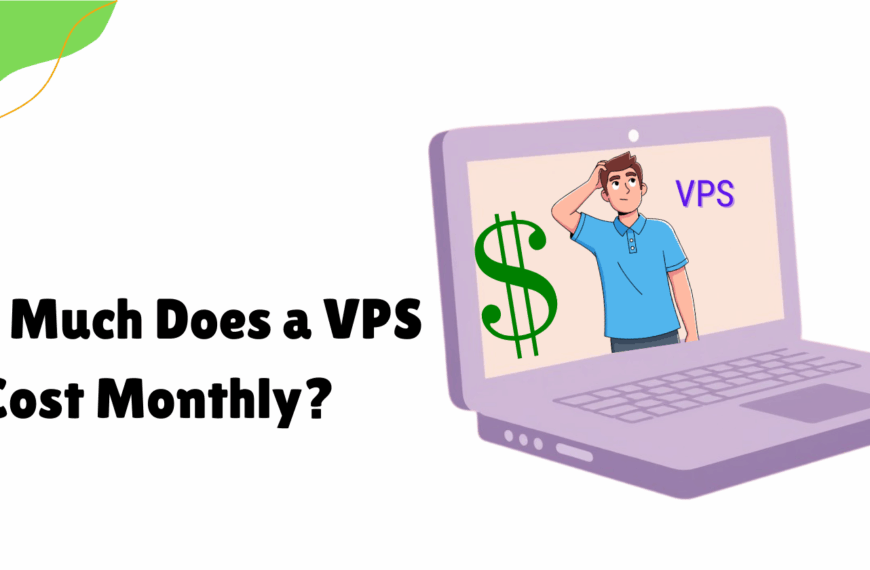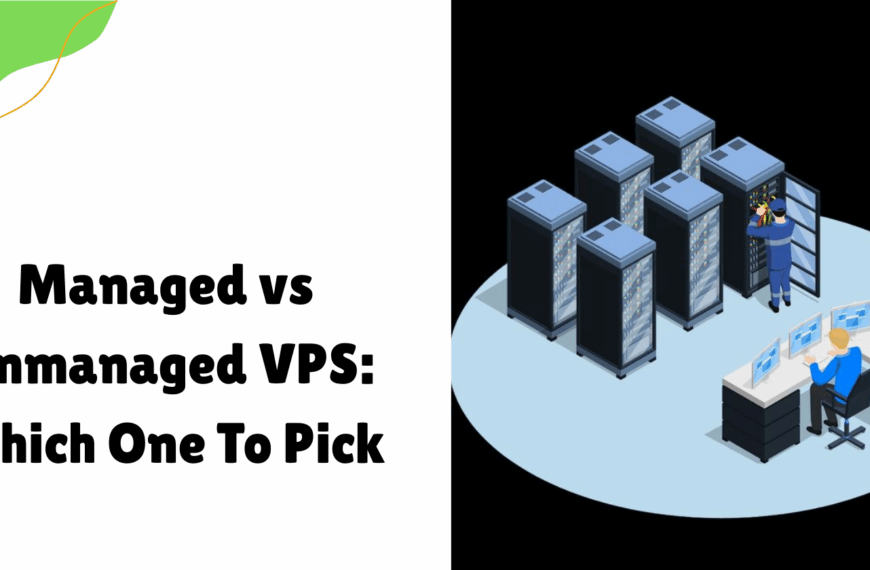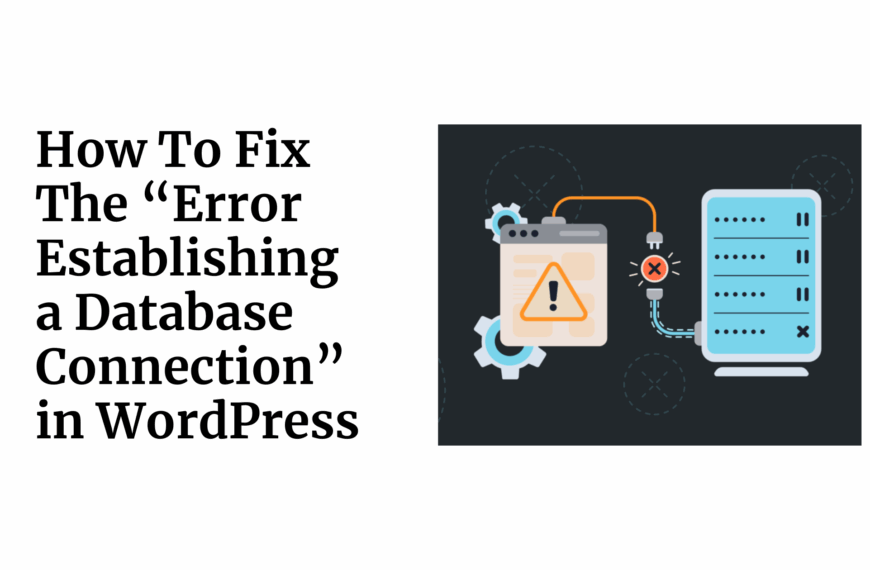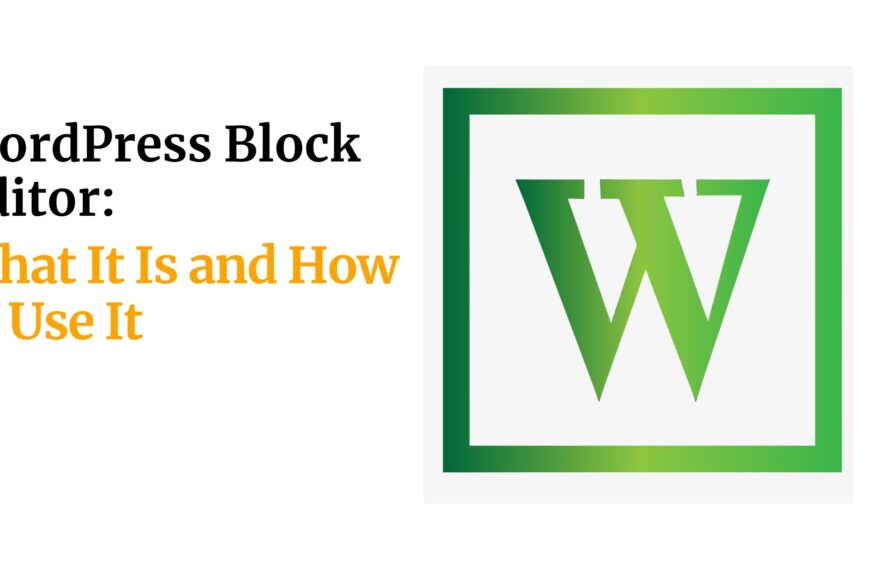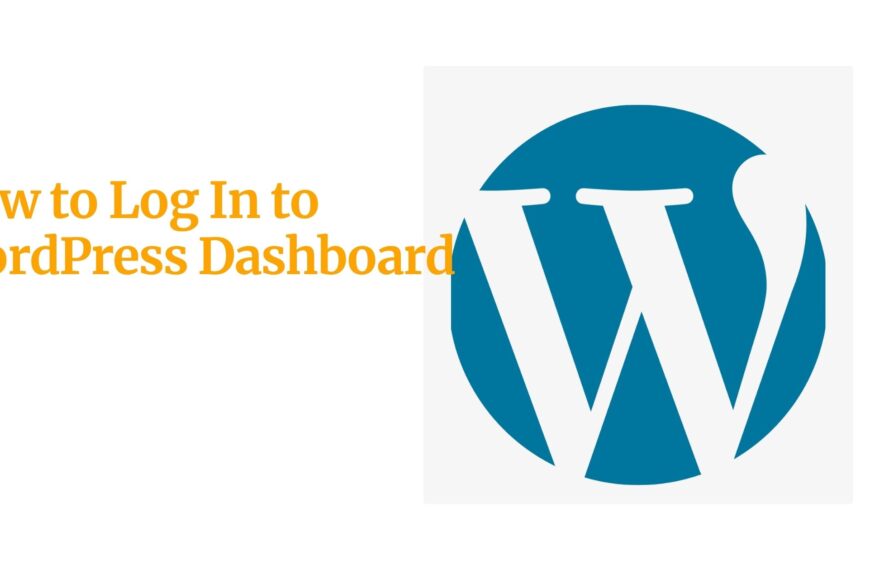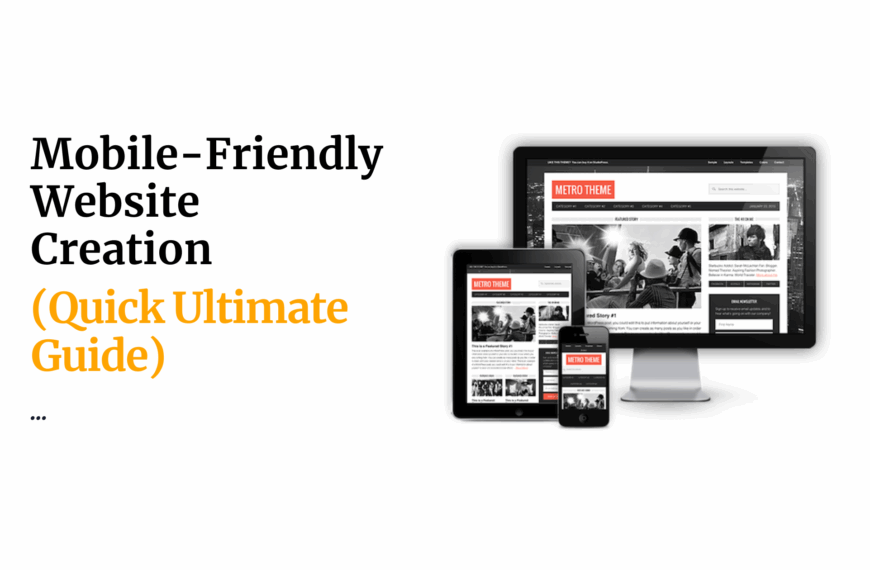Last updated on September 7th, 2024 at 08:45 am
Migrating a website is no small feat.
It’s like moving to a new house—exciting, but also daunting.
But if you’re thinking, “how to migrate my website to WordPress,” you’re on the right track.
WordPress is the world’s most popular content management system (CMS) for a reason.
It’s user-friendly, highly customizable, and offers a wide range of features that can take your website to the next level.
Whether you’re a small business owner, a blogger, or a large corporation in South Africa, moving to WordPress can significantly enhance your online presence.
But the process needs to be handled with care to ensure everything transitions smoothly, without losing important data or your current search engine rankings.
In this guide, I’ll walk you through the entire process of migrating your website to WordPress.
By the end, you’ll know exactly how to migrate your website to WordPress, step by step, with confidence.
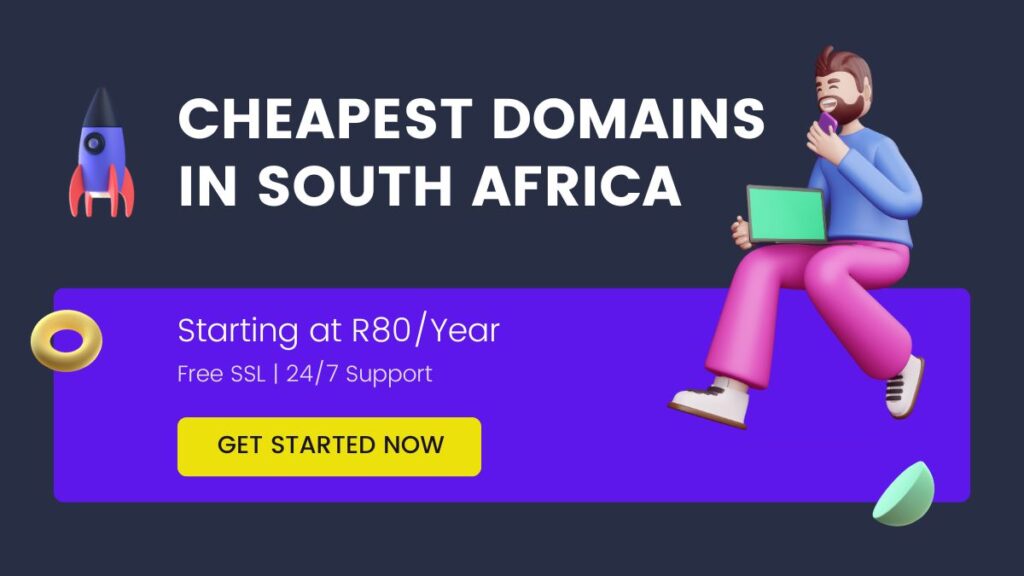
Table of Contents
What You’ll Need to Migrate Your Website to WordPress
Before begin, it’s crucial to gather all the tools and resources you’ll need.
Migrating a website involves more than just copying and pasting your content; it requires a systematic approach to ensure everything works seamlessly on WordPress.
Here’s what you’ll need:
a). A Reliable Hosting Provider
Your hosting environment is the backbone of your website.
If you’re not already on WordPress-friendly hosting, consider switching.
Truehost offers a WordPress-optimized hosting service.
These platforms simplify the migration process with features like one-click installations and expert support.
b). Backup Tools
Before making any changes, a complete backup of your existing website is a must.
UpdraftPlus or All-in-One WP Migration are excellent plugins that allow you to create full backups, including your database, files, themes, and plugins.
Read also: How to Backup Your WordPress Website (The Easy Way)
c). FTP Client or File Manager
An FTP client like FileZilla or your hosting provider’s file manager will enable you to upload files to your new WordPress site.
This is particularly useful if you need to transfer large files or if you’re migrating a custom-built website.
d). WordPress Installation
Ensure that you have a fresh WordPress installation ready. Most hosting providers offer a one-click WordPress installation feature.
It’s essential to have WordPress installed and ready to go before starting the migration.
Having these tools at your disposal will make the migration process smoother and less stressful. Each tool plays a vital role in ensuring that your website is transferred securely and without any data loss.
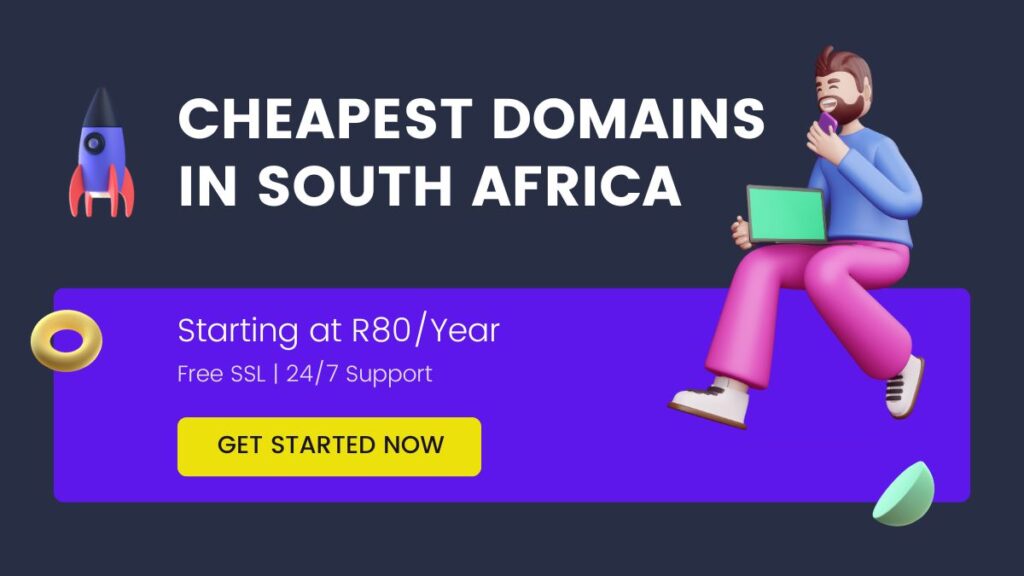
Step-by-Step Instructions on How to Migrate Your Website to WordPress
Let’s get into the nitty-gritty of how to migrate your website to WordPress.
The process may seem complicated at first glance, but breaking it down into clear, manageable steps will make it much more approachable.
Step 1: Backup Your Existing Website
The first and most critical step in any website migration is to create a complete backup of your existing site.
This backup serves as a safety net, allowing you to restore your site if anything goes wrong during the migration process.
- Use Backup Tools: Plugins like UpdraftPlus or BackupBuddy allow you to create full backups with a few clicks. These backups should include your website’s database, files, themes, and plugins.
- Manual Backup: If you prefer a hands-on approach, you can manually backup your website by downloading all your files via FTP and exporting your database using a tool like phpMyAdmin.
Tips for Backing Up:
- Store Backups Externally: Save your backups on an external drive or cloud storage to ensure they’re safe from any server issues.
- Test Your Backup: After creating a backup, test it by restoring it on a local server or a staging environment to confirm that it works correctly.
Step 2: Set Up a New WordPress Installation
Once you’ve backed up your existing site, the next step is to set up your new WordPress environment.
This involves installing WordPress on your new or existing hosting account.
- Install WordPress: Most hosting providers offer a one-click WordPress installation. Simply log into your hosting account, find the WordPress installation option, and follow the on-screen instructions.
- Basic Configuration: After installation, configure basic settings like your site title, tagline, and timezone. These can be adjusted later, but setting them up initially will help you get started.
Warnings:
- Choose the Right Database Prefix: During installation, WordPress will ask you to set a database prefix. Avoid using the default “wp_” as it’s a common target for hackers. Use a unique prefix to add an extra layer of security.
- Install SSL: Ensure your website is secured with an SSL certificate. Most hosting providers offer free SSL certificates via Let’s Encrypt. SSL not only secures your site but also improves your SEO.
Step 3: Import Content to WordPress
Now that your WordPress installation is set up, it’s time to import your content.
This is where you’ll transfer your posts, pages, media, and other content from your old site to your new WordPress site.
- Export Content from Old Site: Depending on your current platform, you’ll need to export your content. For example, if you’re using a CMS like Joomla or Wix, they usually have export options that allow you to download your content in an XML or CSV file.
- Import Content to WordPress: Use the WordPress import tool (found in the Tools menu) to upload the content you’ve exported. If your old site was also on WordPress, the import process will be straightforward.
Tips:
- Preserve SEO: Ensure that your post URLs (permalinks) on WordPress match your old site to avoid losing any search engine rankings.
- Check for Errors: After importing, review your content to ensure that everything has transferred correctly, including images, formatting, and links.
Step 4: Test Your WordPress Website
Testing is crucial to ensure that everything is working as it should.
Before making your new WordPress site live, you’ll want to thoroughly check it for functionality, design, and performance.
- Test Functionality: Check all the features of your website, including forms, shopping carts, and search functionality. Ensure that all plugins are working correctly and that there are no broken links.
- Design Review: Look at your website’s design across different devices and browsers. Ensure that your site is responsive and looks good on mobile, tablet, and desktop.
Tips:
- Use Testing Tools: Tools like Google PageSpeed Insights and GTmetrix can help you assess the performance and speed of your site.
- Fix Any Issues: If you find any problems, address them before going live. Common issues include missing images, broken links, and incorrect formatting.
Step 5: Go Live with Your New WordPress Website
The final step in the migration process is to make your new WordPress website live.
This involves replacing your old site with the new WordPress site and ensuring that everything is functioning correctly.
- Replace Old Site: Depending on your setup, you may need to point your domain to the new WordPress site. This usually involves updating your DNS settings or transferring your domain to a new host.
- Monitor Performance: After going live, monitor your website closely to catch any issues that may arise. Keep an eye on your site’s traffic, load times, and error logs.
Checklist for Going Live:
- Redirect Old URLs: Set up 301 redirects from your old site’s URLs to the corresponding URLs on your new WordPress site to maintain SEO rankings.
- Announce the Launch: Let your audience know about your new website. Send out an email, post on social media, and update your business listings.
Tips for Success in Migrating Your Website to WordPress
Successfully migrating your website to WordPress is about more than just transferring files.
It’s about ensuring that your website performs better than before, both for your users and search engines.
Optimize Your SEO During Migration
- Consistent URLs: Ensure that your post URLs on WordPress match your old site’s structure. This consistency helps maintain your search engine rankings and avoids broken links.
- Update Internal Links: After importing your content, update any internal links to reflect the new structure. This is especially important if your permalink structure has changed.
- Preserve Meta Data: If you’ve been using SEO plugins on your old site, make sure to transfer your meta descriptions, titles, and tags to WordPress.
Test Regularly
- Phase Testing: Test your site after each major step in the migration process. This includes testing after backups, content imports, and before going live.
- Automated Testing: Use tools like Screaming Frog or SEMrush to automate the testing process. These tools can crawl your site and identify issues like broken links, duplicate content, and missing meta tags.
Plan for Downtime
- Minimize Downtime: Plan your migration during off-peak hours to minimize the impact on your users. Use a maintenance mode plugin to display a message that your site is temporarily down for updates.
- Communicate with Users: Keep your audience informed about the migration. Post updates on social media and send emails to let them know when the site will be back online.
Common Mistakes to Avoid When Migrating Your Website to WordPress
Even with the best preparation, it’s easy to make mistakes during a website migration.
Here are some of the most common pitfalls and how to avoid them.
Not Backing Up Properly
- Inadequate Backups: Simply backing up your files isn’t enough. You need to ensure that your database, themes, plugins, and media files are all included in your backup.
- Backup Frequency: Create backups regularly throughout the migration process, especially before making major changes. This way, you can revert to a recent version if something goes wrong.
Ignoring SEO
- URL Structure Changes: Changing your URL structure without setting up proper redirects can result in a significant drop in your search engine rankings.
- Forgetting About Metadata: If you’ve optimized your old site’s metadata, ensure that it’s transferred to your new WordPress site. This includes meta titles, descriptions, and tags.
Skipping Testing
- Incomplete Testing: Not testing thoroughly can lead to broken functionality or design issues that only become apparent after going live.
- Overlooking Mobile Testing: Ensure your site is mobile-friendly. With a significant portion of users accessing websites via mobile devices, testing on different screen sizes is crucial.
Troubleshooting Common Issues During WordPress Migration
Despite careful planning, you may encounter some issues during the migration.
Here’s how to troubleshoot the most common problems.
Dealing with Theme Incompatibilities
- Identify Theme Issues: If your theme isn’t displaying correctly, check for compatibility issues. This might involve updating the theme or choosing a new one that is compatible with your WordPress version.
- Resolve CSS Problems: Often, theme issues are related to CSS. Inspect your site’s CSS code to identify and fix any problems.
Plugin Conflicts
- Disable All Plugins: If your site is experiencing errors, try disabling all plugins. Reactivate them one by one to identify the conflicting plugin.
- Find Alternatives: If a plugin is causing issues, look for alternatives that offer similar functionality without the conflict.
Content Formatting Problems
- Check Media Files: If images or videos aren’t displaying correctly, check that they’re correctly linked and have been uploaded to the correct WordPress directory.
- Correct Formatting: Use the WordPress block editor to fix any formatting issues. Ensure that text, headings, and lists are displayed as intended.
Alternatives to Migrating Your Website to WordPress
Not every migration needs to follow the same path.
Depending on your current platform and needs, there are different methods and alternatives you can consider.
- Manual Migration: For those who are tech-savvy, manually migrating your website gives you complete control over the process. This involves exporting your content, manually transferring files via FTP, and importing your database.
- Automated Migration Tools: If you prefer a simpler approach, tools like CMS2CMS offer automated migration services. These tools handle most of the migration process for you, though they may require some post-migration adjustments.
When to Consider Using a Professional Service
- Complex Sites: If your site is large, complex, or highly customized, consider hiring a professional to handle the migration. This is especially recommended if you have e-commerce functionality or a large database.
- Time Constraints: If you’re on a tight schedule and can’t afford downtime, a professional service can ensure a quick and smooth transition.
Other CMS Platforms
- Comparison of CMS Platforms: While WordPress is a powerful option, it’s not the only CMS available. Platforms like Joomla or Wix offer different features and may be more suitable depending on your specific needs.
- Why Choose WordPress: WordPress’s flexibility, community support, and extensive plugin ecosystem make it a top choice for most users. However, if you’re looking for a simpler, more out-of-the-box solution, platforms like Squarespace might be worth considering.
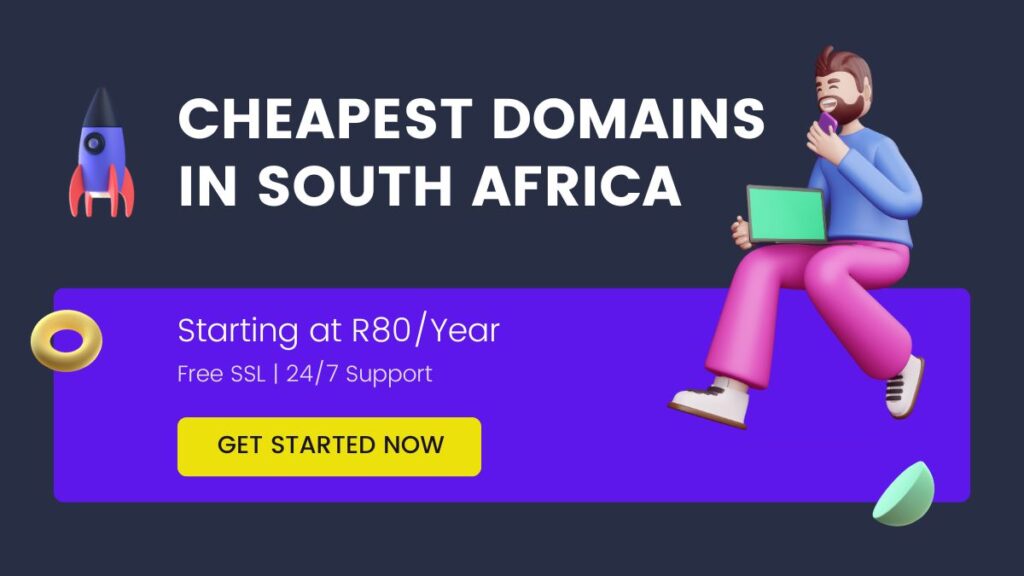
Conclusion
Migrating your website to WordPress might seem daunting, but with the right approach, it’s entirely manageable—even for beginners.
This guide on how to migrate my website to WordPress has walked you through the essential steps, from backing up your existing site to going live with your new WordPress setup.
Remember, the key to a successful migration is preparation.
Take the time to back up your site, plan your migration carefully, and test thoroughly before making your new WordPress site live.
If you’re still feeling unsure, don’t hesitate to seek professional help or use automated tools to assist with the process.
With WordPress, the possibilities are endless, and your new site will be equipped to grow with your business in South Africa.
FAQs
How long does it take to migrate a website to WordPress?
The time it takes to migrate a website to WordPress can vary depending on the size and complexity of your site. For a small website, it could take a few hours, while larger sites might take a few days.
What should I do if my website breaks during migration?
If your website encounters issues during migration, revert to your latest backup and troubleshoot the problem. Identify the step where the issue occurred and address it before attempting the migration again.
Can I migrate my website to WordPress without losing SEO?
Yes, you can migrate your website to WordPress without losing SEO by carefully preserving your URL structure, setting up 301 redirects, and transferring all metadata such as titles and descriptions.
What are the best tools for migrating a website to WordPress?
Some of the best tools for migrating a website to WordPress include All-in-One WP Migration, UpdraftPlus, and CMS2CMS. These tools simplify the migration process and reduce the risk of errors.
Is WordPress the best platform for my business website in South Africa?
WordPress is a versatile platform that works well for most business websites in South Africa. Its flexibility, ease of use, and large community support make it a strong contender, but it’s important to assess your specific needs before deciding.
This blog post should provide everything you need to know about how to migrate your website to WordPress.
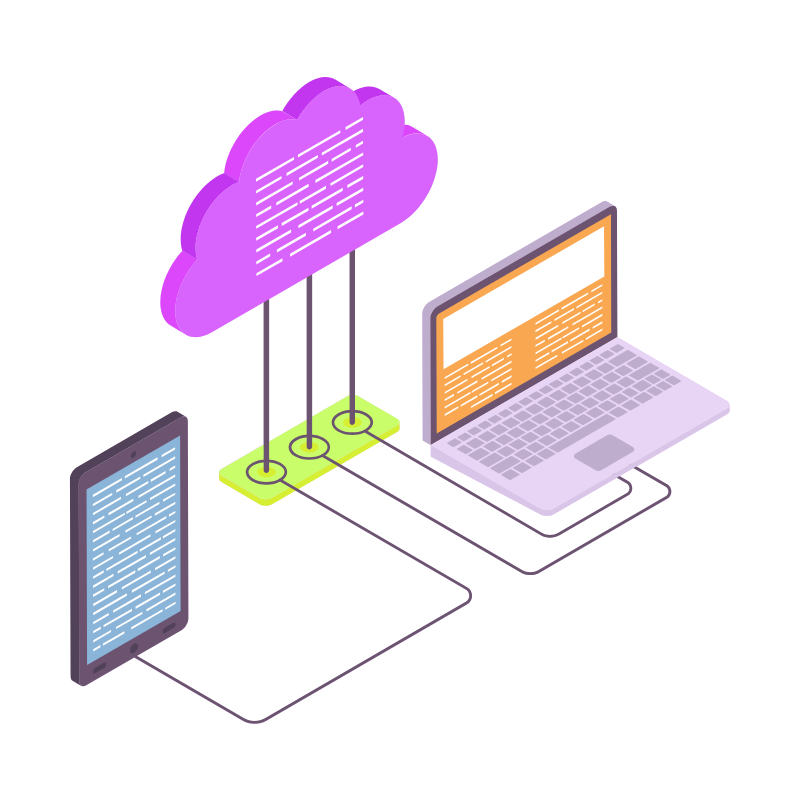 Web Hosting
Web Hosting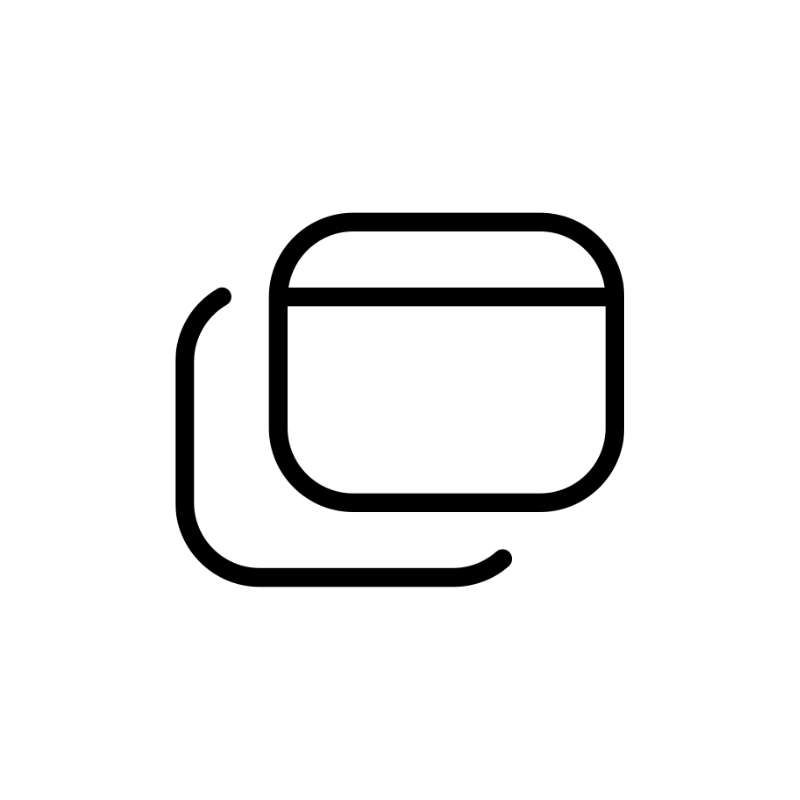 Windows HostingBuilt for Windows apps and websites – stability, speed and flexibility
Windows HostingBuilt for Windows apps and websites – stability, speed and flexibility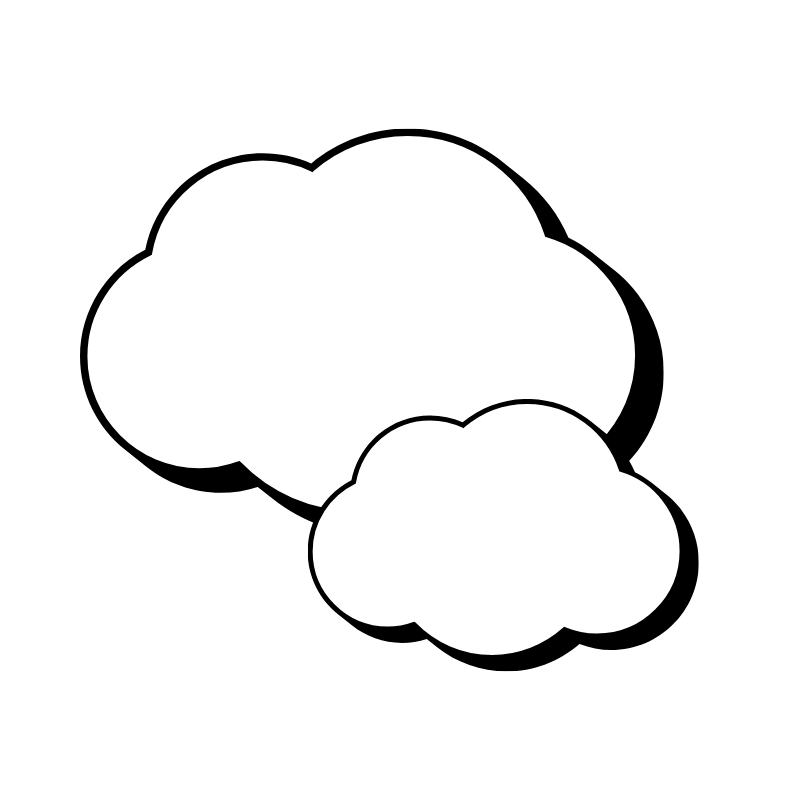 Reseller HostingLaunch a hosting business without technical skills or expensive infrastructure
Reseller HostingLaunch a hosting business without technical skills or expensive infrastructure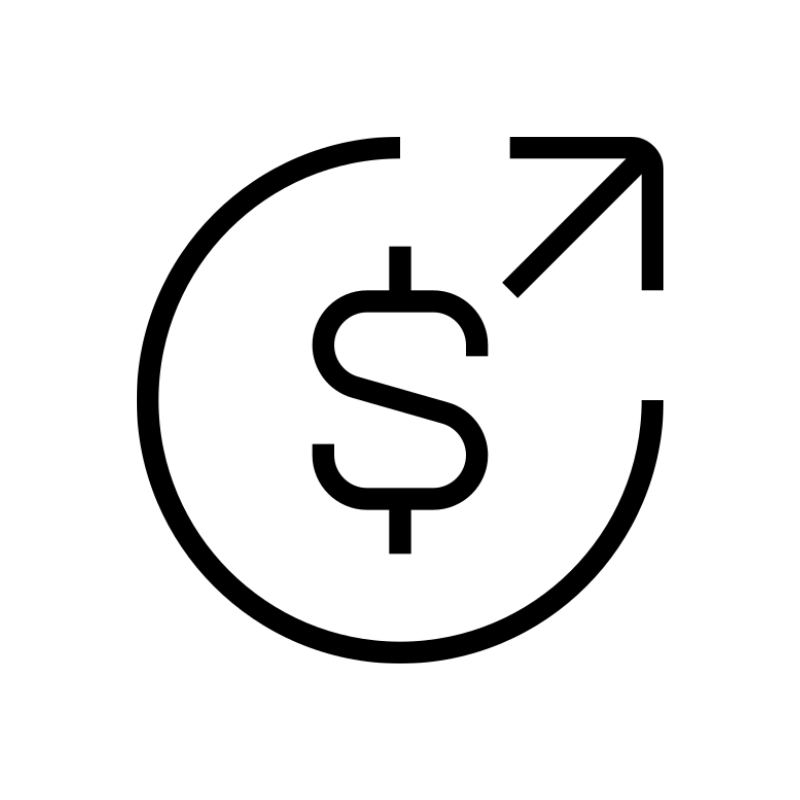 Affiliate ProgramRefer customers and earn commissions from sales across our platform
Affiliate ProgramRefer customers and earn commissions from sales across our platform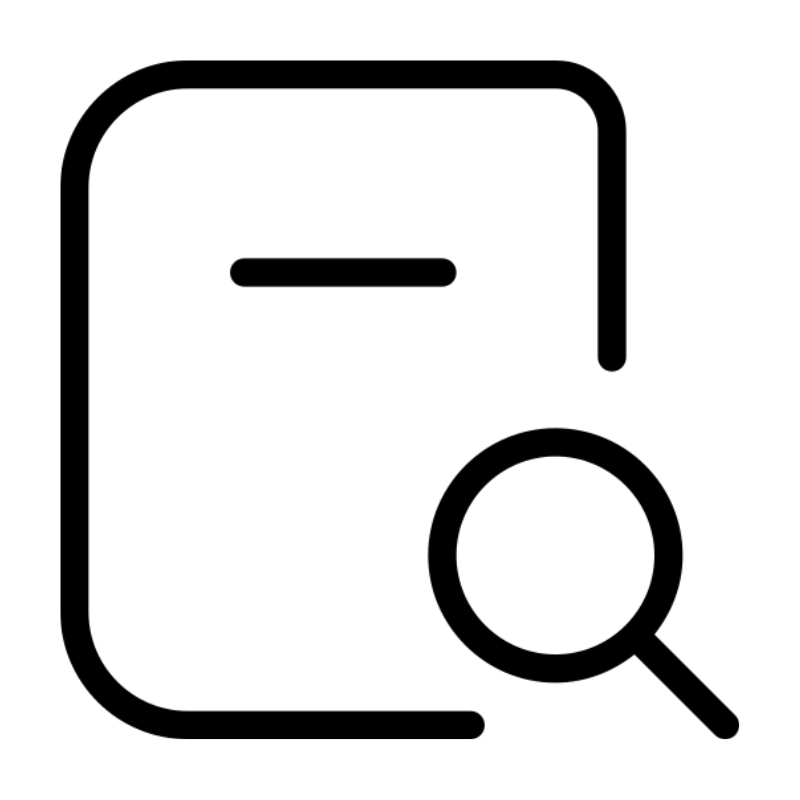 Domain SearchFind and secure a domain name in seconds with our quick lookup tool
Domain SearchFind and secure a domain name in seconds with our quick lookup tool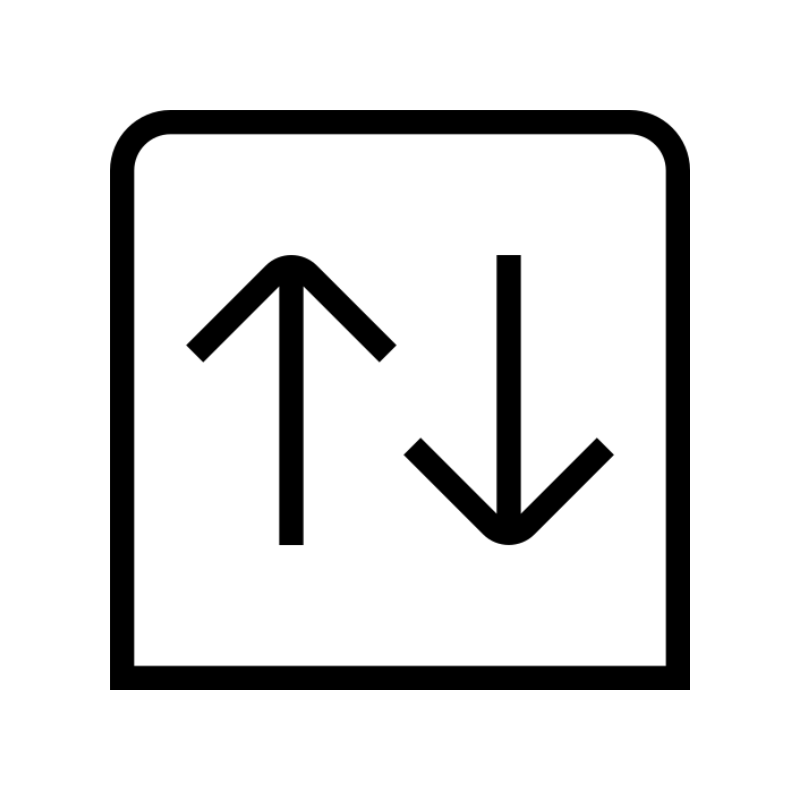 CO ZA Domains
CO ZA Domains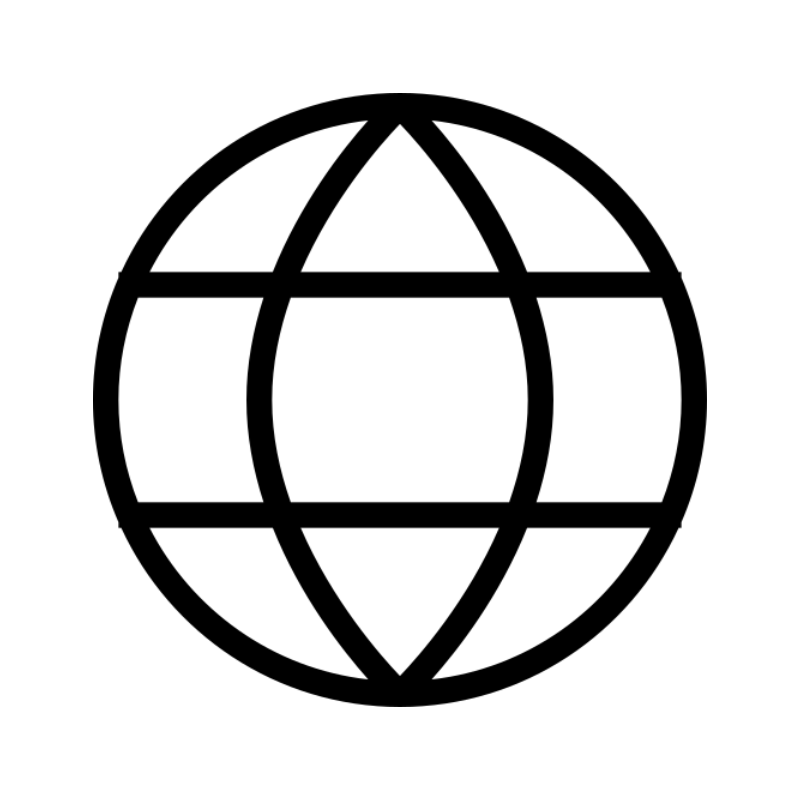 All DomainsExplore domain names from over 324 TLDs globally – all in one place
All DomainsExplore domain names from over 324 TLDs globally – all in one place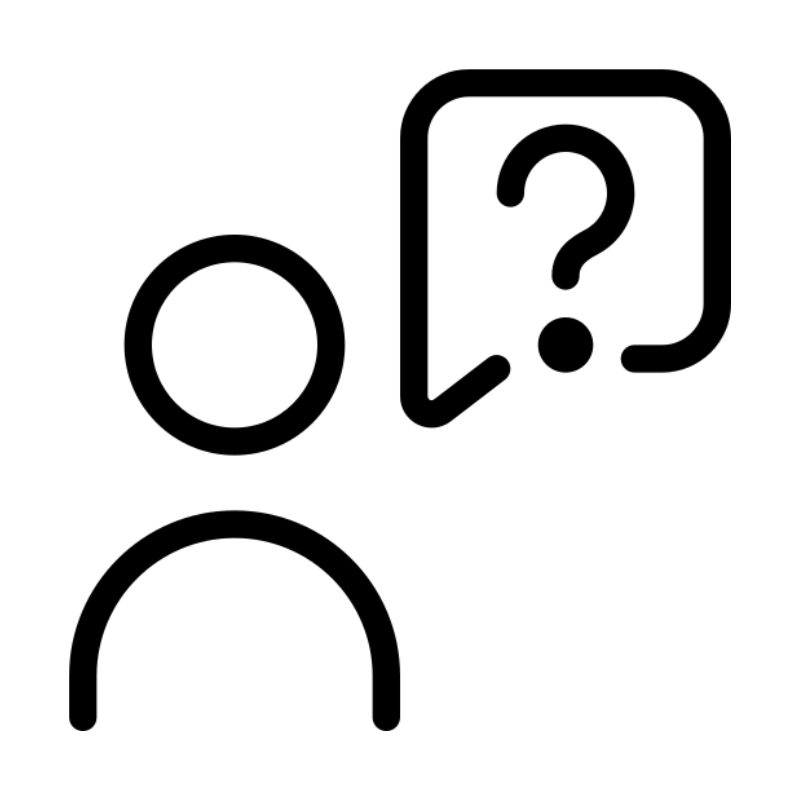 Free Whois Lookup Tool South Africa
Free Whois Lookup Tool South Africa VPS
VPS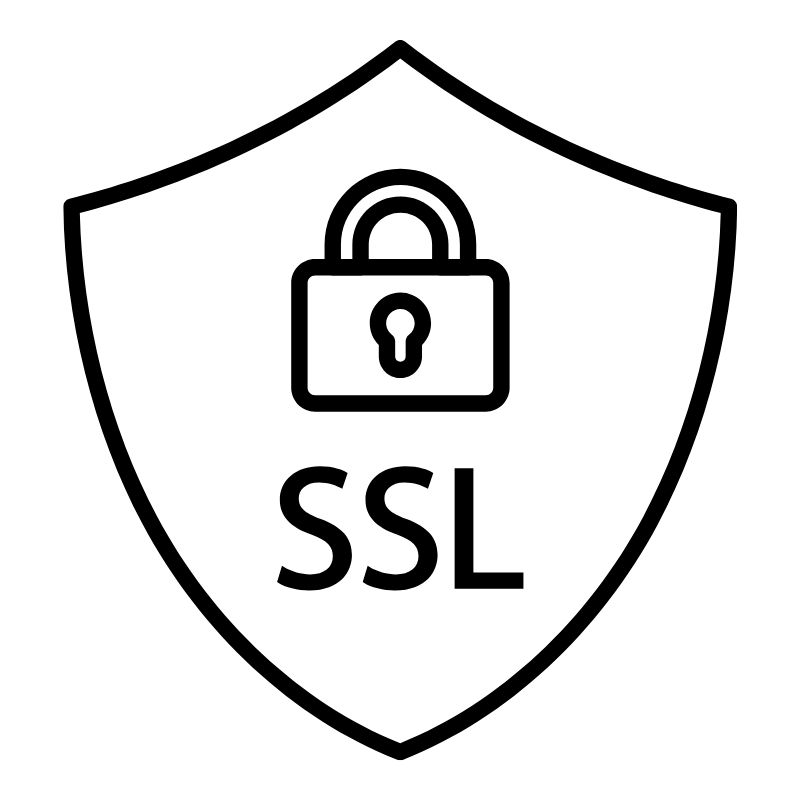 SSLs
SSLs