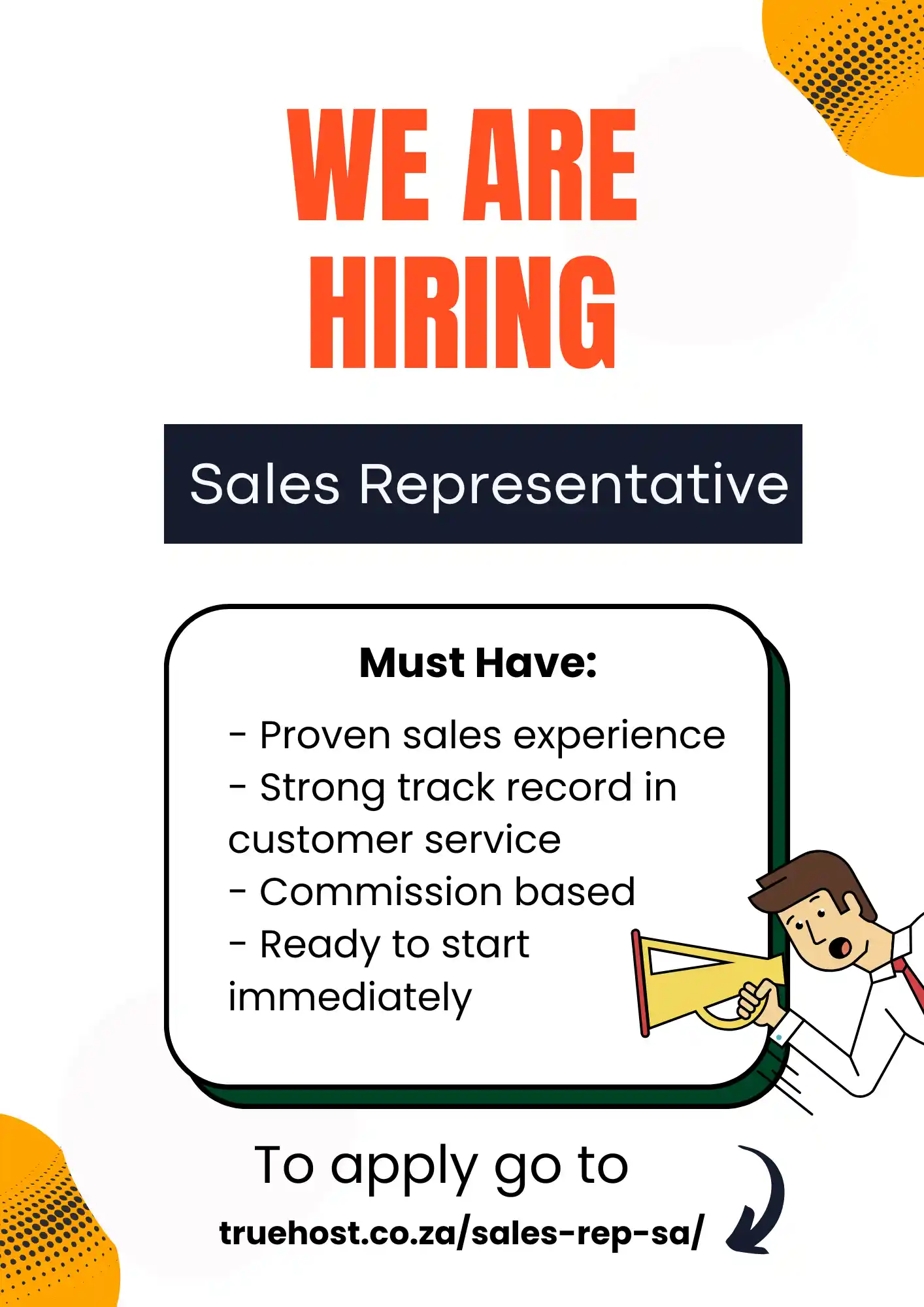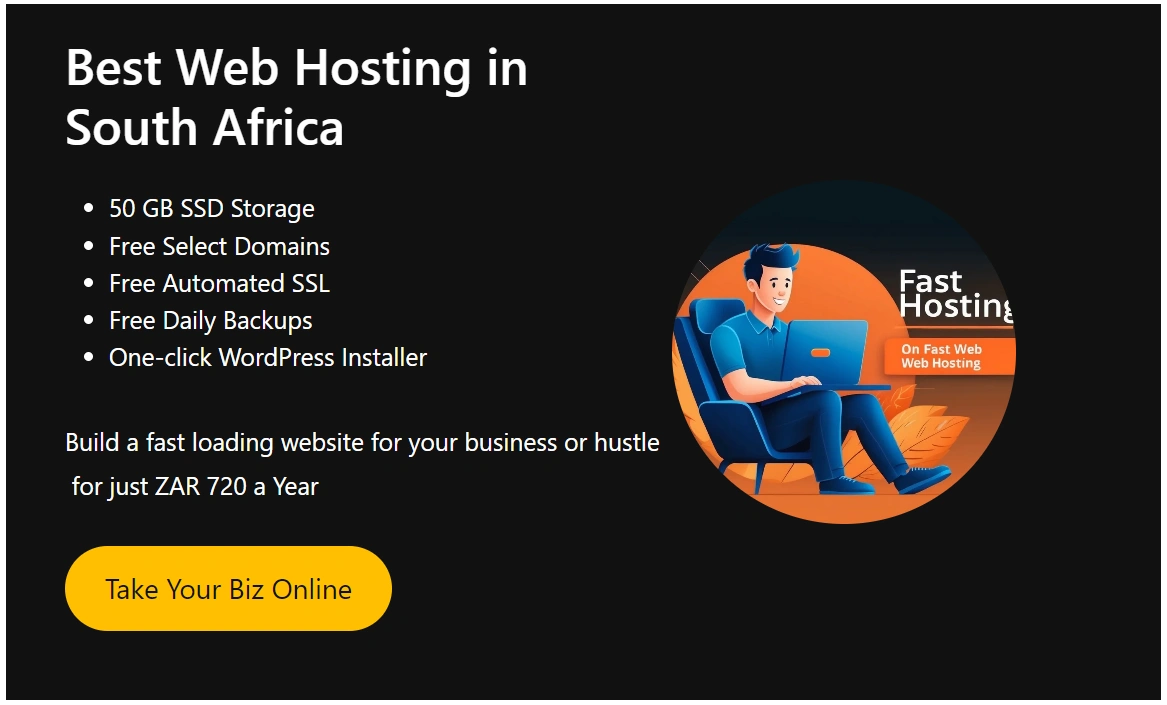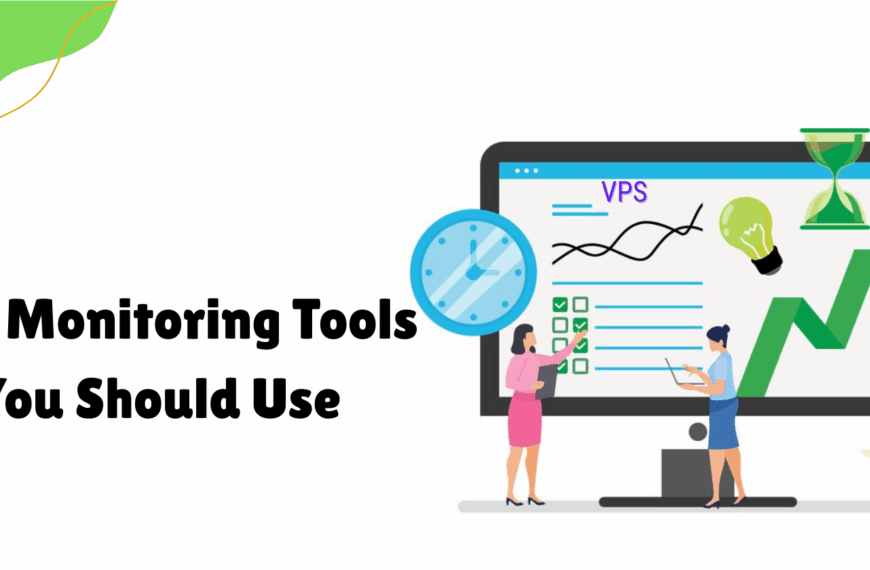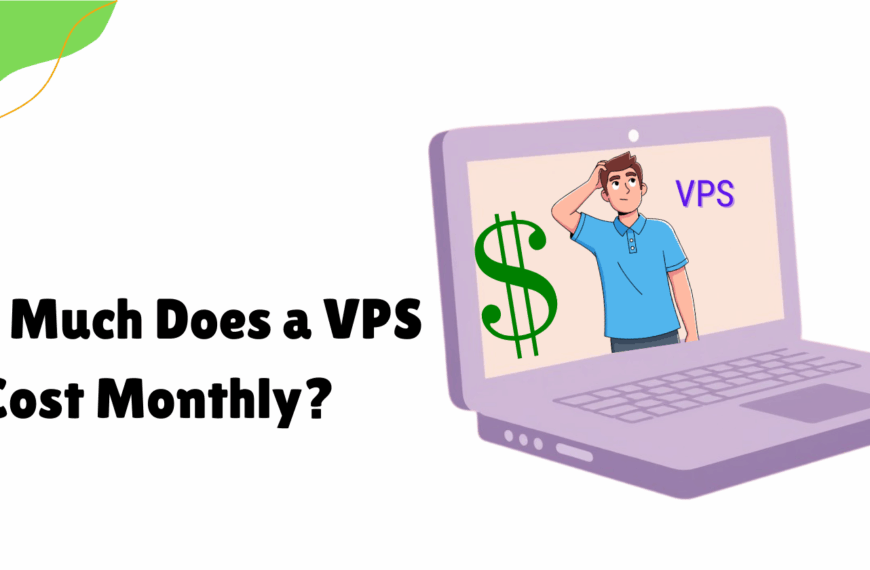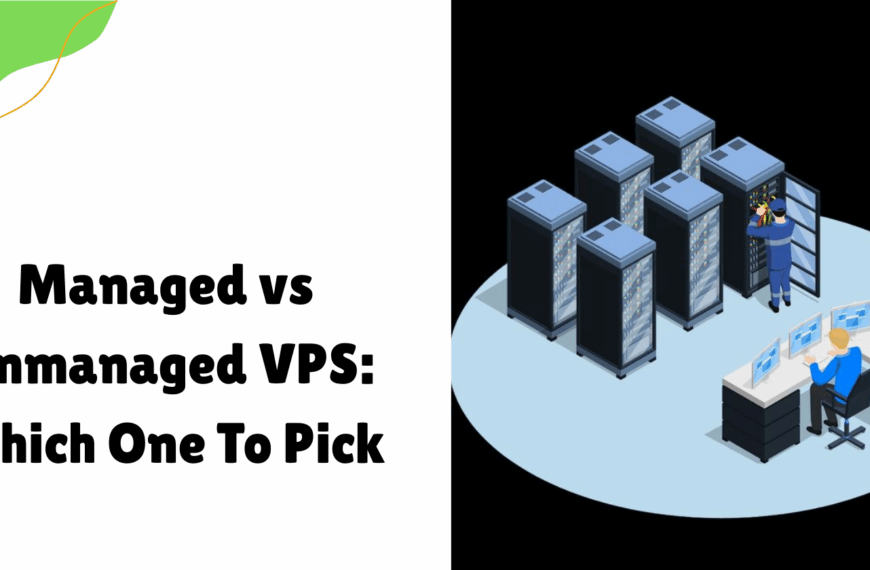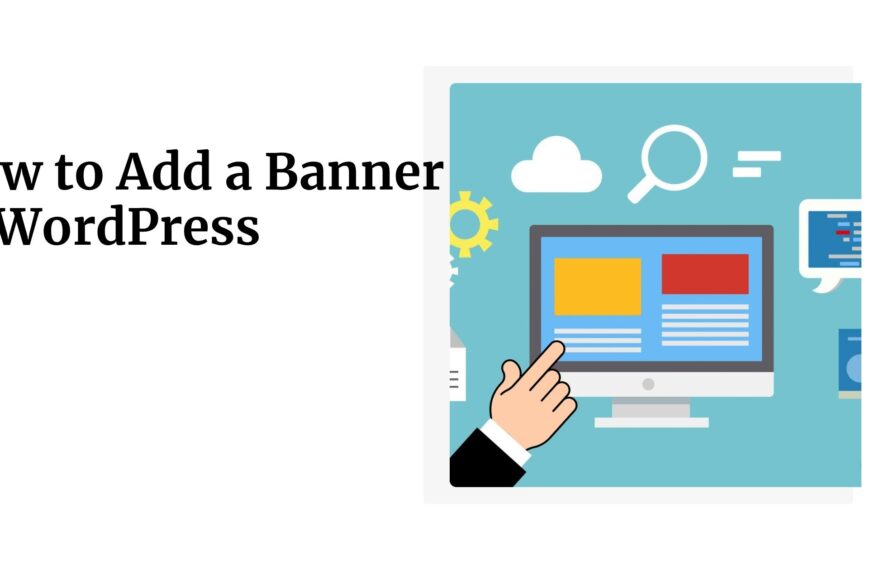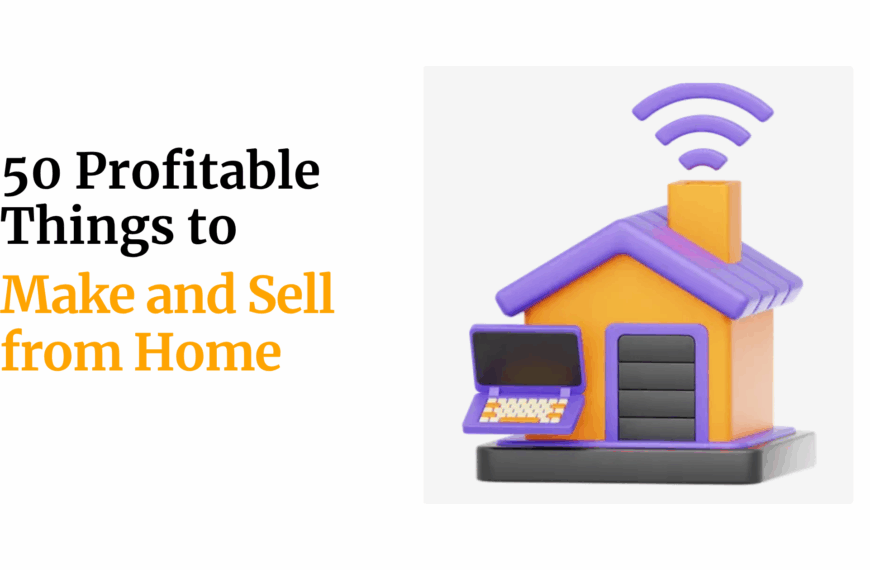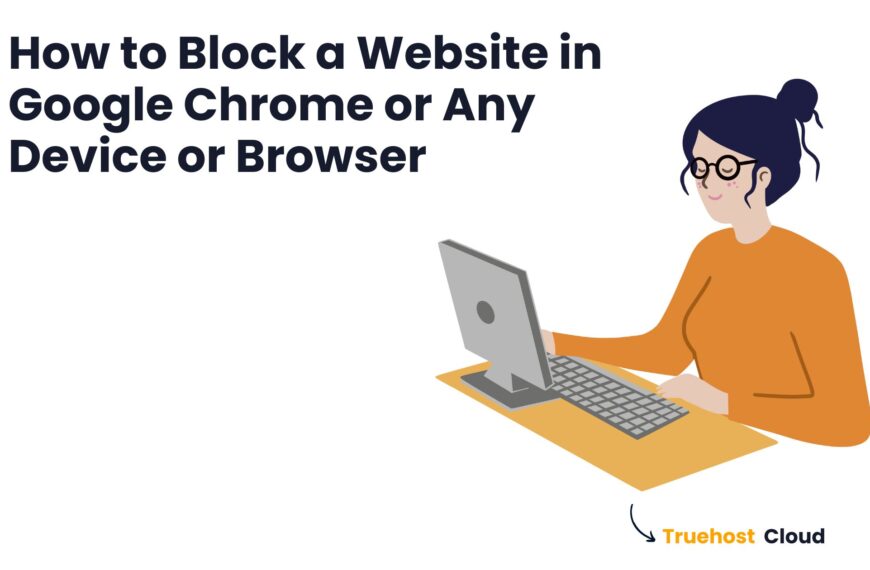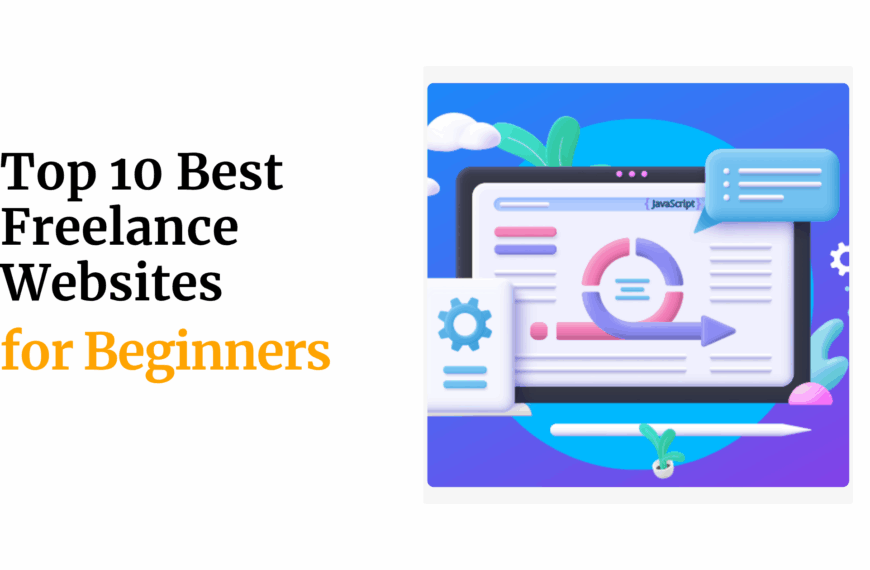Have you ever opened your WordPress website only to see… nothing? Just a blank, white screen?
This frustrating issue is known as the WordPress white screen, and it’s more common than you might think.
Whether you’re a beginner or managing multiple websites, this guide will walk you through 9 simple, proven ways to fix it, with no guesswork.
Let’s dive right in.
Table of Contents
What Is the WordPress White Screen?
The WordPress white screen, often referred to as the White Screen of Death (WSOD), occurs when your website displays nothing but a blank, white page, with no error messages. No content. Just emptiness.
This issue can affect:
- The front-end (what visitors see)
- The WordPress admin area (wp-admin) makes it hard to log in or manage your site
It’s frustrating because it provides no warning and no clear indication of what went wrong.
Why Does the WordPress White Screen Happen?
There are a few common reasons:
- A broken plugin or theme
When a plugin or theme has bad code, conflicts with another plugin, or fails to load properly, it can crash your site.
- PHP errors or memory exhaustion
WordPress runs on PHP. If a script takes too long or uses too much memory, your site might stop working, silently.
- Server configuration problems
Incorrect settings on your server (like limits on file execution time or memory) can also cause the white screen to appear.
9 Proven Ways to Fix the WordPress White Screen
When your WordPress website suddenly turns completely blank, it can be confusing and alarming.
The white screen means your site hit an error, but your server is hiding the details instead of displaying an error message.
Luckily, this guide will show you how to uncover the cause and fix it, step by step.
1) Clear Your Browser and Site Cache
Sometimes, the issue isn’t your website at all; it’s cached data showing you an outdated version of your site.
Steps:
- Open your browser.
- Clear your browsing data, including cache and cookies.
- Try loading your website again in a private or incognito window.
- If your website still shows a white screen, check for caching on the server.
- If you use a caching plugin like WP Super Cache, log in to your WordPress dashboard.
- Open the plugin settings and choose the option to clear or purge all cached content.
- If you cannot access your dashboard, log in to your hosting account.
- Use your hosting control panel to find and clear any server-side cache if the host provides this feature.
Once all caches are cleared, try reloading your site again.
2) Increase Your PHP Memory Limit
WordPress needs enough memory to load everything on your site. If it runs out, your site may crash and show a blank screen.
Steps:
- Log in to your hosting account.
- Open your File Manager or connect using an FTP application.
- Locate the root folder of your website, which contains your core WordPress files.
- Find a file named “wp-config.php”.
- Open this file in the editor.
- Look for a line that talks about the memory limit, or add a new line that increases the limit if it doesn’t already exist.
- Save the file and exit the editor.
- Return to your browser and refresh your website.
If memory was the issue, your site should now load correctly.
3) Deactivate All Plugins
A broken or incompatible plugin can cause the white screen. The goal here is to find out which plugin is responsible.
If you can access your dashboard:
- Log in to your WordPress admin panel.
- Click on “Plugins” in the left menu.
- Select all plugins using the checkbox.
- Choose the option to deactivate all selected plugins.
- After deactivation, visit your site to see if it loads.
If you cannot access your dashboard:
- Log in to your hosting account and open File Manager, or connect via FTP.
- Open the “wp-content” folder.
- Find the folder named “plugins”.
- Rename the folder to something else, like “plugins-old”.
- Visit your website again. If it loads, a plugin was the problem.
- Rename the folder back to “plugins”.
- Then, go into the plugins folder and rename each plugin folder one by one, checking the site after each rename.
- When the site breaks again, the last plugin you renamed is the one causing the issue.
Remove, update, or replace that plugin as needed.
4) Switch to a Default WordPress Theme
Just like plugins, themes can also cause compatibility or code issues that result in a blank screen.
If you can access the dashboard:
- Log in to your WordPress admin area.
- Go to the “Appearance” menu and select “Themes”.
- Activate a default WordPress theme like Twenty Twenty-Four.
- Visit your website to see if it loads.
If you cannot access the dashboard:
- Open your hosting File Manager or connect via FTP.
- Navigate to the “wp-content” folder.
- Open the “themes” folder.
- Find the folder of your active theme and rename it.
- WordPress will then automatically try to activate a default theme that is already installed.
- Refresh your website. If it now loads, your original theme is likely the issue.
You may need to update your theme, repair it, or switch to a different one.
5) Enable Debug Mode to Reveal Errors
Sometimes the white screen hides the error message that could help you fix the problem. Debug mode forces WordPress to display those hidden errors.
Steps:
- Log in to your hosting account or connect via FTP.
- Open the root folder of your site and locate the file named “wp-config.php”.
- Open this file in the editor.
- Look for a section that allows you to enable debug mode.
- Make sure debugging is turned on and error display is disabled, so logs are written to a file instead of being displayed publicly.
- Save the file and reload your website.
- Go back to your website’s root folder and open the “wp-content” folder.
- Look for a file named “debug.log”.
- Open the file to read what errors are being logged.
This file will often point directly to a theme, plugin, or function that is causing the issue.
6) Check for Syntax Errors in Code
A single error in your code, such as a missing bracket or wrong character, can cause the site to break completely.
Steps:
- Think back to whether you recently edited any files, especially inside your theme or a plugin.
- Enable debug mode if you haven’t already (see step 5).
- Check the debug log file for any errors pointing to a specific file and line.
- Go to that file using File Manager or FTP.
- Open the file and review the lines mentioned in the error.
- Carefully correct any typos or mistakes.
- Save and upload the file again.
If you are unsure of the fix, try restoring a backup copy of the file from before it was edited.
7) Reset File and Folder Permissions
Your WordPress site relies on proper file permissions to run. If permissions are too restrictive, the site may fail to load.
Steps:
- Connect to your website using FTP or open your File Manager in the hosting control panel.
- Locate the root folder that contains all your WordPress files.
- Right-click on the folder and select the option for “Permissions” or “Change Permissions”.
- Set folder permissions to allow reading and executing.
- Set file permissions to allow reading and writing.
- Make sure the configuration file has restricted access for security reasons.
- Apply the correct permissions across all subfolders and files.
Once permissions are reset, reload your site and see if the white screen disappears.
8) Check for Failed Automatic Updates
Sometimes, WordPress updates fail halfway through and leave your site in maintenance mode or a broken state.
Steps:
- Log in to your website’s root directory using File Manager or FTP.
- Look for a file named “.maintenance” in the root folder.
- If this file is there, it means WordPress thinks an update is still running.
- Delete the “.maintenance” file.
- Reload your site in the browser.
If the issue was caused by a failed update, your site should now load again.
If it still doesn’t work, you may need to manually reinstall or update the WordPress core files by uploading fresh files from the official source, without touching your content or uploads.
9) Restore a Recent Backup
If none of the above solutions work, your last resort is to roll your website back to a working version using a backup.
Steps:
- Log in to your hosting account.
- Open the section labeled “Backups” or “Restore”.
- Choose a restore point that was created before the problem started.
- Follow the instructions to complete the restoration.
- If your host doesn’t offer backups, check whether you used a plugin like UpdraftPlus or Jetpack.
- If you used a plugin and still have dashboard access, go to the plugin settings and choose a restore point.
- Once the restoration is complete, visit your website to confirm it’s back to normal.
Make it a habit to set up daily or weekly automatic backups to avoid data loss in the future.
Preventing the WordPress White Screen in the Future
While the WordPress white screen can be a nuisance, many steps can help prevent it from recurring.
- Update Regularly (but Safely):
Keep your WordPress core, themes, and plugins updated. Updates often include bug fixes and security improvements.
However, always back up your site before updating and consider using a staging environment to test updates first.
- Use Reputable Themes and Plugins:
Download themes and plugins from trusted sources. Check reviews, update frequency, and compatibility information before installing.
- Monitor Your PHP Memory Usage:
If you often hit memory limits, upgrade your hosting plan. You can also optimize your site to use fewer resources.
- Avoid Editing Core Files Directly:
If you want to make changes, don’t edit your theme or WordPress core files directly.
Instead, use a child theme or a custom CSS plugin. This keeps your changes safe during updates.
It also helps you avoid errors that can break your site.
- Enable Debugging Temporarily:
When troubleshooting, turn on debug mode (as described in Method 5) to see errors, but always turn it off once the issue is resolved.
- Invest in Quality Hosting:
A reliable hosting provider can offer better server performance, more memory, and often better support when issues arise.
Truehost offers robust hosting solutions designed to keep your WordPress site running smoothly.
Final Thoughts
The WordPress white screen is fixable with these nine methods. Start with simple steps like checking plugins or themes. If needed, dive into debug mode or backups.
Keep your site updated to avoid future issues. Need help? Truehost’s WordPress hosting offers tools and support to keep your site running smoothly.
Try VPS for faster, more reliable WordPress performance.
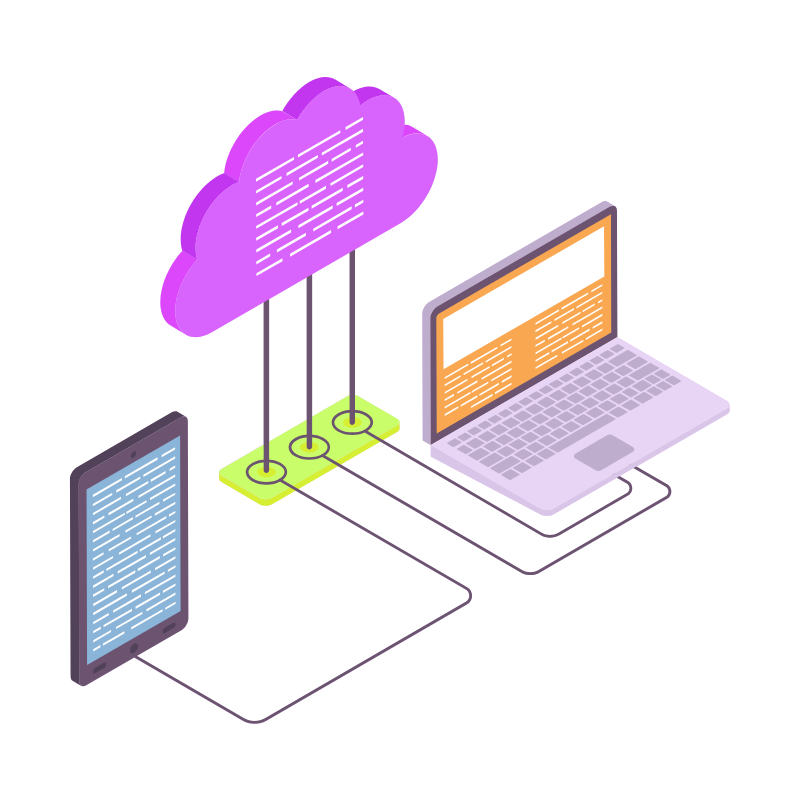 Web Hosting
Web Hosting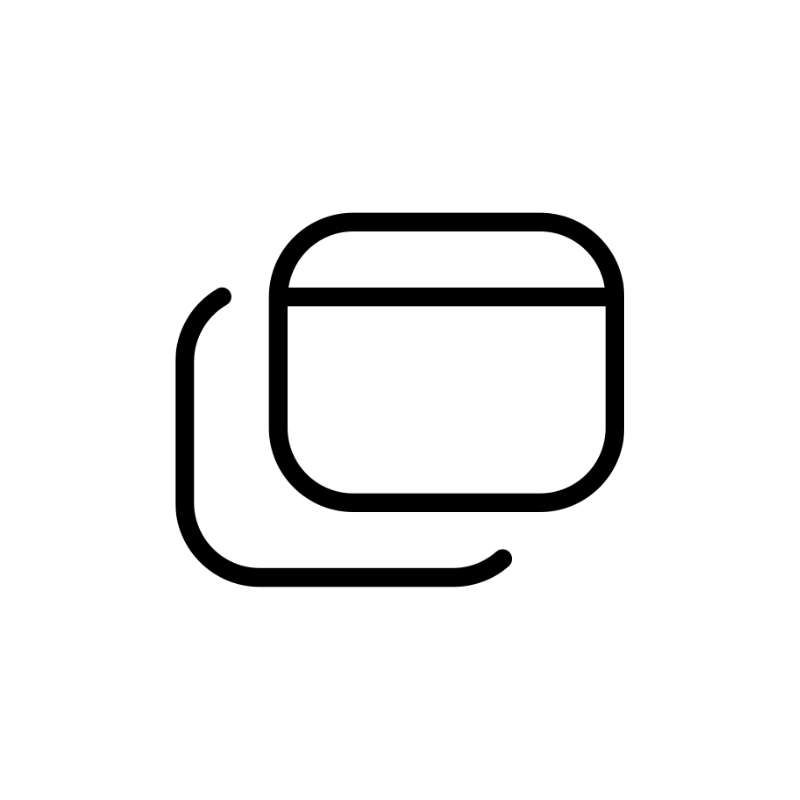 Windows HostingBuilt for Windows apps and websites – stability, speed and flexibility
Windows HostingBuilt for Windows apps and websites – stability, speed and flexibility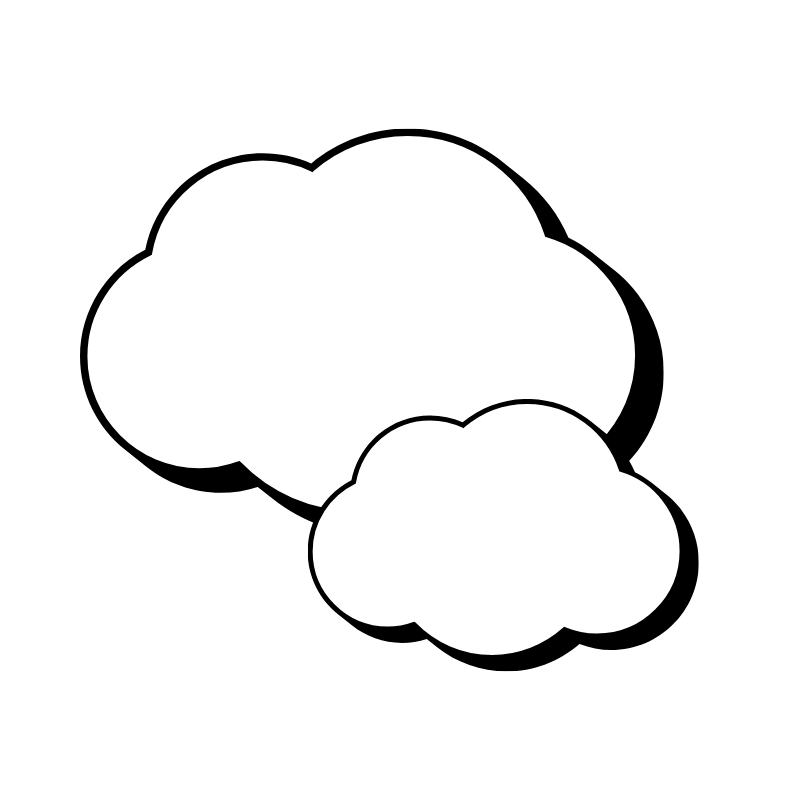 Reseller HostingLaunch a hosting business without technical skills or expensive infrastructure
Reseller HostingLaunch a hosting business without technical skills or expensive infrastructure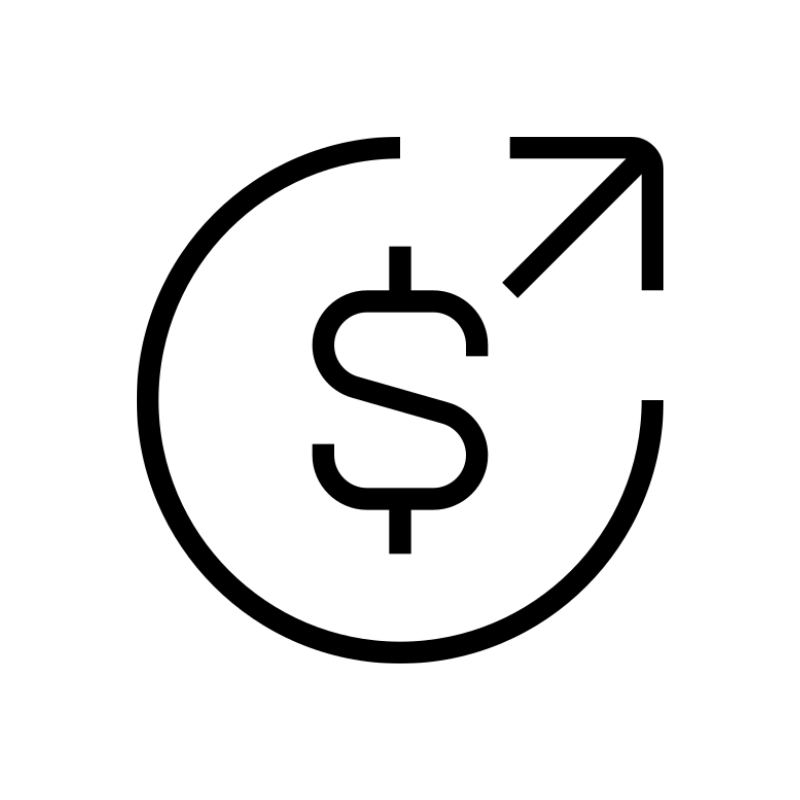 Affiliate ProgramRefer customers and earn commissions from sales across our platform
Affiliate ProgramRefer customers and earn commissions from sales across our platform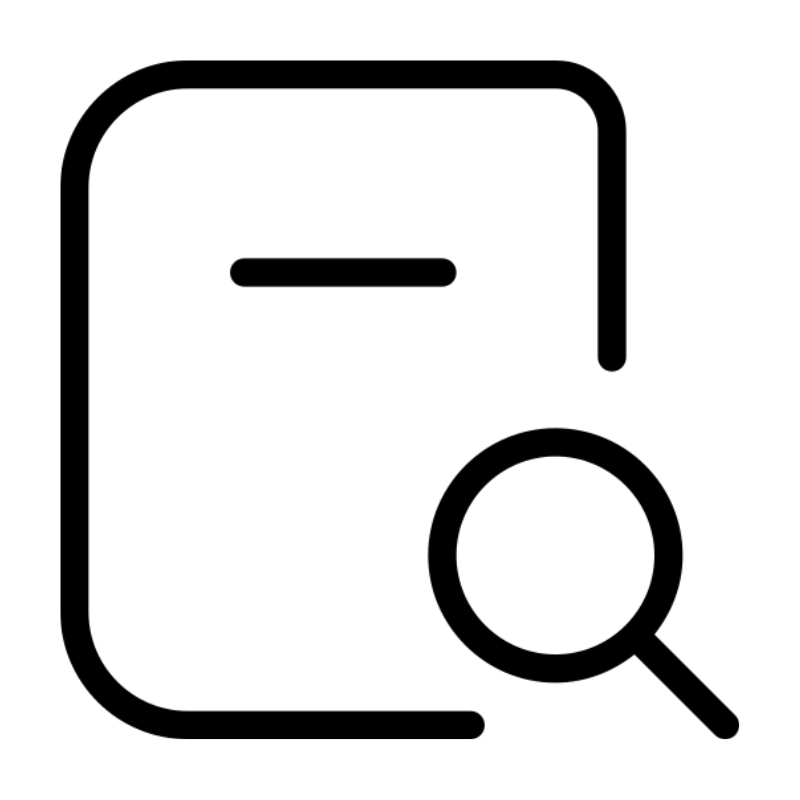 Domain SearchFind and secure a domain name in seconds with our quick lookup tool
Domain SearchFind and secure a domain name in seconds with our quick lookup tool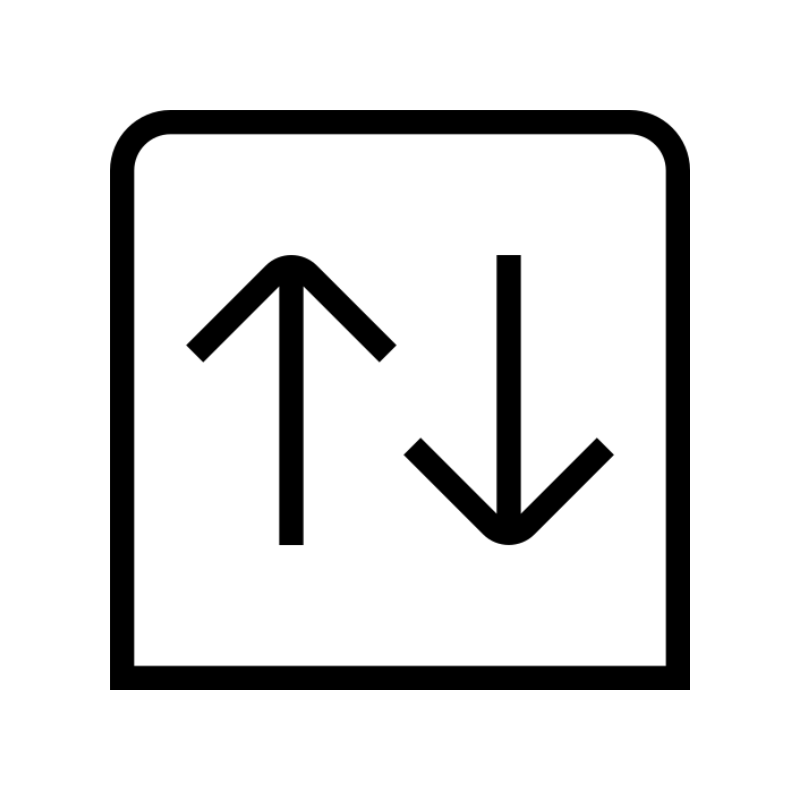 CO ZA Domains
CO ZA Domains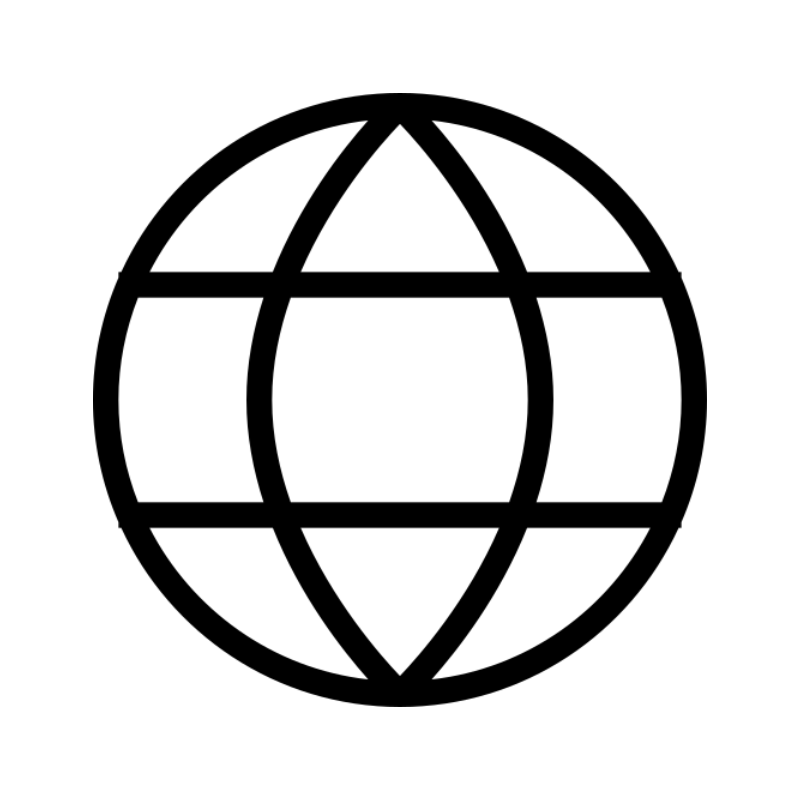 All DomainsExplore domain names from over 324 TLDs globally – all in one place
All DomainsExplore domain names from over 324 TLDs globally – all in one place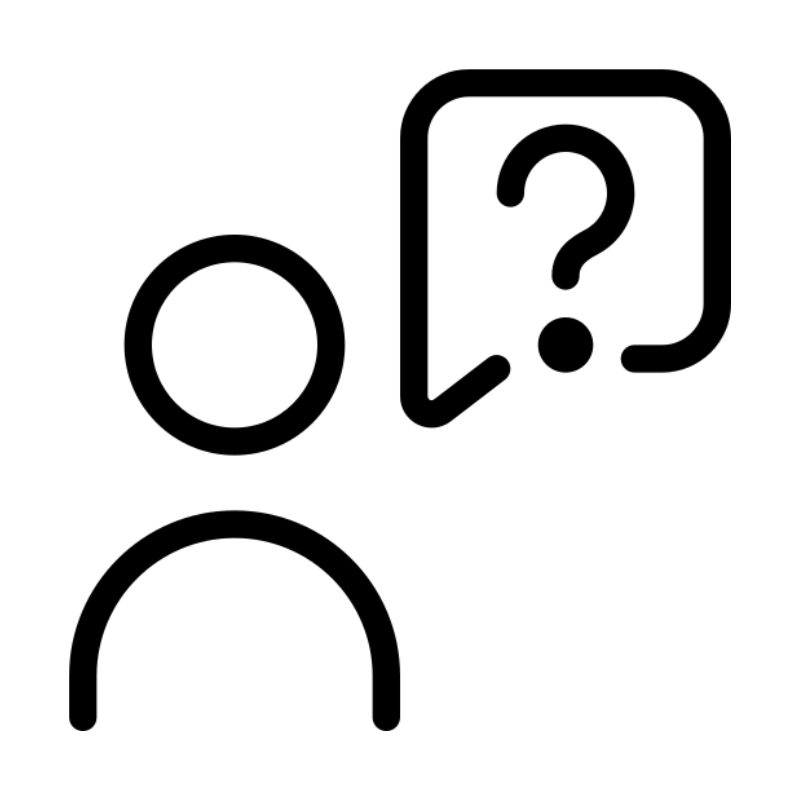 Free Whois Lookup Tool South Africa
Free Whois Lookup Tool South Africa VPS
VPS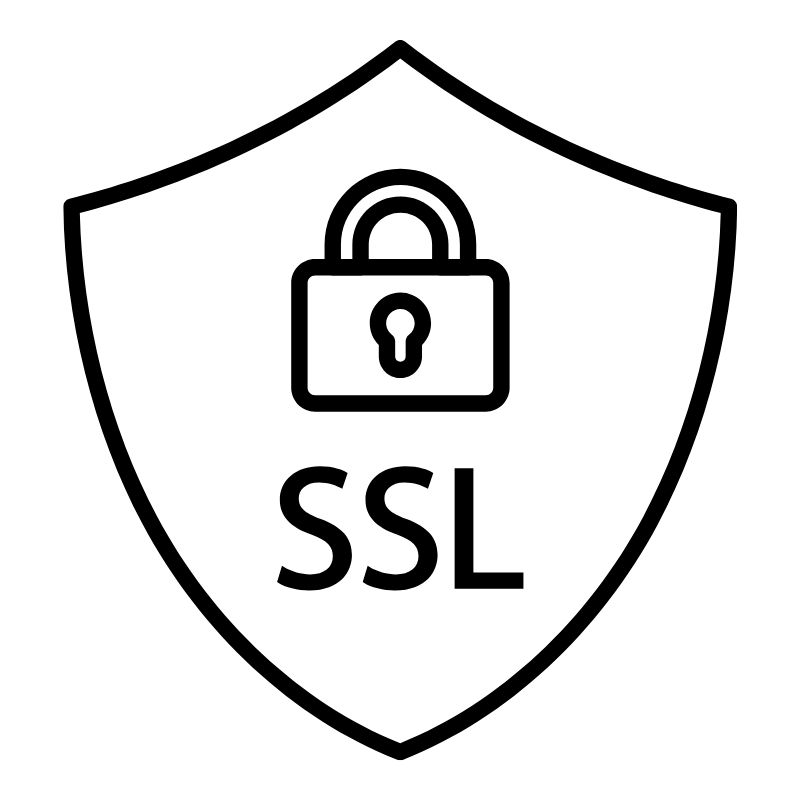 SSLs
SSLs