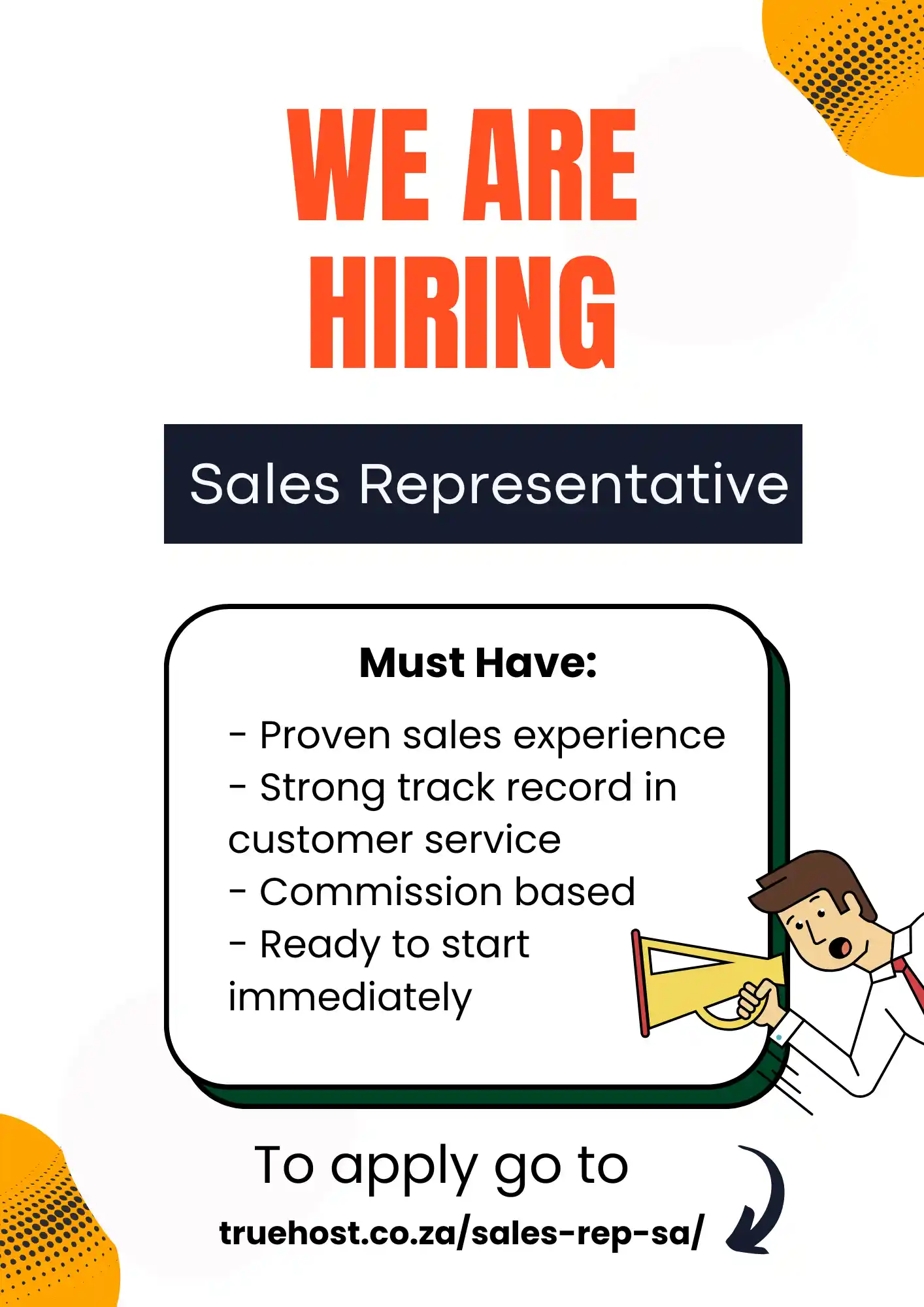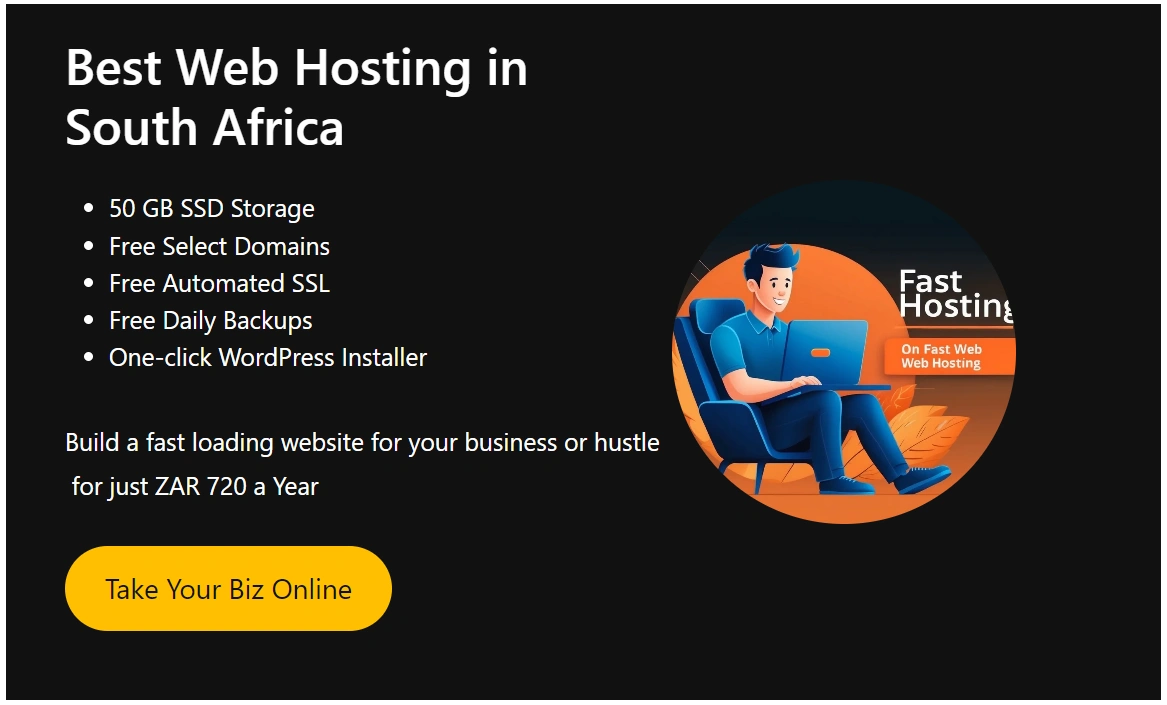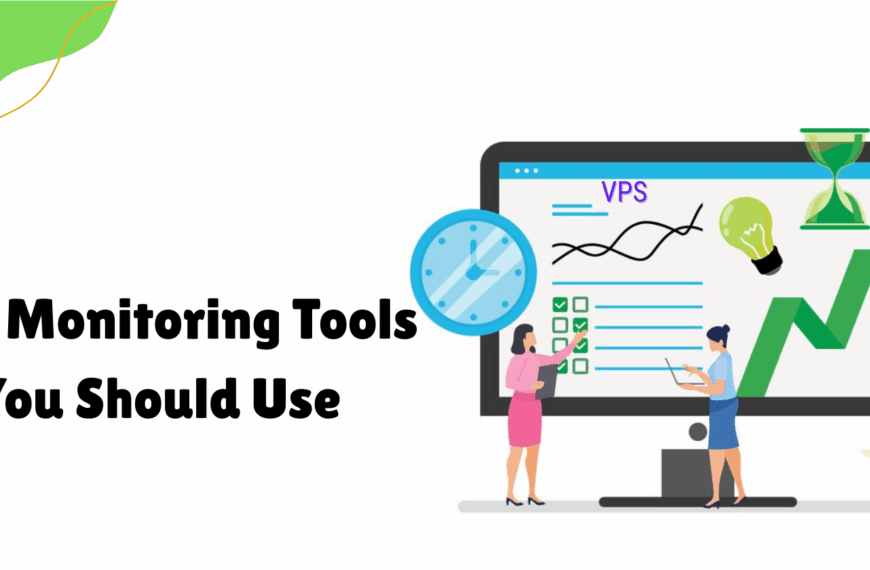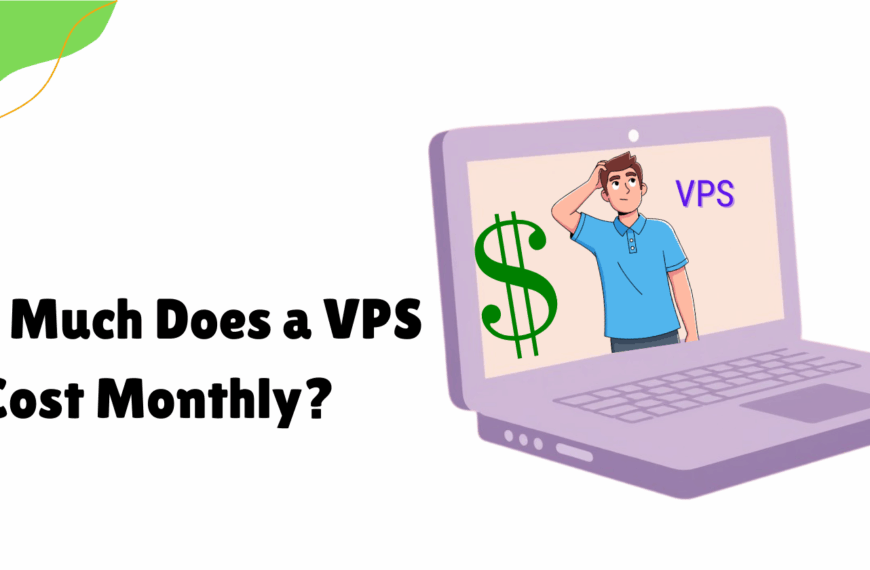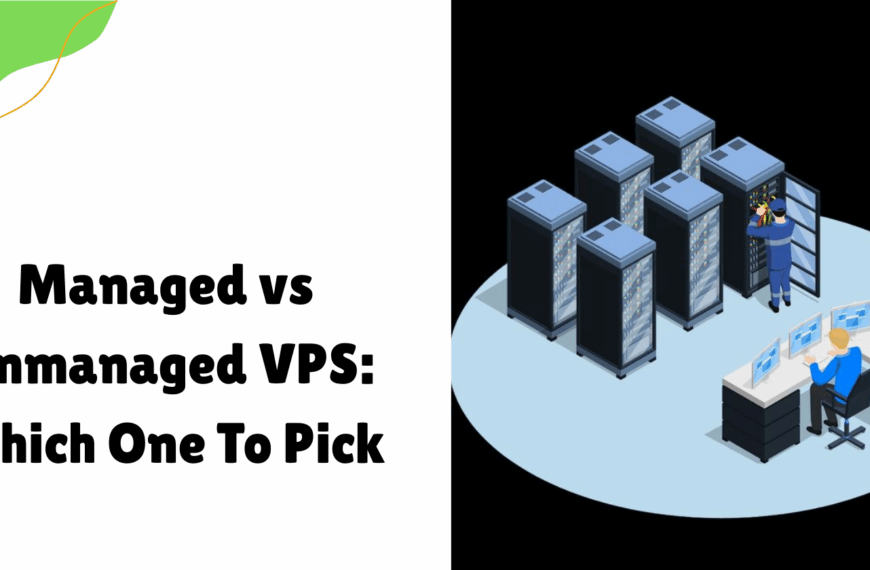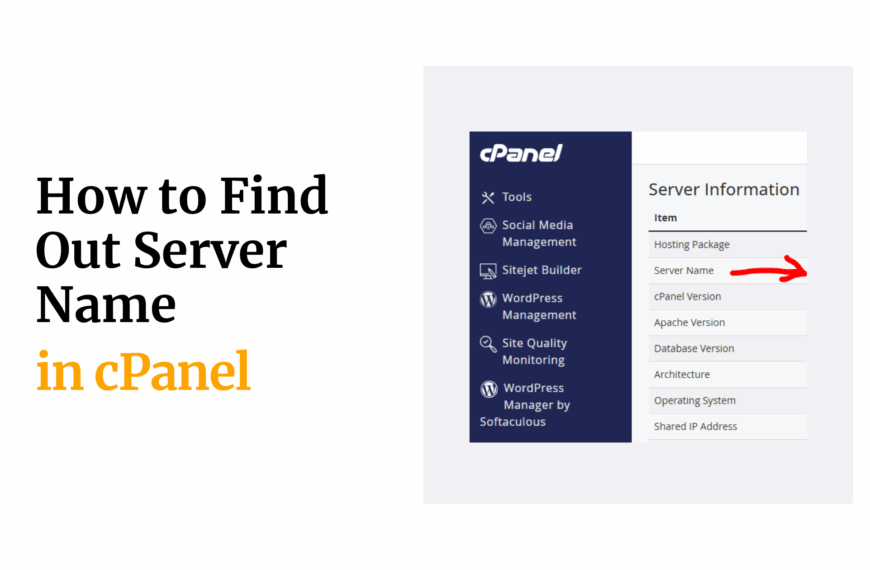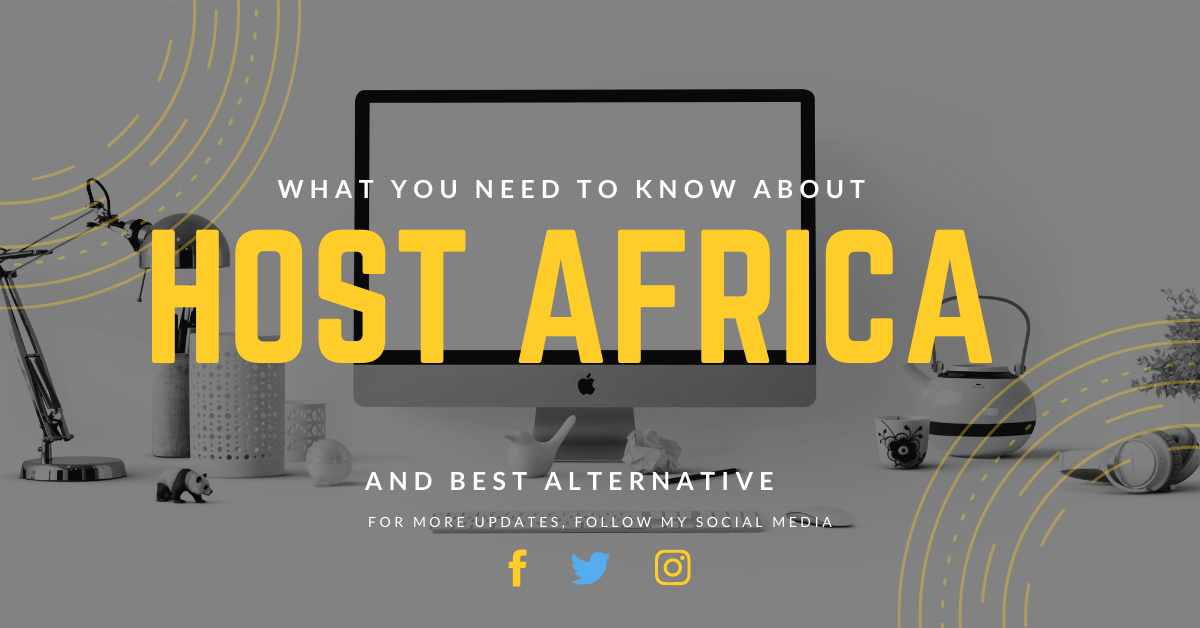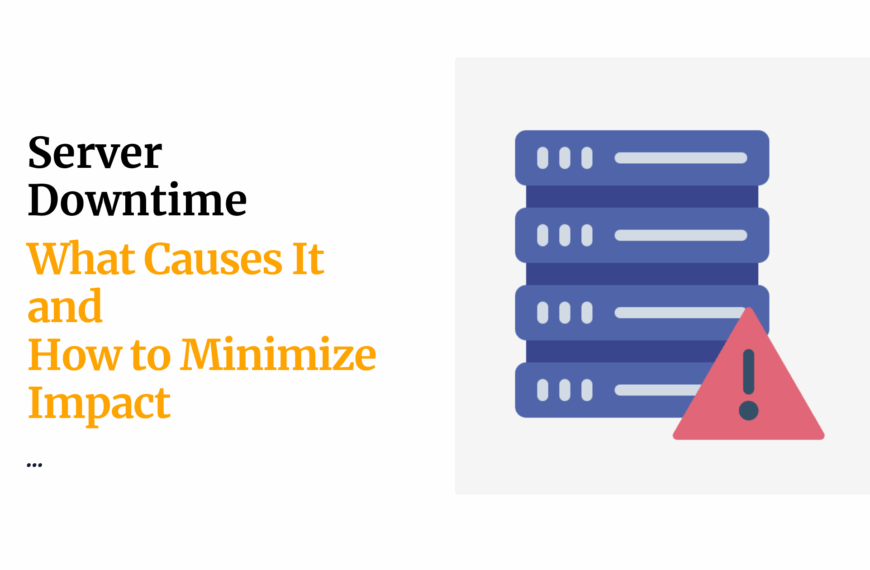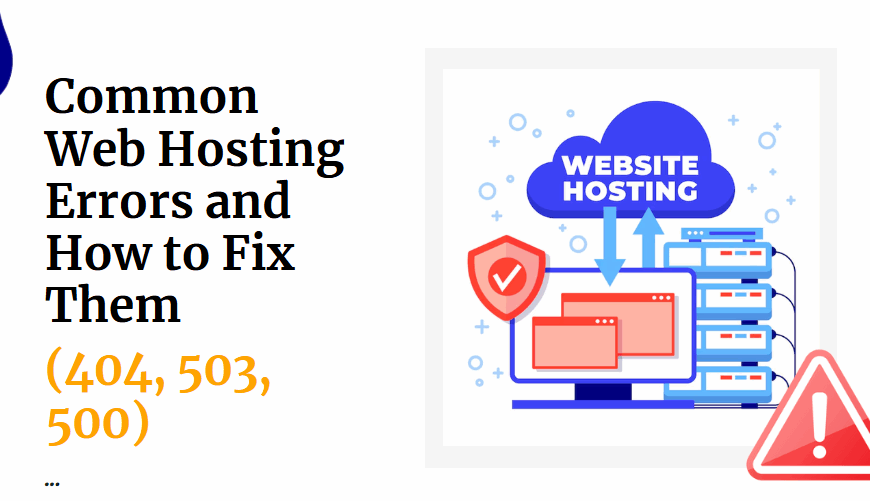Last updated on November 11th, 2021 at 12:03 pm
To uninstall a wordpress installation on softaculous , the installation should be visible under softaculous app installer as below
Login to cpanel to check if your installation is available under script installation

1.Use login details provided by your host to login to cpanel.
2. Under software section , click the softaculous app installer option
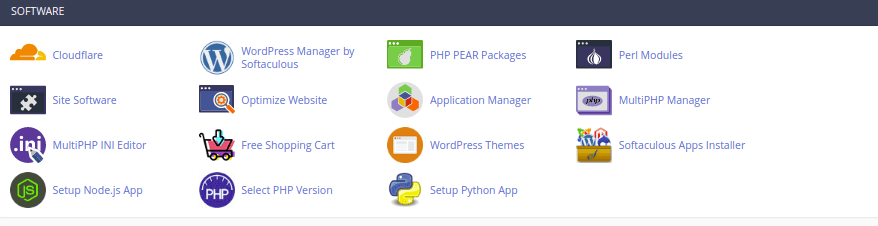
3. Click under All installations icon inform of a box on top menu to display all wordpress installations
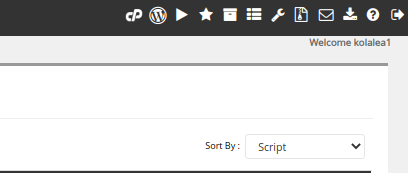
4.If your installation does not appear on list, proceed to fetch it by clicking the Import installation icon on top menu
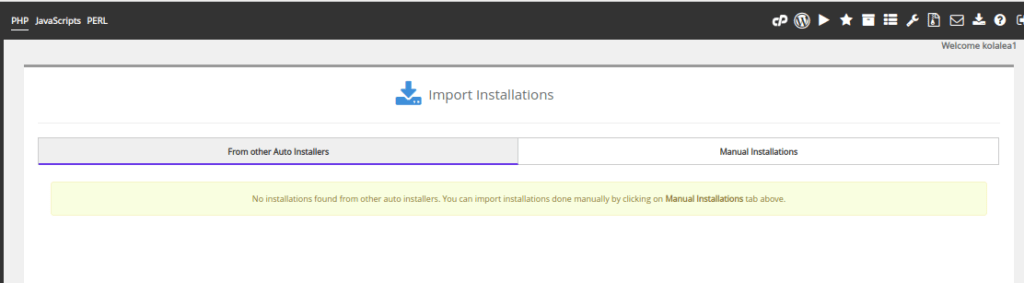
Select manual installations options , so system can search for any existing installation
The available installation will now appear under script installations
To remove installation, go to specific link of website which you wish to uninstall, and click the X symbol at its end.

The X symbol once clicked will give you a prompt form as below, allowing you to select what to remove.
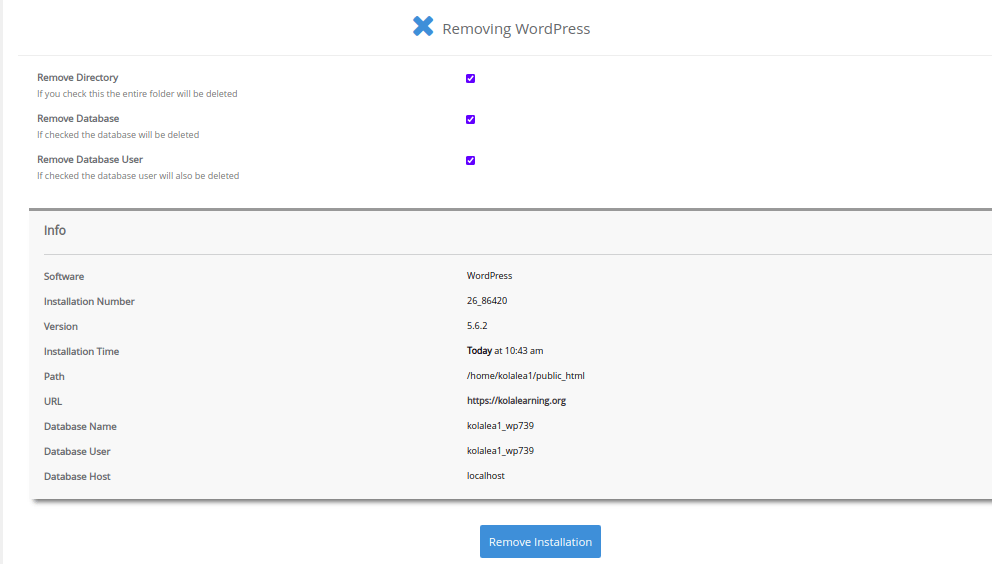
If partially removing some items, deselect the specific selections you wish to retain then click remove installation button.
Tick on all the selections , if removing the whole wordpress installation and click the remove installation button.
A prompt will appear as below
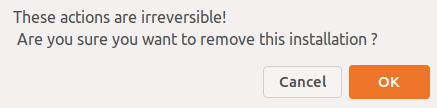
Click ok to confirm deletion process.
Click cancel if you do not wish to proceed with deletion.
On successful deletion, message below will appear:
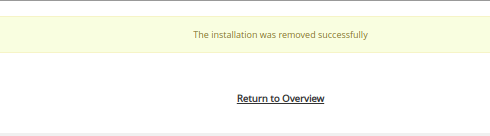
How to un-install theme on wp dashboard
Login to the wp dashboard of your domain
Go to appearances section, select Themes
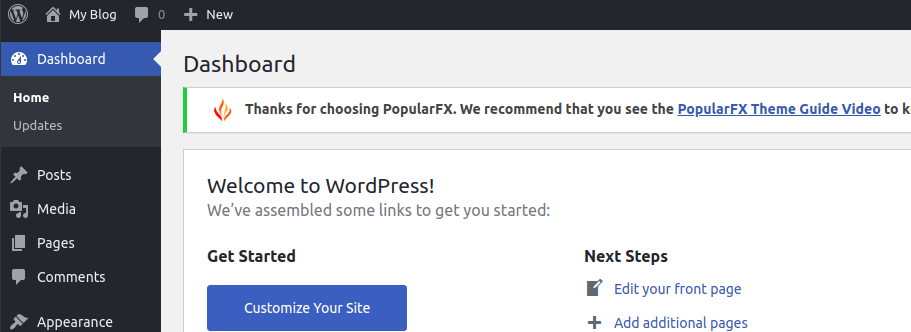
Click add theme on top of the page, to select a different theme
Select new theme
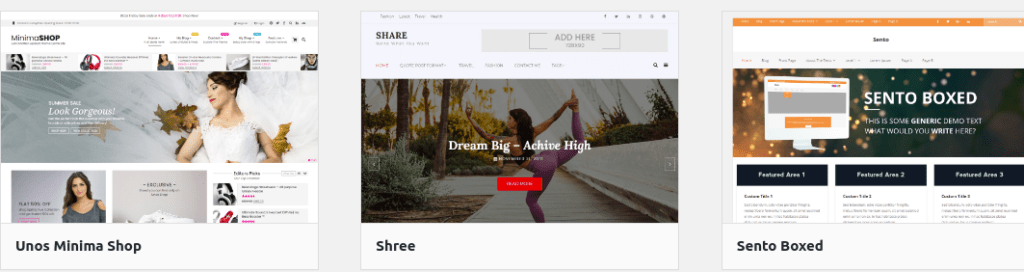
Click Install option
On successful installation, click Activate button to make it active.
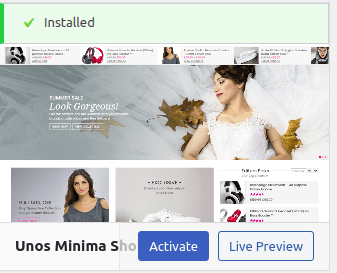
Now the old theme becomes inactive while new theme added becomes the active theme
The message below confirms successful change of theme.

Click Visit site to see new way the site appears
How to uninstall plugin on wp-dashboard
Login to wp dashboard of your website
Go to plugin section, installed plugins option
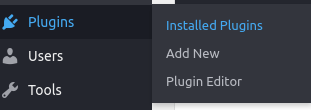
The plugins will be displayed as below
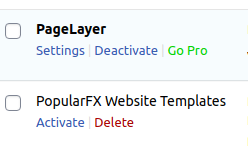
Click Deactivate option to uninstall the plugin
You may also use Delete option if you no longer need the plugin in future
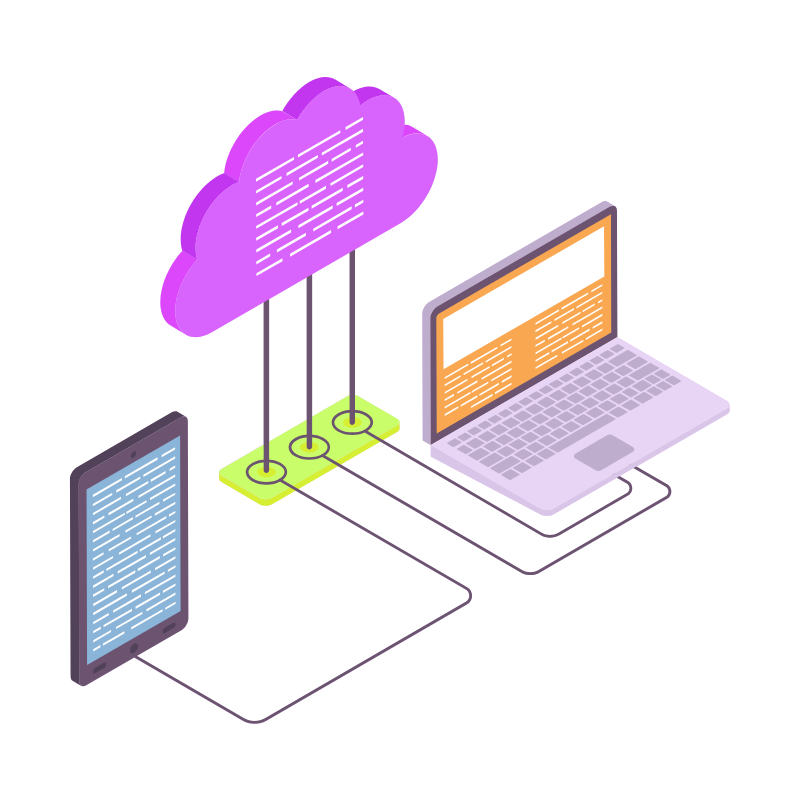 Web Hosting
Web Hosting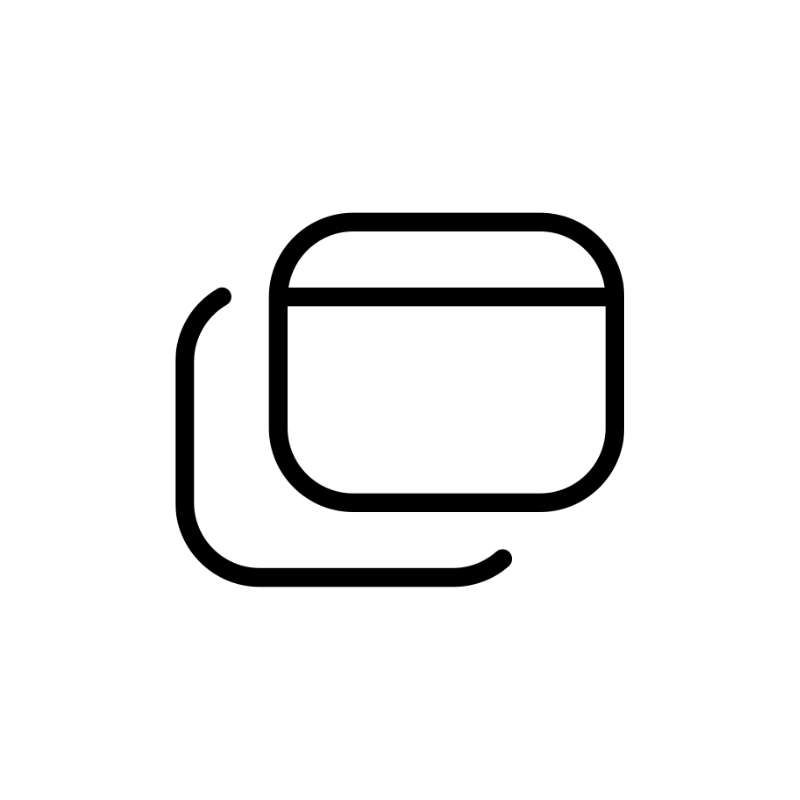 Windows HostingBuilt for Windows apps and websites – stability, speed and flexibility
Windows HostingBuilt for Windows apps and websites – stability, speed and flexibility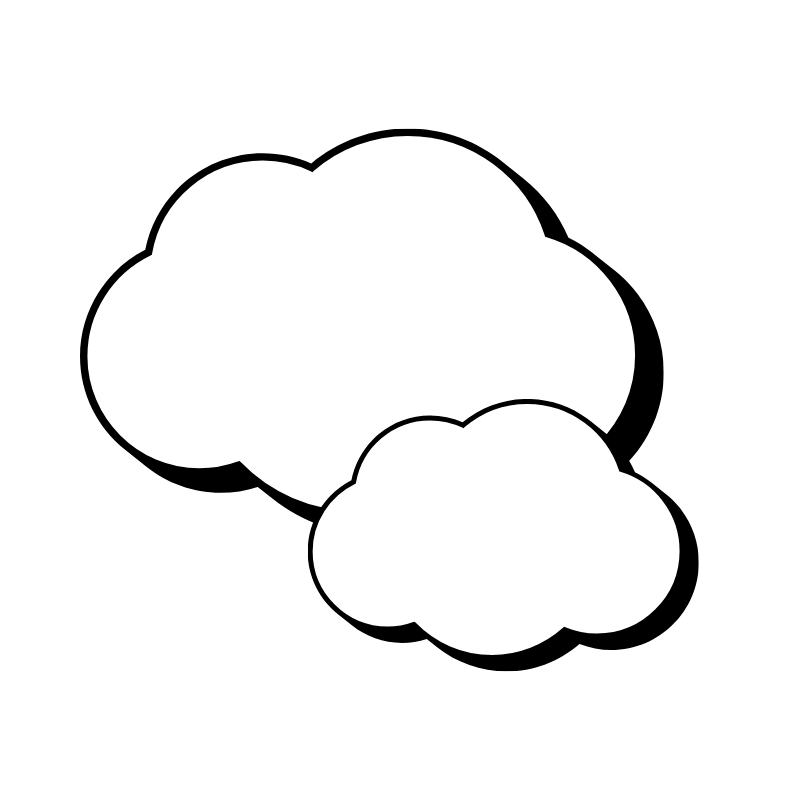 Reseller HostingLaunch a hosting business without technical skills or expensive infrastructure
Reseller HostingLaunch a hosting business without technical skills or expensive infrastructure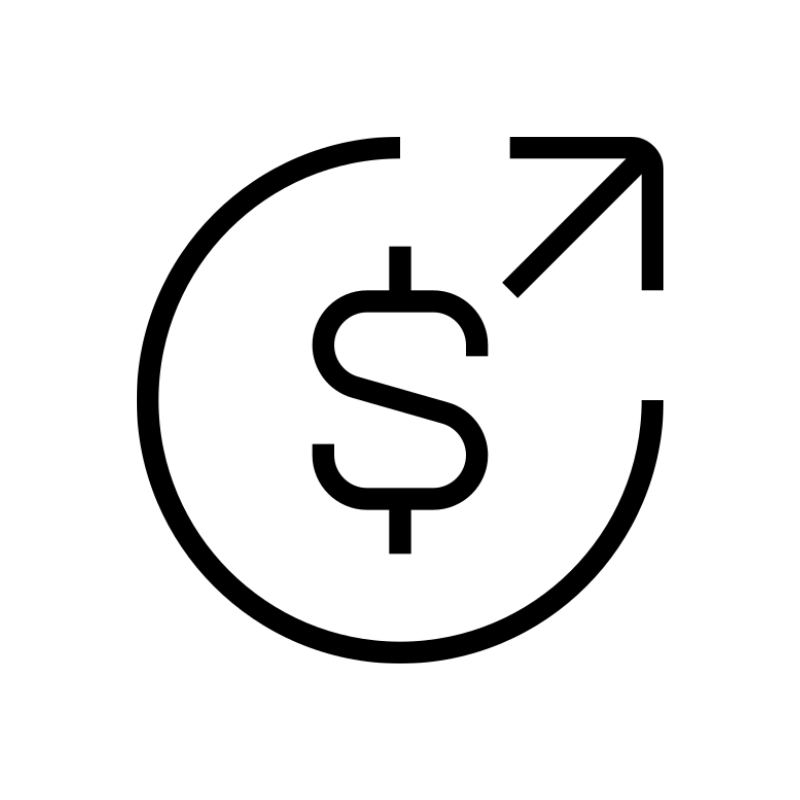 Affiliate ProgramRefer customers and earn commissions from sales across our platform
Affiliate ProgramRefer customers and earn commissions from sales across our platform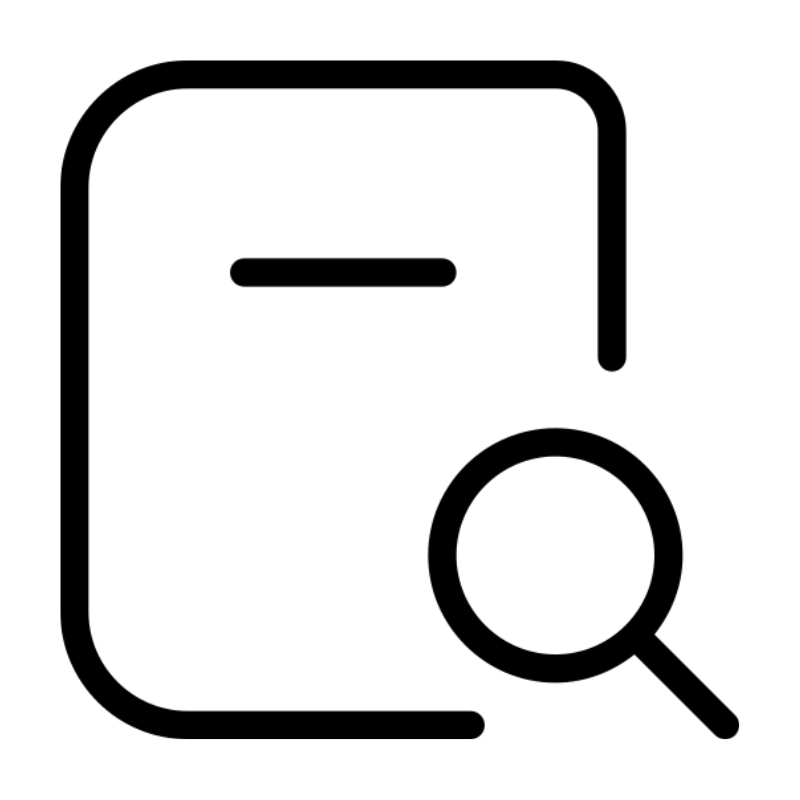 Domain SearchFind and secure a domain name in seconds with our quick lookup tool
Domain SearchFind and secure a domain name in seconds with our quick lookup tool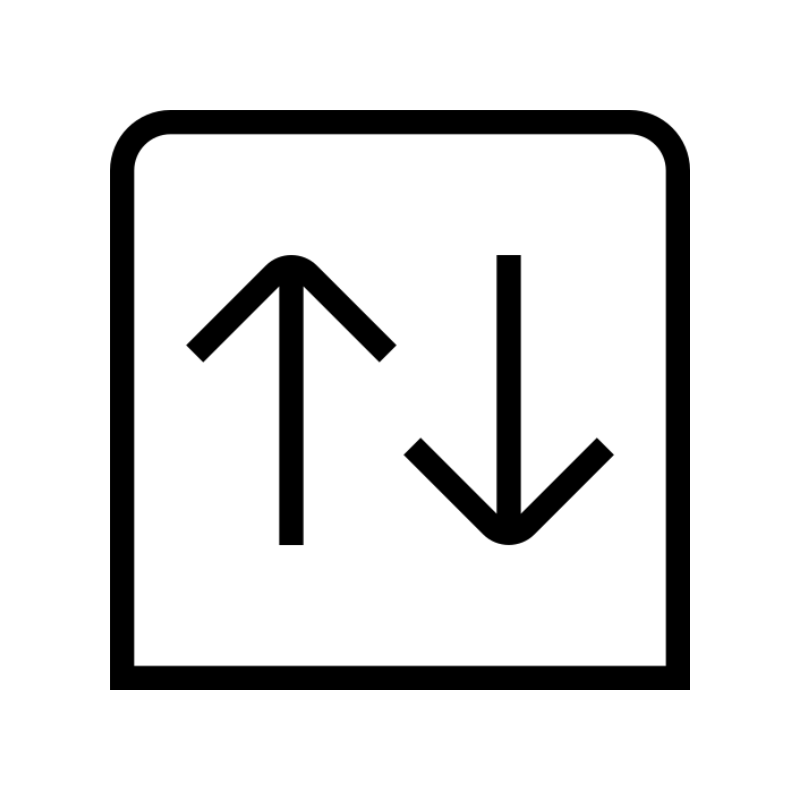 CO ZA Domains
CO ZA Domains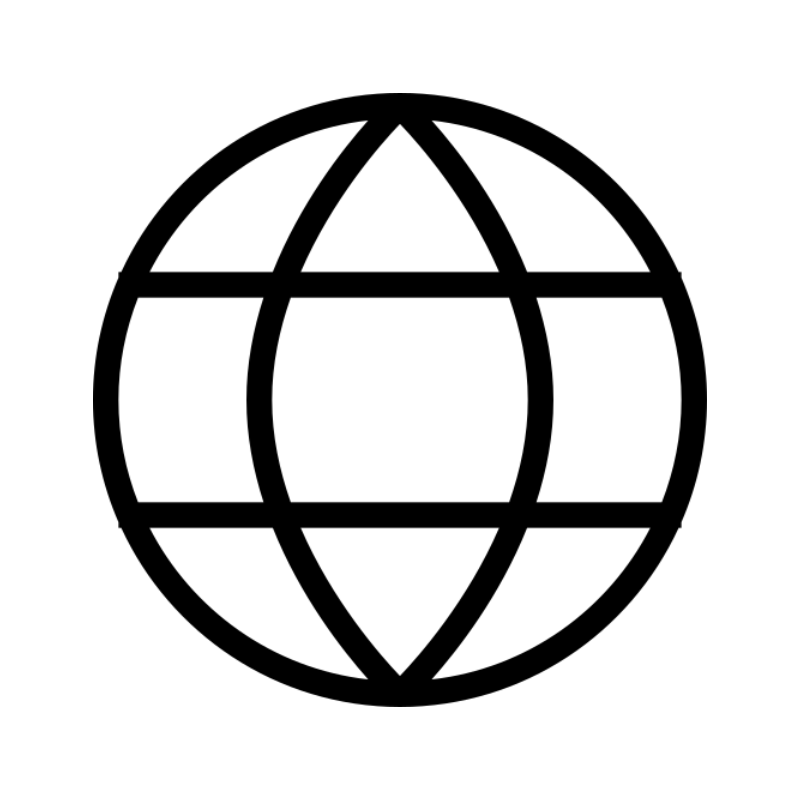 All DomainsExplore domain names from over 324 TLDs globally – all in one place
All DomainsExplore domain names from over 324 TLDs globally – all in one place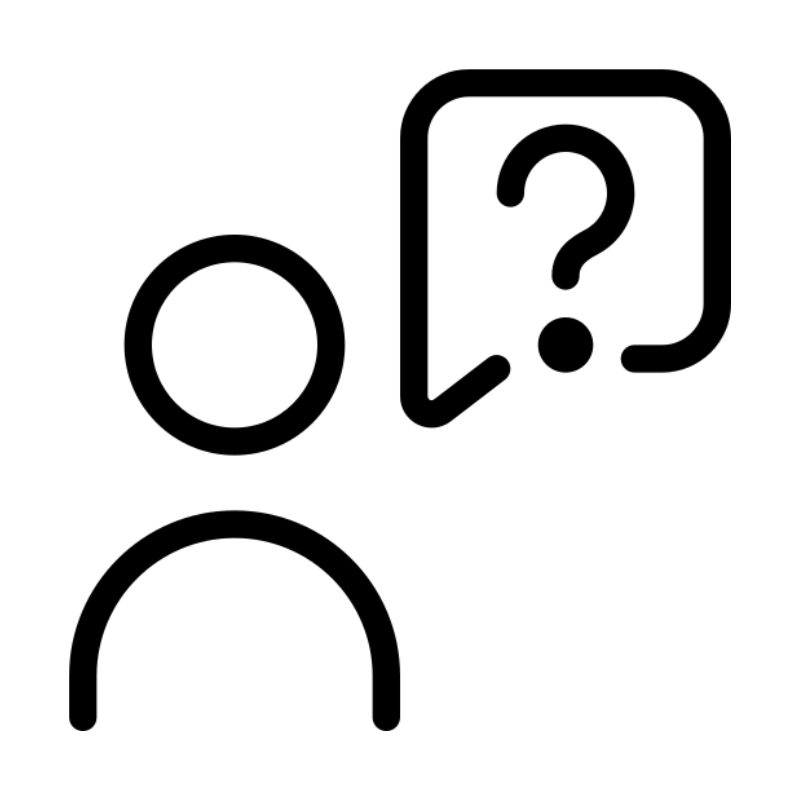 Free Whois Lookup Tool South Africa
Free Whois Lookup Tool South Africa VPS
VPS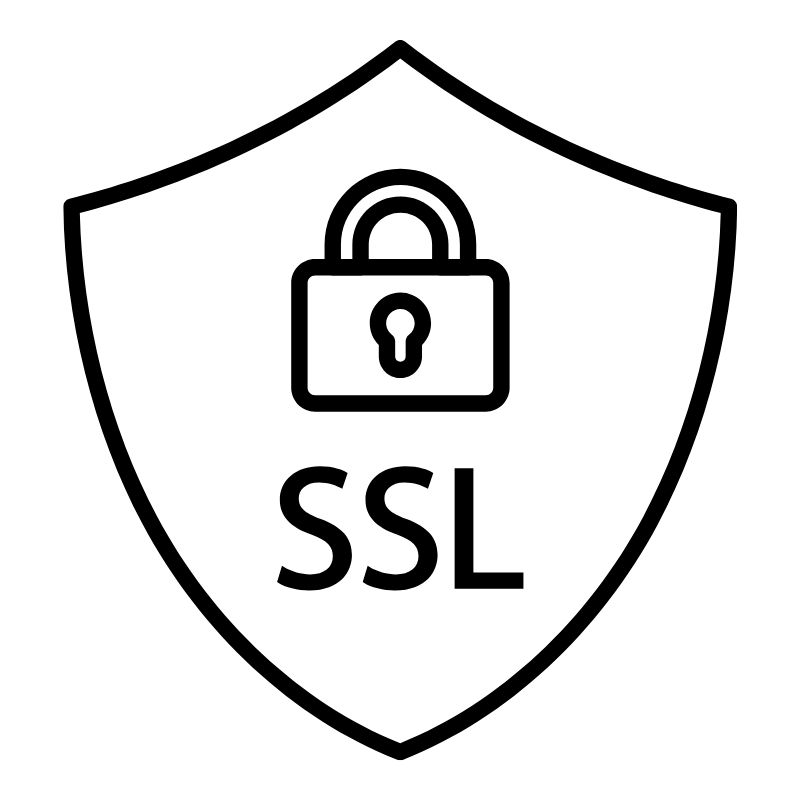 SSLs
SSLs