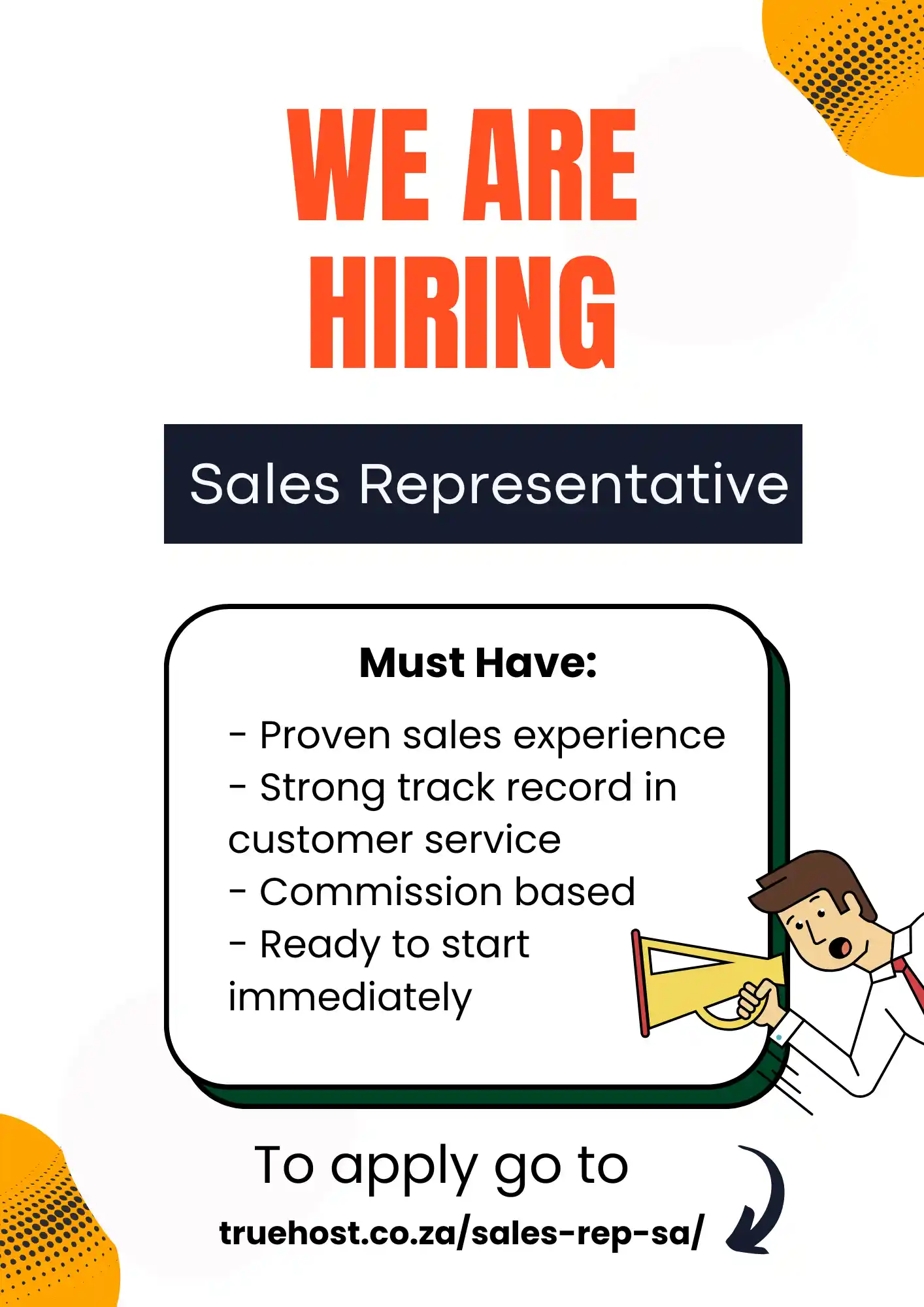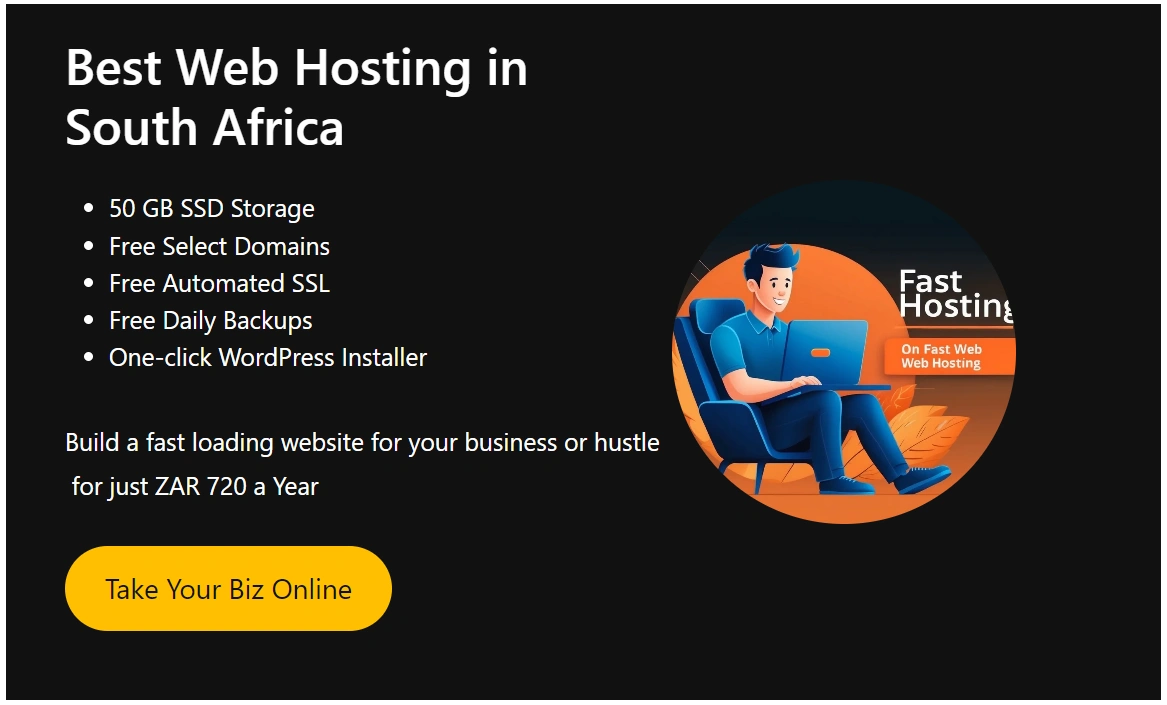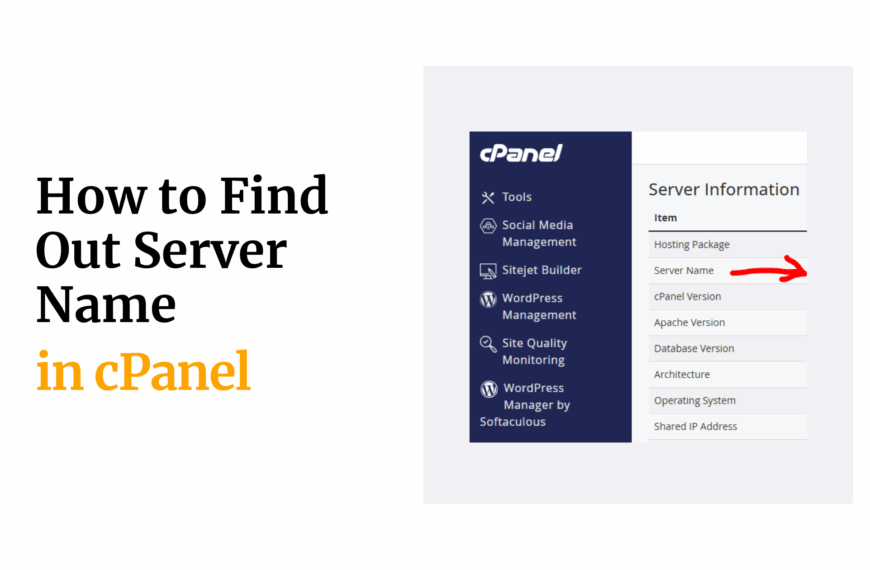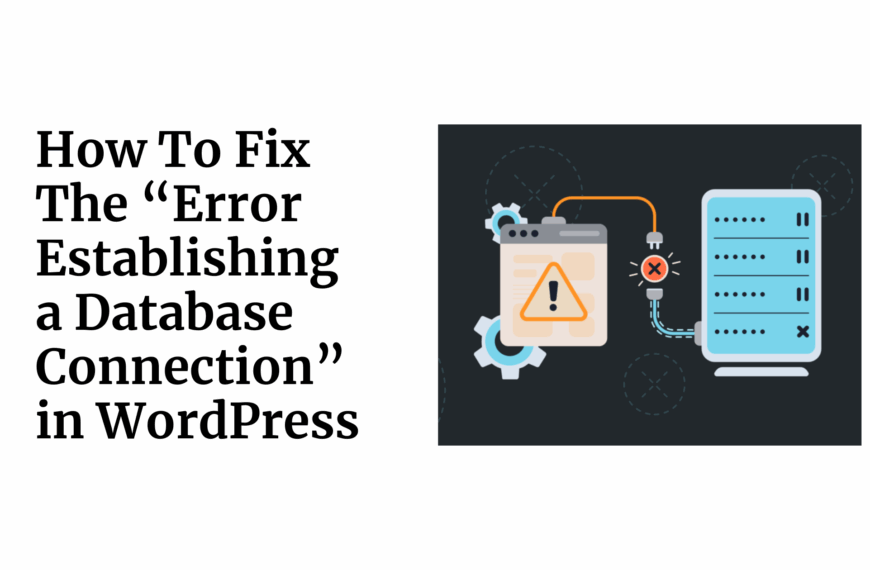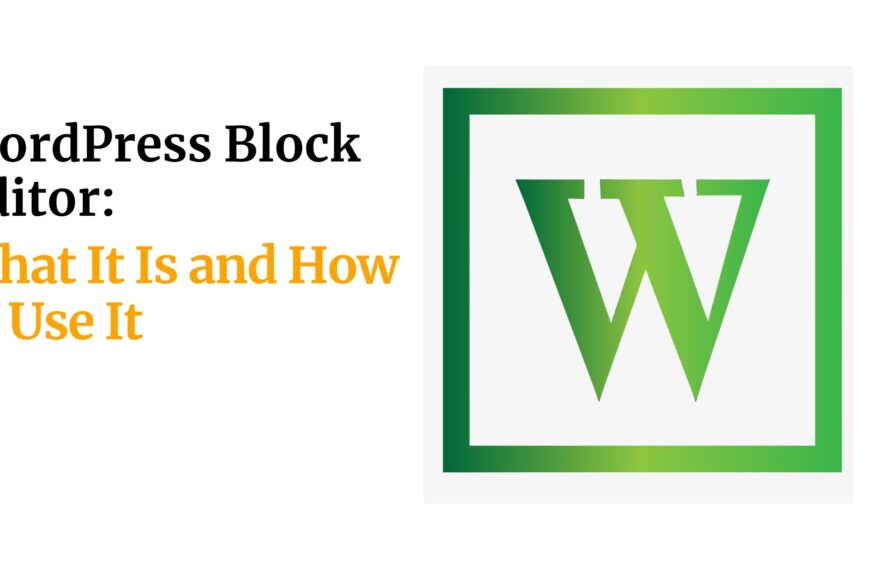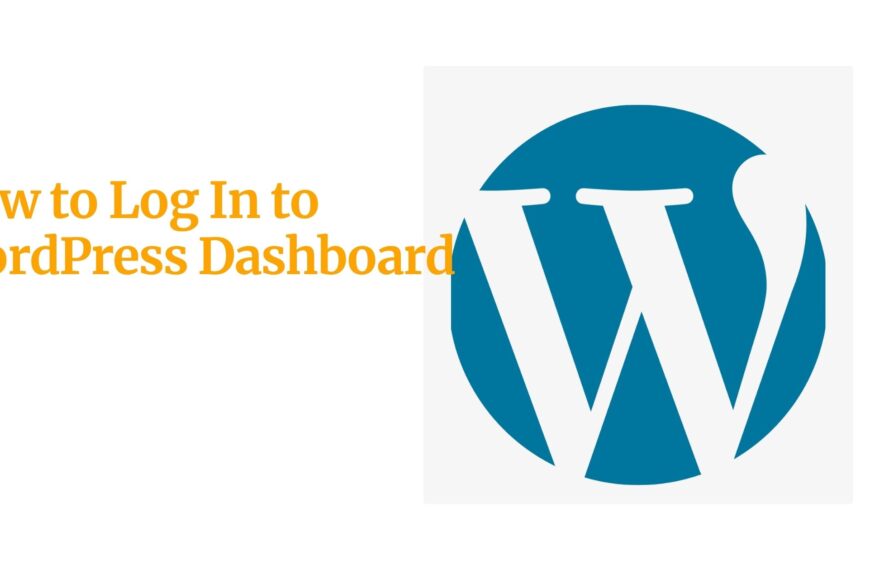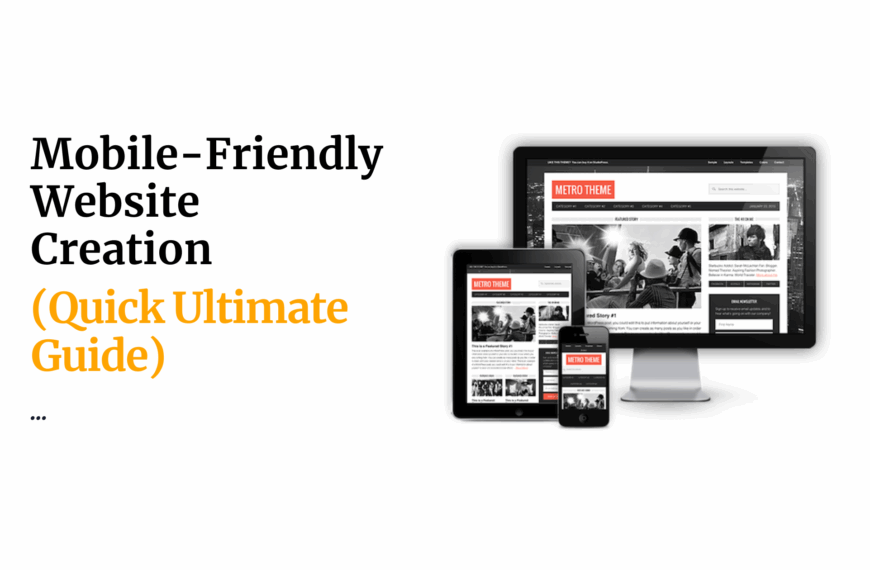You wake up one morning, grab your coffee, and settle in to check your WordPress website.
But instead of your familiar homepage, you’re greeted by a glaring message: “Your site has been hacked.”
Your heart sinks.
All your hard work, your content, your reputation – suddenly at risk.
This scenario isn’t just a nightmare; it’s a daily reality for countless WordPress site owners who neglect their security.
In fact, WordPress powers over 40% of all websites on the internet, making it a prime target for hackers and malicious actors.
But here’s the good news: you have the power to keep your WordPress website secure.
In this post, I’m going to share 8 critical WordPress security best practices that you absolutely can’t afford to miss.
By the time you finish reading, you’ll have a clear roadmap to fortify your WordPress site against potential threats.
You’ll learn how to:
- Implement robust security measures without breaking the bank
- Protect your valuable content and user data
- Maintain your site’s performance while enhancing its security
- Stay one step ahead of potential hackers
Table of Contents
Quick Overview
Before we discuss the details, let’s take a moment to understand the core challenge we’re facing.
WordPress, while incredibly powerful and user-friendly, comes with its own set of security vulnerabilities.
Its popularity makes it a juicy target for cybercriminals, and its extensibility through themes and plugins can sometimes open doors to potential threats.
The main problem? Many WordPress site owners underestimate the importance of security until it’s too late.
They assume their site is too small to be targeted, or that basic security measures are enough.
But today, no site is too small to be hacked, and basic measures often fall short.
That’s where these tips come in.
They’re not just arbitrary suggestions – they’re battle-tested strategies that have protected countless WordPress sites from attacks.
These tips are valuable because they:
- Provide a holistic approach to WordPress security
- Are actionable and can be implemented without extensive technical knowledge
- Offer a balance between security and usability
- Can save you thousands of dollars in potential recovery costs
- Help maintain your site’s reputation and user trust
Now, let’s roll up our sleeves and get into the specifics of how to keep your WordPress website secure.
Tip 1: Keep WordPress Core, Themes, and Plugins Updated
Let’s kick things off with one of the most fundamental yet often overlooked aspects of WordPress security: keeping everything updated.
Why Updates Matter
Think of updates as patches for a leaky roof.
Each update not only brings new features but, more importantly, fixes security vulnerabilities that have been discovered since the last version.
Hackers are constantly on the lookout for outdated WordPress installations, themes, and plugins.
They know the vulnerabilities in these older versions and can exploit them to gain unauthorized access to your site.
How to Implement Automatic Updates
For WordPress Core:
- Open your
wp-config.phpfile - Add this line of code:
define( 'WP_AUTO_UPDATE_CORE', true ); - This enables automatic updates for minor WordPress releases
For Themes and Plugins:
- Navigate to Dashboard > Updates
- Check the boxes for automatic updates for themes and plugins you want to keep current
Alternatively, you can use a plugin like “Easy Updates Manager” to have more granular control over your updates.
Why This Tip is Effective
Regularly updating your WordPress core, themes, and plugins is like having an ever-evolving immune system for your website.
It ensures that:
- Known security vulnerabilities are patched promptly
- Your site benefits from the latest security features
- You stay ahead of potential attackers who target outdated software
Potential Challenges and Considerations
While updates are crucial, they’re not without potential pitfalls:
- Compatibility Issues: Sometimes, updates can break functionality if your themes or plugins aren’t compatible with the latest version.
- Performance Impact: Large updates might temporarily slow down your site during the update process.
- Customization Loss: If you’ve made direct changes to theme or plugin files, updates might overwrite these changes.
To mitigate these challenges:
- Always backup your site before updating
- Test updates on a staging site first, if possible
- Use child themes for customizations to prevent losing changes during updates
- Keep a log of any manual changes you make to plugins or themes
Remember, the risks of not updating far outweigh the potential challenges of updating.
By staying current, you’re taking a proactive stance in keeping your WordPress website secure.
Tip 2: Use Strong and Unique Passwords
Now that we’ve covered the importance of updates, let’s talk about your first line of defense: passwords.
It might seem basic, but you’d be surprised how many WordPress sites get hacked due to weak or reused passwords.
The Power of Strong Passwords
Imagine your password as the lock on your front door.
Would you rather have a flimsy lock that any determined intruder could break, or a state-of-the-art security system?
Strong passwords are your digital state-of-the-art security system.
A strong password:
- Is at least 12 characters long
- Includes a mix of uppercase and lowercase letters, numbers, and symbols
- Doesn’t contain personal information or common words
Implementing Password Best Practices
- Use a Password Manager:
Tools like LastPass, 1Password, or Bitwarden can generate and store complex passwords for you.
This way, you only need to remember one master password. - Enable Strong Password Enforcement:
In your WordPress dashboard, go to Settings > General and check the box for “Enforce strong passwords”. - Regularly Change Passwords:
Set a reminder to change your passwords every 3-6 months. - Use Unique Passwords for Each Account:
Never reuse passwords across different sites or services. - Consider Passphrases:
Instead of a single word, use a phrase that’s easy for you to remember but hard for others to guess.
For example: “ILove2EatPizza&Tacos!”
Why This Tip is Effective
Strong, unique passwords are effective because they:
- Make brute force attacks exponentially more difficult
- Prevent a breach on one site from compromising your WordPress site
- Add a crucial layer of security that’s entirely under your control
Potential Challenges and Considerations
- Remembering Complex Passwords:
This is where password managers come in handy.
They remember the complex stuff for you. - User Resistance:
If you manage a site with multiple users, some might resist using complex passwords.
Education about the importance of password security can help overcome this. - Password Resets:
With more complex passwords, you might see an increase in password reset requests from users.
Consider implementing a self-service password reset feature to manage this.
Pro Tip: For an extra layer of security, consider using a password generator tool.
Here’s a simple one you can use right in your browser console:
function generatePassword(length = 16) {
const charset = "abcdefghijklmnopqrstuvwxyzABCDEFGHIJKLMNOPQRSTUVWXYZ0123456789!@#$%^&*()_+{}[]|:;<>,.?/~`";
let password = "";
for (let i = 0; i < length; i++) {
password += charset.charAt(Math.floor(Math.random() * charset.length));
}
return password;
}
console.log(generatePassword());Just open your browser’s developer tools (usually F12), paste this code into the console, and run it to generate a strong, random password.
Remember, your passwords are often the only thing standing between your WordPress site and potential intruders.
Make them count!
Tip 3: Implement Two-Factor Authentication (2FA)
Now that we’ve fortified our passwords, let’s add another layer of security that can make a world of difference: Two-Factor Authentication (2FA).
What is 2FA and Why It Matters
Two-Factor Authentication is like having a second lock on your door.
Even if someone manages to guess or steal your password, they still can’t get in without this second key.
Here’s how it typically works:
- You enter your username and password as usual
- You’re then prompted for a second form of identification
- This second factor is usually something you have (like your phone) or something you are (like your fingerprint)
2FA matters because:
- It significantly reduces the risk of unauthorized access, even if your password is compromised
- It adds a dynamic element to your security that’s much harder for attackers to replicate
- It gives you peace of mind, knowing there’s an extra barrier protecting your site
How to Set Up 2FA for WordPress
Setting up 2FA on WordPress is straightforward, thanks to several excellent plugins.
Here’s a step-by-step guide:
Choose a 2FA Plugin:
Some popular options include:
- Google Authenticator
- Two Factor Authentication
- Wordfence (includes 2FA as part of its security suite)
Install and Activate the Plugin:
- Go to Plugins > Add New in your WordPress dashboard
- Search for your chosen plugin
- Click “Install Now” and then “Activate”
Configure the Plugin:
- Follow the plugin’s setup wizard
- Usually, this involves scanning a QR code with your phone’s authenticator app
Test the 2FA:
- Log out of your WordPress site
- Try logging back in to ensure 2FA is working correctly
Choosing the Right 2FA Method
There are several 2FA methods available:
Time-Based One-Time Password (TOTP):
Uses an app like Google Authenticator to generate codes
Pros: Doesn’t require internet connection, codes change frequently
Cons: Relies on your phone being available
SMS-Based:
Sends codes via text message
Pros: Easy for users to understand
Cons: Can be intercepted, requires cell service
Email-Based:
Sends codes to your email
Pros: Doesn’t require additional apps
Cons: Less secure if your email is compromised
Hardware Keys:
Physical devices that plug into your computer
Pros: Extremely secure, doesn’t rely on codes
Cons: Can be lost or damaged, additional cost
For most WordPress users, TOTP is a good balance of security and convenience.
Why This Tip is Effective
Implementing 2FA is effective because:
- It adds a dynamic layer of security that’s extremely difficult to bypass
- It protects against password-based attacks, which are still very common
- It’s relatively easy to implement and use
Potential Challenges and Considerations
- User Adoption:
Some users might find 2FA inconvenient.
Education about its importance can help overcome resistance. - Recovery Options:
Ensure you have backup codes or alternative methods to access your site if you lose your 2FA device. - Performance Impact:
2FA adds an extra step to the login process, which might slightly increase login times. - Compatibility:
Some 2FA methods might not work with all WordPress setups or hosting environments.
Test thoroughly before full implementation.
Pro Tip: If you’re using 2FA, make sure to also secure your recovery email address with 2FA.
This prevents attackers from bypassing your WordPress 2FA by gaining access to your email account.
It’s a small step that can make a big difference in keeping your WordPress website secure.
Tip 4: Limit Login Attempts
Now that we’ve beefed up our authentication process with strong passwords and 2FA, let’s tackle another critical aspect of WordPress security: limiting login attempts.
The Danger of Brute Force Attacks
Imagine a thief trying to break into your house by systematically trying every possible key combination.
That’s essentially what a brute force attack does to your WordPress site.
Hackers use automated scripts to rapidly guess passwords, hoping to eventually hit the right combination.
Without limits on login attempts, your site is vulnerable to these relentless attacks.
Even with strong passwords, given enough time and attempts, a brute force attack could potentially succeed.
Implementing Login Attempt Limitations
Here’s how you can put a stop to these attacks:
Use a Security Plugin
Several WordPress security plugins offer login attempt limitation features.
Popular options include:
- Wordfence Security
- Login LockDown
- Limit Login Attempts Reloaded
Install and Activate the Plugin:
- Go to Plugins > Add New in your WordPress dashboard
- Search for your chosen plugin
- Click “Install Now” and then “Activate”
Configure the Settings:
- Set the maximum number of login attempts (usually 3-5 is a good balance)
- Define the lockout duration (e.g., 15 minutes, 1 hour)
- Configure notification settings for failed login attempts
Test the Configuration:
- Try logging in with an incorrect password multiple times
- Ensure you’re locked out after the specified number of attempts
Recommended Plugins for Login Attempt Limitation
Let’s take a closer look at some top plugins for this purpose:
- Pros: Comprehensive security suite, real-time threat defense
- Cons: Can be resource-intensive on some hosts
- Pros: Lightweight, focused solely on login security
- Cons: Fewer features compared to full security suites
Limit Login Attempts Reloaded:
- Pros: Easy to use, actively maintained
- Cons: Some advanced features require premium version
Why This Tip is Effective
Limiting login attempts is effective
Certainly, I’ll continue with the blog post:
Why This Tip is Effective
Limiting login attempts is effective because:
- It dramatically reduces the effectiveness of brute force attacks
- It buys you time to notice and respond to potential threats
- It discourages attackers, who often move on to easier targets
- It helps protect against password guessing by humans as well as bots
Potential Challenges and Considerations
- False Positives:
Legitimate users might occasionally get locked out if they forget their password.
Ensure you have a clear process for unlocking accounts. - IP Blocking:
Some plugins block IPs after failed attempts.
Be cautious with this approach, as it might block entire organizations or regions using shared IPs. - Resource Usage:
Tracking login attempts can slightly increase server load.
Choose a lightweight plugin if you’re on shared hosting. - Distributed Attacks:
Sophisticated attackers might use multiple IPs to bypass per-IP restrictions.
Consider using a Web Application Firewall (WAF) for additional protection.
Pro Tip: Combine login attempt limitation with IP geolocation blocking.
If your site only serves a specific region, consider blocking login attempts from countries you don’t do business with.
You’re making it much harder for unauthorized users to guess their way in, significantly enhancing your site’s security.
Tip 5: Use SSL Encryption
Now, let’s talk about a critical aspect of WordPress security that not only protects your site but also boosts your SEO: SSL encryption.
The Importance of SSL for Security
SSL (Secure Sockets Layer) encryption is like sending your data through a secret tunnel.
It ensures that any information passed between your users’ browsers and your website server is encrypted and unreadable to anyone who might intercept it.
Here’s why SSL is crucial:
- It protects sensitive data (like passwords and credit card info)
- It verifies that your users are communicating with the correct server
- It prevents data tampering during transmission
Plus, Google gives a ranking boost to sites with SSL, so it’s a win-win for security and SEO.
How to Implement SSL on Your WordPress Site
Implementing SSL might sound technical, but it’s actually quite straightforward:
Obtain an SSL Certificate:
- Many hosting providers offer free SSL certificates through Let’s Encrypt
- If not, you can purchase one from a Certificate Authority like DigiCert or Comodo
Install the Certificate:
- Most hosts will install the certificate for you
- If not, you’ll need to upload it to your server (your host can guide you)
Update Your WordPress Settings:
- Go to Settings > General
- Update your WordPress Address and Site Address to use “https://” instead of “http://”
Force SSL for Admin Access:
Add this line to your wp-config.php file: define('FORCE_SSL_ADMIN', true);
Update Internal Links:
Use a plugin like “Better Search Replace” to update all your internal links to HTTPS
Set Up Redirects:
- Ensure all HTTP traffic is redirected to HTTPS
- You can do this via .htaccess file or through your hosting control panel
Free vs Paid SSL Certificates
Let’s break down the differences:
| Feature | Free SSL | Paid SSL |
|---|---|---|
| Cost | $0 | $50-$1000+ per year |
| Encryption | Same strength | Same strength |
| Validity | 90 days (auto-renewable) | 1-2 years |
| Trust Seal | No | Yes (with some) |
| Warranty | No | Yes |
| Support | Limited | Usually included |
For most WordPress sites, a free SSL certificate from Let’s Encrypt is perfectly adequate.
Why This Tip is Effective
Implementing SSL encryption is effective because:
- It protects data in transit, preventing eavesdropping and data theft
- It builds trust with your users (they see the padlock icon in their browser)
- It improves your SEO rankings
- It’s becoming standard practice, and sites without SSL are increasingly seen as insecure
Potential Challenges and Considerations
- Mixed Content Warnings:
After switching to HTTPS, ensure all your content (images, scripts, etc.) is also loaded over HTTPS. - Performance Impact:
SSL can slightly increase load times, but the impact is usually negligible with modern servers. - Certificate Renewal:
Free certificates need to be renewed every 90 days.
Set up auto-renewal to avoid lapses. - Cost for E-commerce:
If you’re running an e-commerce site, you might need a higher-level SSL certificate, which can be more expensive.
Pro Tip: Use SSL preloading to tell browsers that your site should only be accessed over HTTPS.
This adds an extra layer of security and prevents potential downgrade attacks.
Implementing SSL encryption is like putting your entire WordPress site into a secure vault.
It’s a fundamental step in keeping your WordPress website secure and building trust with your users.
Tip 6: Regularly Backup Your Website
Now, let’s talk about your ultimate safety net: regular backups.
Think of backups as your insurance policy against worst-case scenarios.
Why Backups are Crucial
Imagine this: You wake up one morning to find your site has been hacked, or your hosting provider had a catastrophic failure.
Without a backup, you could lose everything – your content, your customizations, your user data.
All gone in an instant.
Backups are crucial because:
- They protect against data loss from hacks, server failures, or accidental deletions
- They allow you to quickly restore your site to a previous state if something goes wrong
- They give you peace of mind, knowing your hard work is safe
Implementing an Effective Backup Strategy
Here’s how to set up a bulletproof backup system:
Choose a Backup Solution:
- Use a dedicated backup plugin or service
- Popular options include UpdraftPlus, BackupBuddy, and VaultPress
Determine Backup Frequency:
- For frequently updated sites, daily backups are ideal
- At minimum, back up weekly
Decide What to Back Up:
- WordPress core files
- Themes and plugins
- Uploads folder (images, etc.)
- Database (crucial – this is where your content lives)
Store Backups Offsite:
- Don’t keep backups only on your server
- Use cloud storage services like Google Drive, Dropbox, or Amazon S3
Test Your Backups:
- Regularly attempt to restore from a backup to ensure it works
- There’s nothing worse than finding out your backup is corrupted when you need it most
Automate the Process:
Set up automatic backups so you don’t have to remember to do it manually
Backup Plugins and Services
Let’s compare some popular backup solutions:
| Feature | UpdraftPlus | BackupBuddy | VaultPress |
|---|---|---|---|
| Free Version | Yes | No | No |
| Automated Backups | Yes | Yes | Yes |
| Cloud Storage | Yes | Yes | Included |
| One-Click Restore | Yes | Yes | Yes |
| Migration Tool | Premium | Yes | Yes |
| Support | Forum (Free), Direct (Premium) | Direct | Direct |
Why This Tip is Effective
Regular backups are effective because:
- They provide a safety net for all other security measures
- They allow quick recovery from various types of disasters
- They can save you countless hours of work trying to rebuild a lost site
Potential Challenges and Considerations
- Storage Space:
Backups can take up a lot of space.
Consider the cost of cloud storage for large sites. - Backup Time:
For large sites, backups can take a while and may impact performance.
Schedule them during off-peak hours. - Security of Backups:
Ensure your backups themselves are secure.
Encrypt sensitive data if possible. - Retention Policy:
Decide how long to keep old backups.
Balance storage costs with the need for historical versions.
Pro Tip: Create a backup before making any significant changes to your site, like updating WordPress core or installing a new plugin.
This gives you a quick restore point if something goes wrong.
Remember, backups are your last line of defense in keeping your WordPress website secure.
They’re not just a good practice – they’re absolutely essential for any serious WordPress site owner.
Read also: How to Backup Your WordPress Website (The Easy Way)
Tip 7: Harden WordPress Security
Now that we’ve covered the basics, let’s dive into some more advanced techniques to harden your WordPress security.
Think of this as adding extra locks and alarm systems to your already secure house.
Key Areas for Hardening WordPress
- File Permissions:
Correct file permissions prevent unauthorized access to your WordPress files. - WordPress Salts and Keys:
These make your site’s encrypted information harder to crack. - Disable File Editing:
Prevent potential attackers from editing your theme and plugin files directly from the WordPress dashboard. - Hide WordPress Version:
Don’t give attackers information about your WordPress version. - Secure wp-config.php:
Protect this critical file that contains your database credentials. - Limit User Access:
Only give users the permissions they absolutely need.
Implementation Steps for Each Area
File Permissions:
- Use 644 for files and 755 for directories
- Set wp-config.php to 600
- You can do this via FTP or through your hosting control panel
WordPress Salts and Keys:
- Go to https://api.wordpress.org/secret-key/1.1/salt/
- Copy the generated keys
- Replace the existing keys in your wp-config.php file
Disable File Editing:
Add this line to wp-config.php: define('DISALLOW_FILE_EDIT', true);
Hide WordPress Version:
Add this to your theme’s functions.php file:php function remove_version_info() { return ''; } add_filter('the_generator', 'remove_version_info');
Secure wp-config.php:
- Move it one directory above your WordPress root
- If you can’t move it, protect it with .htaccess:
<files wp-config.php> order allow,deny deny from all </files>
Limit User Access:
- Regularly audit user roles and permissions
- Use a plugin like User Role Editor for fine-grained control
Balancing Security and Usability
It’s crucial to find the right balance between security and usability.
Here are some tips:
- Implement changes gradually and test after each one
- Communicate changes to your team or clients
- Have a plan to quickly revert changes if they cause issues
- Consider the impact on your workflow and adjust accordingly
Why This Tip is Effective
Hardening WordPress security is effective because:
- It addresses vulnerabilities that are often overlooked
- It makes your site a much harder target for attackers
- It provides defense in depth, adding multiple layers of security
Potential Challenges and Considerations
- Technical Complexity:
Some of these changes require editing core WordPress files.
Always backup before making changes. - Potential Conflicts:
Hardening measures might conflict with some plugins or themes.
Test thoroughly after implementation. - Maintenance Overhead:
Some hardening techniques (like changing salts) should be done regularly, which adds to maintenance tasks. - User Experience:
Strict security measures might make the site harder to use for legitimate users.
Strike a balance based on your specific needs.
Pro Tip: Use a security plugin like Wordfence or Sucuri Security to automate many of these hardening techniques.
These plugins can save you time and reduce the risk of misconfiguration.
It’s a critical step in keeping your WordPress website secure against sophisticated attacks.
Tip 8: Monitor Your Website for Malware
Our final tip is all about vigilance: monitoring your website for malware.
Because even with all our security measures, it’s crucial to stay alert for any signs of trouble.
The Importance of Regular Monitoring
Think of malware monitoring as your website’s immune system.
Just as your body constantly fights off potential infections, your website needs ongoing protection against threats.
Regular monitoring is important because:
- It helps detect infections early, before they can spread or cause damage
- It maintains your site’s reputation with users and search engines
- It prevents your site from being used to attack others
Tools and Services for Malware Detection
Here are some top tools for keeping your site malware-free:
Wordfence Security:
- Free and premium versions available
- Real-time threat defense feed
- File comparison with WordPress repository
Sucuri Security:
- Website firewall and malware scanner
- Blacklist monitoring
- Post-hack security actions
Google Search Console:
- Free tool from Google
- Alerts you if Google detects malware on your site
- Helps maintain your search engine rankings
MalCare:
- Automated daily scanning
- One-click malware removal
- WordPress hardening features
Implementing a Monitoring Strategy
Here’s how to set up an effective monitoring system:
- Install a Security Plugin:
Choose one of the tools mentioned above and set it up on your site. - Set Up Alerts:
Configure the plugin to send you immediate alerts for any suspicious activity. - Perform Regular Manual Checks:
- Review your site’s files for any unexpected changes
- Check your site’s frontend for any unusual behavior or content
- Use External Scanners:
Periodically use online malware scanning tools like Sucuri SiteCheck or VirusTotal. - Monitor Search Engine Status:
Regularly check Google Search Console for any security issues. - Keep an Eye on Performance:
Unexpected slowdowns can be a sign of malware infection.
What to Do If Malware Is Detected
If you do find malware, don’t panic. Here’s what to do:
- Isolate the Site:
Take the site offline to prevent further damage or spreading. - Identify the Malware:
Use your security tools to pinpoint the infected files. - Remove the Malware:
Use your security plugin’s removal tools or manually delete infected files. - Change All Passwords:
Update passwords for all user accounts, FTP, database, and hosting control panel. - Update and Patch:
Ensure all components of your site are up-to-date. - Restore from a Clean Backup:
If available, restore your site from a backup from before the infection. - Strengthen Security:
Implement additional security measures to prevent future infections.
Why This Tip is Effective
Regular malware monitoring is effective because:
- It catches issues early, minimizing potential damage
- It helps maintain user trust and site reputation
- It provides peace of mind, knowing your site is continually protected
Potential Challenges and Considerations
- False Positives:
Sometimes security tools may flag legitimate files as suspicious.
Always verify before taking action. - Resource Usage:
Continuous scanning can impact site performance.
Schedule intensive scans during off-peak hours. - Overconfidence:
Don’t let monitoring make you complacent about other security measures. - Cost:
While there are free options, the most robust monitoring tools often require a paid subscription.
Pro Tip: Set up a security information and event management (SIEM) system to aggregate logs from various sources.
This can help you spot patterns and identify sophisticated attacks that might slip past individual tools.
It’s your early warning system and a critical component in keeping your WordPress website secure.
How to Implement These Tips
Now that we’ve covered all eight tips, you might be wondering, “Where do I start?”
Don’t worry – I’ve got you covered with a practical implementation plan.
Prioritizing Implementation
Here’s a suggested order for implementing these security measures:
- Update WordPress Core, Themes, and Plugins
This addresses known vulnerabilities immediately. - Use Strong and Unique Passwords
A quick win that significantly boosts security. - Implement SSL Encryption
Protects data in transit and boosts SEO. - Set Up Regular Backups
Your safety net in case anything goes wrong. - Limit Login Attempts
Helps prevent brute force attacks. - Implement Two-Factor Authentication
Adds an extra layer of security to your login process. - Harden WordPress Security
Addresses more advanced security measures. - Set Up Malware Monitoring
Provides ongoing protection and early warning of issues.
Creating a Security Routine
Implementing these tips isn’t a one-time task – it’s an ongoing process.
Here’s a suggested routine to keep your WordPress site secure:
Daily:
- Check for and apply any available updates
- Review security plugin logs for any suspicious activity
- Ensure backups are running successfully
Weekly:
- Perform a manual malware scan
- Review user accounts and remove any unnecessary ones
- Check that all security measures are still in place and functioning
Monthly:
- Test restore from a backup
- Review and update passwords
- Check SSL certificate expiration date
Quarterly:
- Audit plugins and themes, removing any that are no longer needed
- Review and update user roles and permissions
- Reassess overall security strategy and look for areas of improvement
Useful Tools and Resources
To help you implement and maintain these security measures, here are some valuable tools and resources:
Security Plugins:
- Wordfence: Comprehensive security suite
- Sucuri Security: Malware scanning and hardening
- iThemes Security: All-in-one WordPress security
Backup Solutions:
- UpdraftPlus: Popular free and premium backup plugin
- BackupBuddy: Premium backup and migration tool
- VaultPress: Automated backups and security scanning
Password Managers:
- LastPass: Cloud-based password manager
- 1Password: Secure password generation and storage
- Bitwarden: Open-source password management solution
SSL Certificates:
- Let’s Encrypt: Free SSL certificates
- Cloudflare: Free SSL with CDN services
Learning Resources:
- WordPress Codex: Official WordPress documentation
- WPBeginner: Tutorials and guides for WordPress users
- Sucuri Blog: Up-to-date information on WordPress security
Remember, the key to successful implementation is consistency.
Start with the highest priority items and gradually work your way through the list.
Don’t try to do everything at once – it’s better to implement these measures correctly over time than to rush and miss crucial steps.
Pro Tip: Create a security checklist based on these tips and go through it regularly.
This helps ensure you’re not overlooking any important aspects of your WordPress security.
This proactive approach is crucial in keeping your WordPress website secure in the long term.
Common Mistakes to Avoid
Even with the best intentions, it’s easy to make mistakes when securing your WordPress site.
Let’s look at some common pitfalls and how to avoid them.
Security Oversights
Neglecting Updates
Mistake: Ignoring update notifications for WordPress, themes, or plugins.
Solution: Set up automatic updates or create a regular update schedule.
Using “admin” as a Username
Mistake: Keeping the default “admin” username, which is a prime target for attackers.
Solution: Create a unique admin username during installation or change it afterwards.
Weak Passwords
Mistake: Using simple, easy-to-guess passwords.
Solution: Use a password manager to generate and store strong, unique passwords.
Failing to Limit Login Attempts
Mistake: Allowing unlimited login attempts, making your site vulnerable to brute force attacks.
Solution: Install a security plugin that limits login attempts.
Ignoring File Permissions
Mistake: Leaving file permissions too open, allowing potential attackers to modify files.
Solution: Set correct file permissions (typically 644 for files and 755 for directories).
Not Using SSL
Mistake: Running your site without SSL encryption, especially if you handle sensitive data.
Solution: Install an SSL certificate and force HTTPS across your site.
Skipping Backups
Mistake: Failing to regularly backup your site or not testing backups.
Solution: Set up automated backups and periodically test the restore process.
Overreliance on Plugins
Mistake: Installing too many plugins or relying solely on plugins for security.
Solution: Use plugins judiciously and implement core security practices manually where possible.
How to Recognize and Correct These Mistakes
Conduct Regular Security Audits
Use a checklist based on the tips we’ve discussed.
Go through each item and verify it’s properly implemented.
Use Security Scanning Tools
Tools like WPScan or Sucuri SiteCheck can identify vulnerabilities.
Address any issues these scans uncover promptly.
Monitor Your Site Closely
Keep an eye on your site’s performance and appearance.
Unexpected changes could indicate a security breach.
Stay Informed
Follow WordPress security blogs and forums.
Be aware of new vulnerabilities and patches as they’re discovered.
Test Your Security Measures
Regularly attempt to access your site as if you were an attacker.
This can help you identify weak points in your security setup.
Remember, security is an ongoing process.
Regularly revisit your security measures and stay vigilant for new threats or vulnerabilities.
Pro Tip: Create a security incident response plan.
Know exactly what steps you’ll take if you detect a breach or suspicious activity.
This can help you react quickly and effectively in case of an emergency.
By avoiding these common mistakes and staying proactive about your WordPress security, you’re not just protecting your site – you’re protecting your business, your users, and your peace of mind.
It’s a crucial part of keeping your WordPress website secure in an ever-evolving digital landscape.
Advanced Tips for Experts
If you’ve implemented all the previous tips and are looking to take your WordPress security to the next level, these advanced techniques are for you.
Remember, with great power comes great responsibility – these methods are powerful but require careful implementation.
More Complex Security Measures
Server-Level Firewalls
Implement a Web Application Firewall (WAF) at the server level.
This provides an additional layer of protection beyond WordPress-specific security.
Custom Security Rules
Write custom rules for your .htaccess file to block specific types of requests or IP ranges.
Example:# Block access to xmlrpc.php <Files xmlrpc.php> order deny,allow deny from all </Files>
PHP Hardening
Adjust PHP settings for enhanced security.
Example: Disabling dangerous PHP functions in php.ini:disable_functions = exec,passthru,shell_exec,system,proc_open,popen,curl_exec,curl_multi_exec,parse_ini_file,show_source
Database Hardening
Use a separate database user for WordPress with minimal privileges.
Regularly change your database password.
Implement Content Security Policy (CSP)
CSP helps prevent cross-site scripting (XSS) attacks.
Add CSP headers to your server configuration or via a plugin.
Set Up Intrusion Detection System (IDS)
Tools like OSSEC can monitor your server for suspicious activity.
Receive alerts for potential security incidents in real-time.
Use Version Control
Implement Git for your WordPress installation.
This allows you to track changes and easily revert if needed.
Implement Honeypots
Create trap content to lure and identify potential attackers.
Tools like WordPress Honeypot can help with this.
How These Build on Basic Tips
These advanced measures enhance your security by:
- Providing Defense in Depth: Multiple layers of security make it much harder for attackers to succeed.
- Offering Proactive Protection: Many of these measures prevent attacks before they reach your WordPress installation.
- Giving Greater Visibility: Advanced monitoring tools provide deeper insights into potential threats.
- Allowing Finer Control: Custom rules and server-level changes offer more precise security management.
- Addressing Sophisticated Attacks: These measures can help protect against more complex, targeted attacks.
Measuring Success
After implementing these security measures, it’s crucial to track their effectiveness.
Let’s explore how to measure the success of your WordPress security efforts.
Key Security Metrics to Track
Failed Login Attempts
- Track the number and origin of failed login attempts.
- A decrease over time indicates your measures are deterring attackers.
Malware Detections
- Monitor how many malware instances are detected and blocked.
- Fewer detections over time suggest improved prevention.
Uptime
- Security issues often cause downtime.
- Improved uptime can indicate better security.
404 Errors
- Sudden increases in 404 errors can indicate attempted exploits.
- Track these to spot potential attack patterns.
File Integrity
- Monitor core WordPress files for unexpected changes.
- Fewer integrity violations suggest better protection against file modifications.
Backup Success Rate
- Track how often your backups complete successfully.
- A high success rate ensures you’re protected in case of a security incident.
Security Score
- Some security plugins provide an overall security score.
- Monitor this for a quick overview of your security posture.
Tools for Monitoring WordPress Security
Wordfence
- Provides comprehensive security analytics.
- Offers real-time threat defense feed.
Sucuri Security
- Offers malware scanning and blacklist monitoring.
- Provides detailed security audit logs.
Google Search Console
- Alerts you to security issues detected by Google.
- Monitors your site’s search performance, which can be affected by security issues.
ManageWP
- Offers centralized management for multiple WordPress sites.
- Provides security check features and uptime monitoring.
Jetpack
- Offers downtime monitoring and brute force attack protection.
- Provides malware scanning in paid versions.
How to Use These Metrics and Tools
Establish a Baseline
Before implementing new security measures, record your current metrics.
This gives you a point of comparison to measure improvements.
Set Up Regular Reporting
Configure your tools to send regular reports (daily or weekly).
This helps you spot trends and anomalies quickly.
Create a Security Dashboard
Aggregate key metrics in one place for easy monitoring.
Tools like Google Data Studio can help visualize your security data.
Conduct Regular Security Reviews
Schedule monthly or quarterly reviews of your security metrics.
Use these reviews to identify areas for improvement.
Respond to Alerts Promptly
Set up real-time alerts for critical security events.
Develop a response plan for different types of alerts.
Continually Adjust Your Strategy
Use your metrics to inform ongoing security improvements.
Be prepared to adapt as new threats emerge.
Pro Tip: Don’t just focus on quantitative metrics.
Also consider qualitative factors like user feedback about site performance and any reports of suspicious activity.
These can provide valuable insights that numbers alone might miss.
Remember, the goal of measuring your security efforts isn’t just to track numbers – it’s to ensure that your.
WordPress site remains secure, performant, and trustworthy for your users.
Final Thoughts
We’ve covered a lot of ground in our journey to keep your WordPress website secure.
Let’s recap the key points and look at how you can move forward with confidence.
Recap of Key Tips
- Keep Everything Updated: Regular updates are your first line of defense.
- Use Strong, Unique Passwords: Your passwords are the keys to your kingdom – make them unbreakable.
- Implement Two-Factor Authentication: Add an extra layer of security to your login process.
- Limit Login Attempts: Stop brute force attacks in their tracks.
- Use SSL Encryption: Protect data in transit and boost your SEO.
- Regularly Backup Your Website: Your safety net in case things go wrong.
- Harden WordPress Security: Go beyond the basics to fortify your site.
- Monitor for Malware: Stay vigilant against threats with continuous monitoring.
Start Implementing
Now that you have this roadmap to WordPress security, it’s time to take action.
Remember, you don’t have to do everything at once.
Start with the basics and gradually implement more advanced measures.
Every step you take makes your site more secure.
Don’t be intimidated by the technical aspects – there are plenty of tools and resources available to help you.
And if you get stuck, don’t hesitate to seek help from the WordPress community or a security professional.
Remember, keeping your WordPress website secure is an ongoing process, not a one-time task.
Stay informed about new security threats and best practices.
Regularly review and update your security measures.
Your WordPress site is more than just a website – it’s a valuable asset that deserves strong protection.
By implementing these security best practices, you’re investing in the long-term success and reliability of your online presence.
So, take that first step today.
Choose one of these tips and implement it.
Then move on to the next.
Before you know it, you’ll have a fortress of a WordPress site that stands strong against potential threats.
Here’s to your secure, successful WordPress journey!
Read also:
- #7 Trending Free WordPress Themes Best For Small Businesses
- How to Seamlessly Migrate Your Website to WordPress (Easy)
- How to Build an Online Store with WordPress in South Africa
FAQs
To wrap up our comprehensive guide on WordPress security, let’s address some frequently asked questions:
Q: How often should I update my WordPress site?
A: You should update your WordPress core, themes, and plugins as soon as new versions are available. For convenience, consider enabling auto-updates for minor releases and security patches.
Q: Is a free SSL certificate good enough for my site?
A: For most WordPress sites, a free SSL certificate (like those from Let’s Encrypt) provides adequate encryption. However, e-commerce sites or those handling sensitive data might benefit from paid SSL certificates that offer additional features and warranties.
Q: How can I tell if my WordPress site has been hacked?
A: Signs of a hack can include unexpected changes to your site’s appearance, new admin users you didn’t create, sudden drops in site speed, or your site being flagged by Google as potentially harmful. Regular security scans can help detect breaches early.
Q: Do I really need all these security measures for my small website?
A: Yes! Hackers often target small websites because they tend to have weaker security. Implementing basic security measures like strong passwords, regular updates, and backups is crucial for websites of all sizes.
Q: Can security plugins slow down my WordPress site?
A: While some security plugins can impact site performance, the protection they offer usually outweighs the slight speed decrease. Choose reputable plugins and configure them optimally to minimize performance impact.
Q: How often should I change my WordPress passwords?
A: It’s good practice to change passwords every 3-6 months. However, using strong, unique
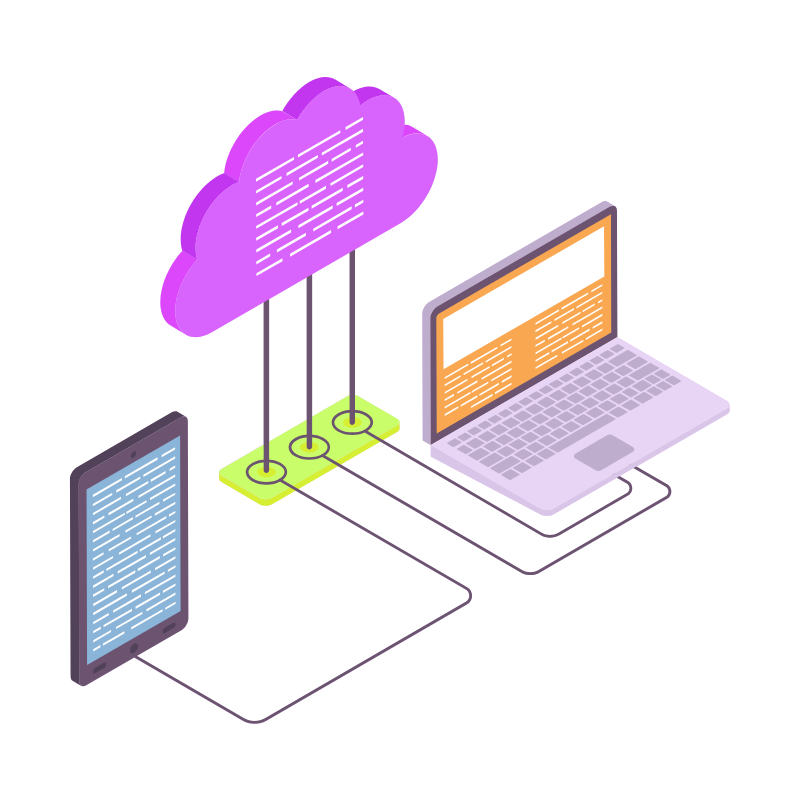 Web Hosting
Web Hosting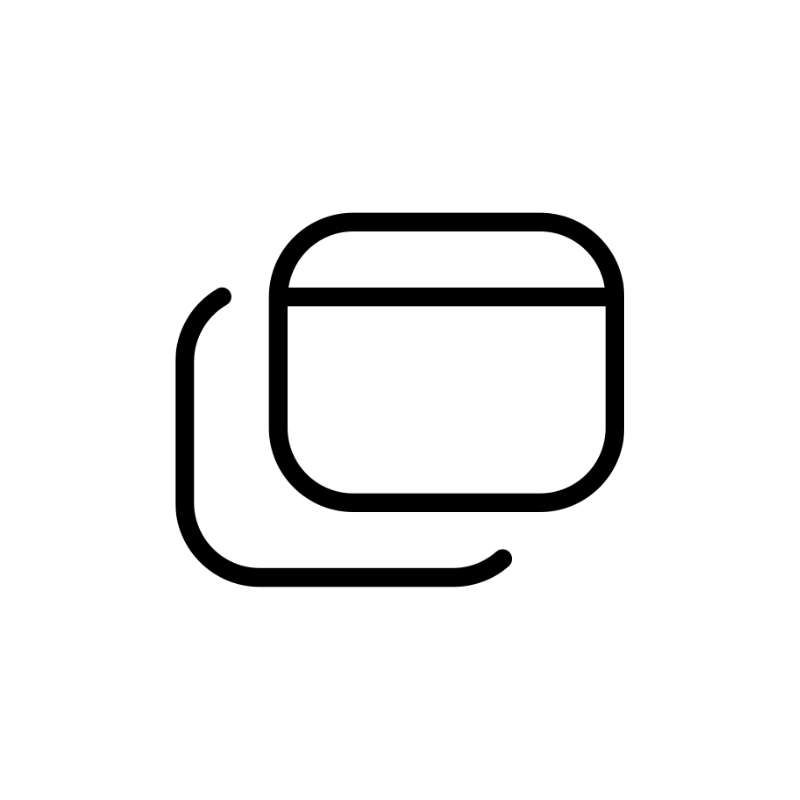 Windows HostingBuilt for Windows apps and websites – stability, speed and flexibility
Windows HostingBuilt for Windows apps and websites – stability, speed and flexibility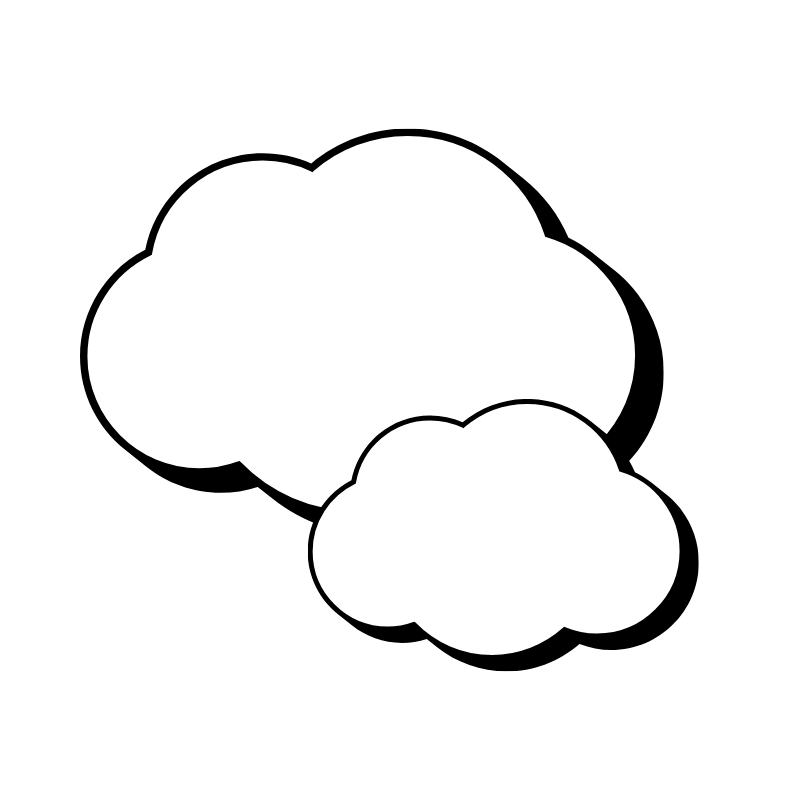 Reseller HostingLaunch a hosting business without technical skills or expensive infrastructure
Reseller HostingLaunch a hosting business without technical skills or expensive infrastructure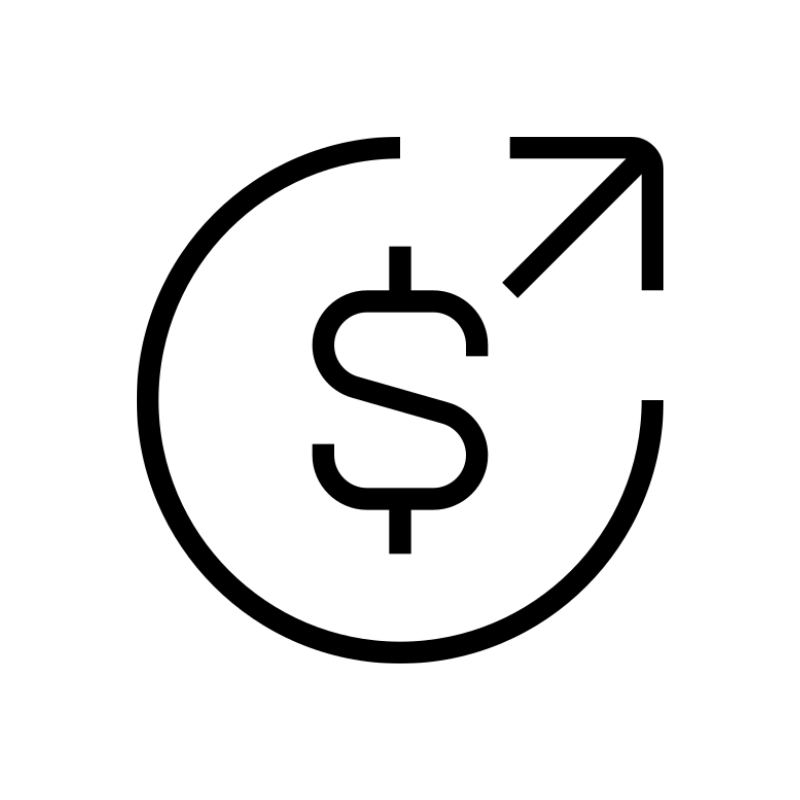 Affiliate ProgramRefer customers and earn commissions from sales across our platform
Affiliate ProgramRefer customers and earn commissions from sales across our platform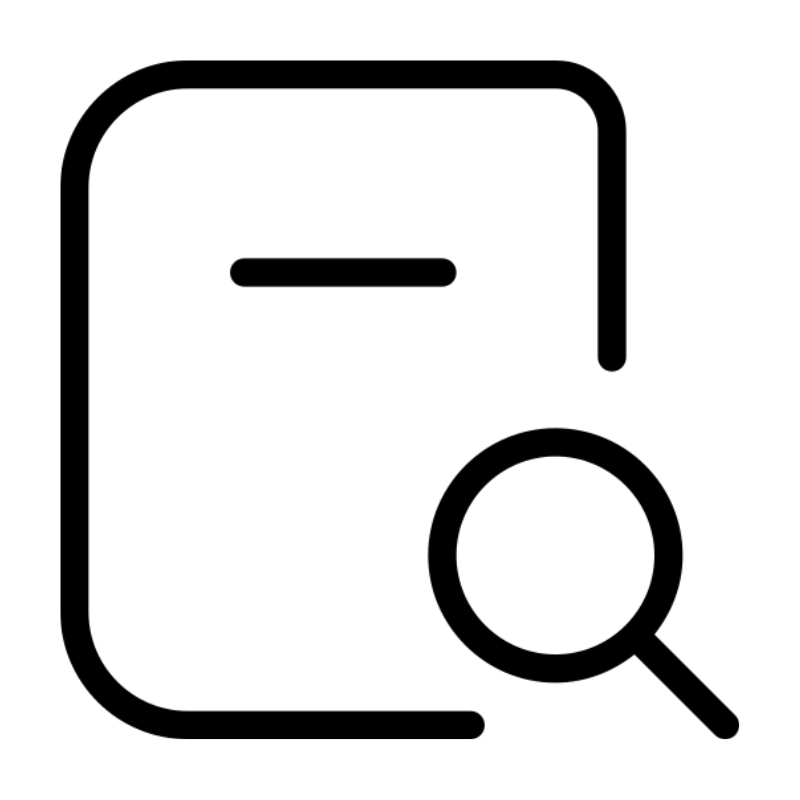 Domain SearchFind and secure a domain name in seconds with our quick lookup tool
Domain SearchFind and secure a domain name in seconds with our quick lookup tool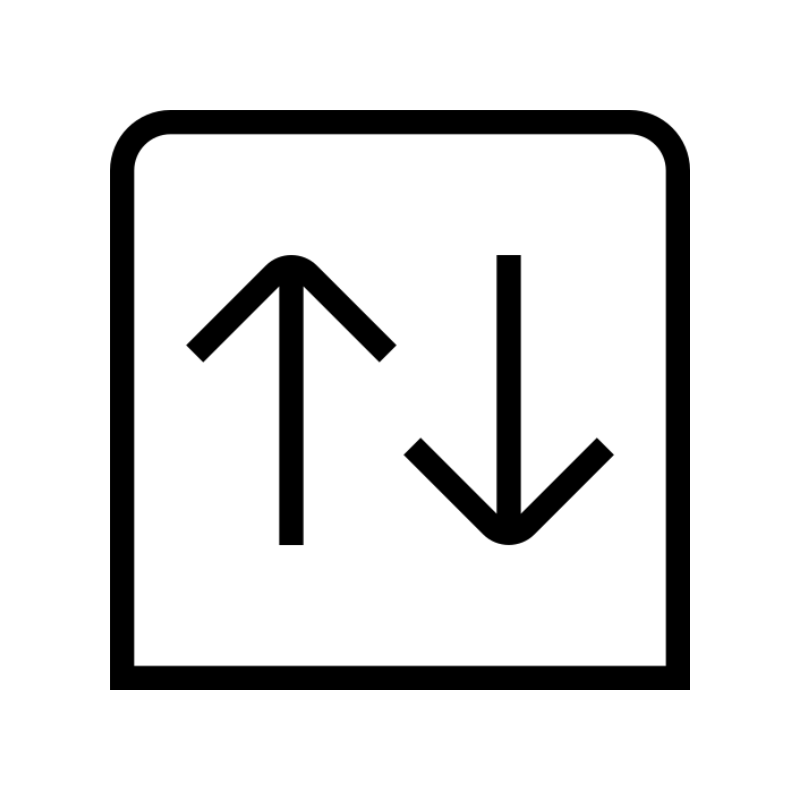 CO ZA Domains
CO ZA Domains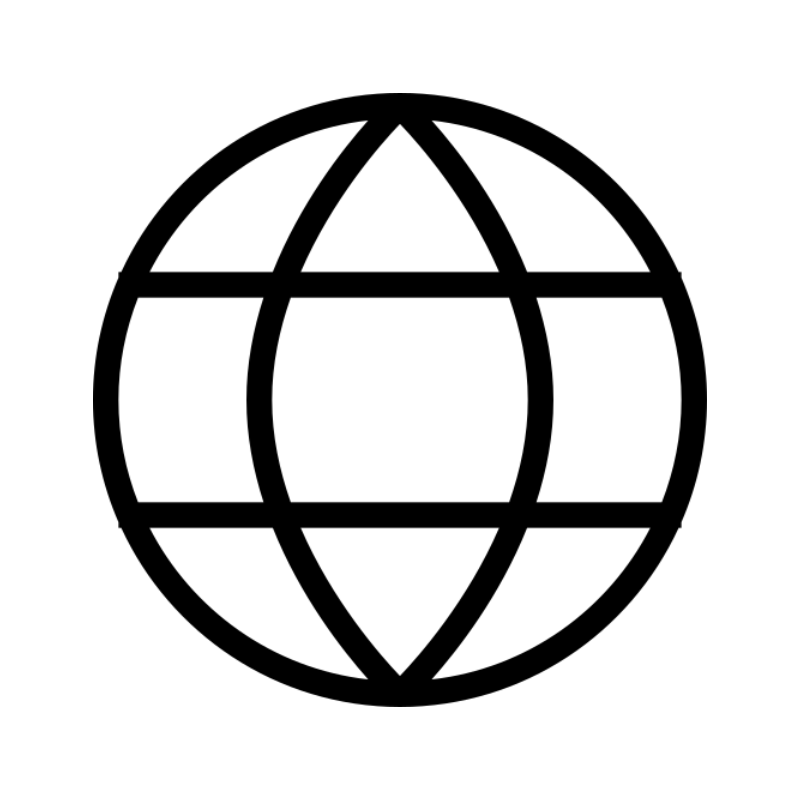 All DomainsExplore domain names from over 324 TLDs globally – all in one place
All DomainsExplore domain names from over 324 TLDs globally – all in one place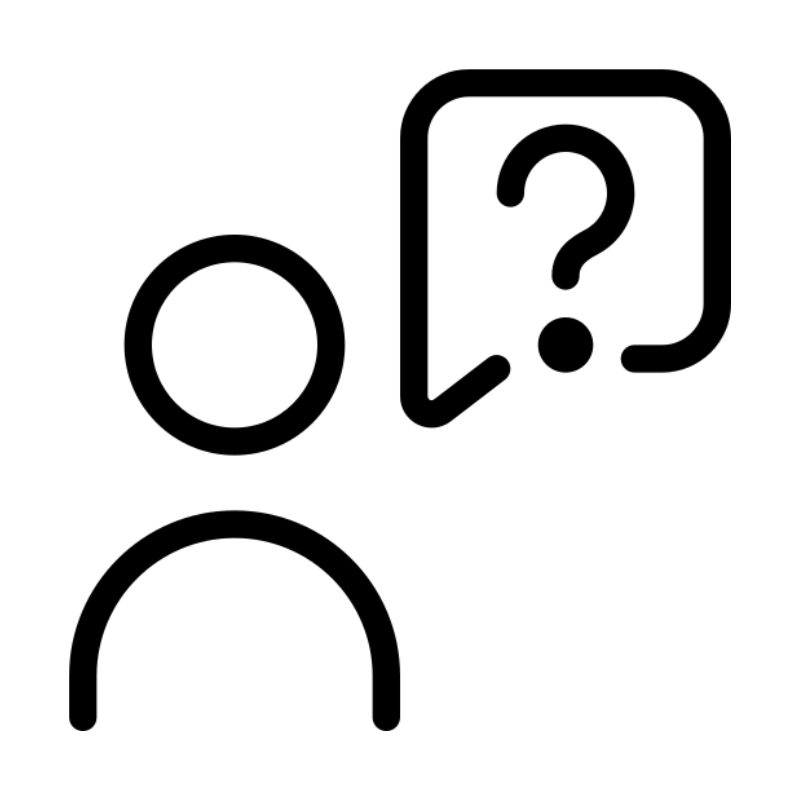 Free Whois Lookup Tool South Africa
Free Whois Lookup Tool South Africa VPS
VPS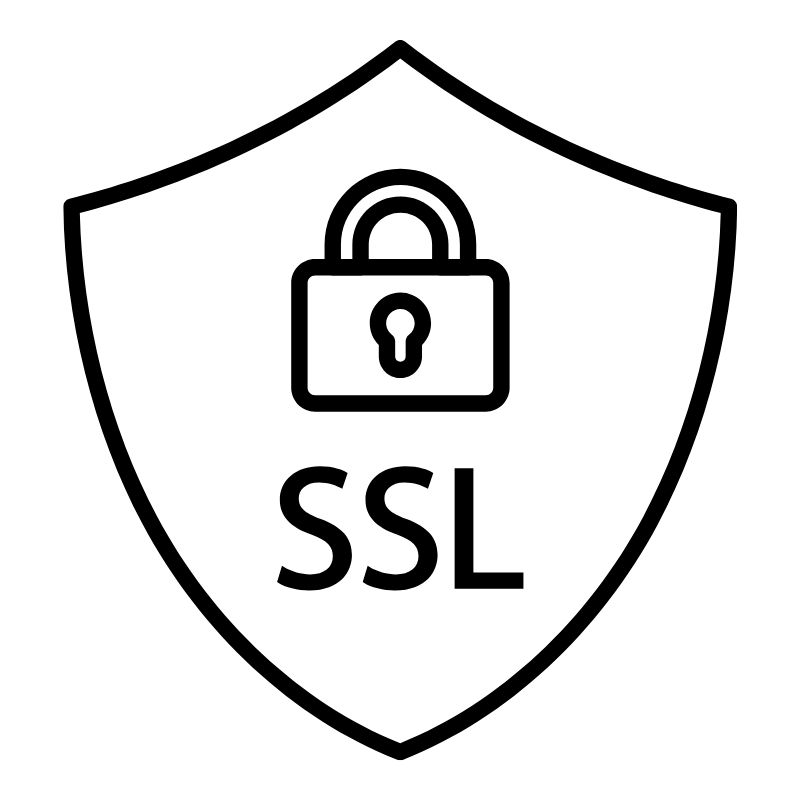 SSLs
SSLs